Goodbye Wacom, Hello Huion
Here is another crypto-funded purchase of a computer peripheral that I use for my professional 3D graphics and animation work. I bought this as a replacement for my Wacom Intuos5 (PTH650) graphics tablet that died almost four months ago, after ten years of heavy use.
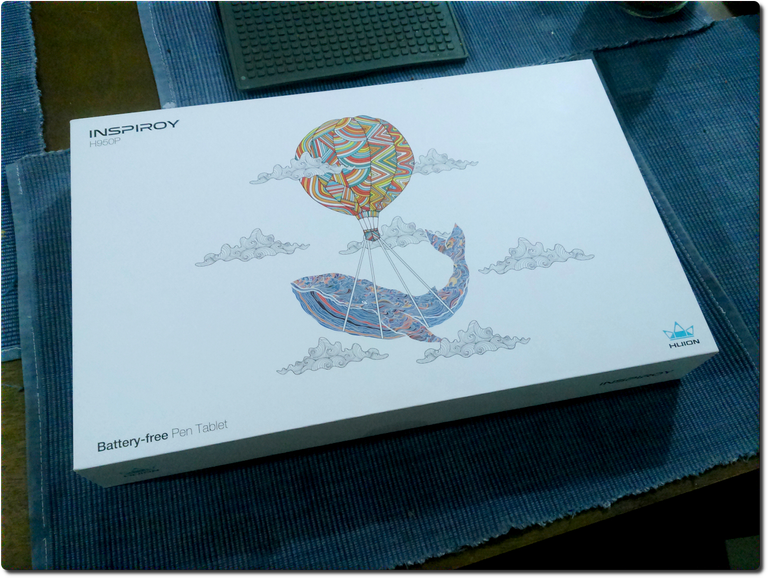
Luckily the Wacom decided to go bye-bye when I didn't have any work to do, but not having one meant that I would not be able to do certain things when my boss sends the next project to my inbox.
This was a situation that needed to be remedied immediately so I asked around on Facebook if my friends had a spare tablet I could borrow for a day. Fortunately for me, one of them had a small Huion Inspiroy H640P that served as his backup tablet and he was willing to lend it to me for a few days.
I also asked them if the Huion tablets they use also work well in Linux, and they answered in the affirmative. Knowing that, I eagerly looked forward to testing its performance. He sent it over and I tested it for two days in Windows 10 and Linux, with the graphics software I typically use for work.
All I can say is that it worked flawlessly in those graphics apps I tested it with, both in Windows and Linux. So from that experience I knew that getting the 950P the performance would be similar. With my curiousity satisfied, I logged into my account in my favorite online store, Lazada, and placed my order. It arrived three days later.
Specifications
- Dimensions (LxWxH) - 320.8 x 188 x 8mm
- Active Area (LxW) - 221 x 138mm
- Pen Pressure Sensitivity - 8192 levels
- Hand Input Resolution - 5080 LPI (Lines Per Inch)
- Tilt - +/- 60 degrees
- Reading Height - 10mm
- Express Keys - 8 Customized Express Keys
- Interface Type - Micro USB
- Net Weight - 497g
- OS Support - Windows / MacOS / Linux / Android
Unboxing

Upon opening, the first things you'll see are the tablet wrapped in protective plastic sheath and a warranty card printed on a round piece of cardboard.
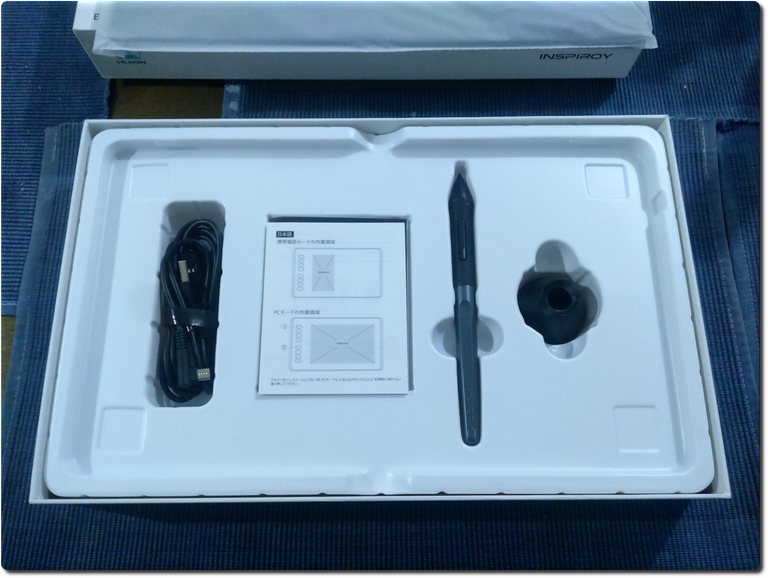
Lifting off the tablet we see underneath it is a plastic tray containing a USB cable with two adapters for micro USB and USB-C, a quick setup guide, a manual, the pen, and pen holder with eight spare nibs inside. The only thing missing is the drawing glove that they used to include with this and other units. But I got it at a cheap price of around 30 USD, so who am I to complain?

Unsheathing the tablet reveals a unit with a nice, simple almost bezel-free build, stylish round corners, and a matte finish on the top surface. This is a big deal for me as I hate a glossy finish that will give me glare and a slippery surface for the pen to glide on. I prefer my drawing surface to have a bit of friction, just like paper.
Configuring the Pen and Tablet
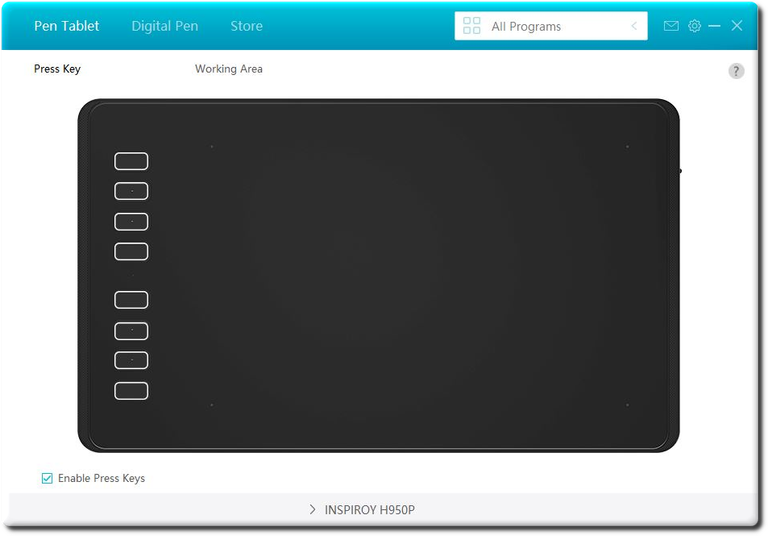
This first page of the tablet's configuration software is for configuring its eight Express Keys for use. The keys come with default functions like save and undo assigned to each. But you can customize your key assignments based on your preferences, for the software you use.

Here is where you set your tablet's active surface area to encompass the whole display area of your monitor screen, or which screen to use for your graphics creation software if you have two monitors, or a custom size if you're using this tablet to draw on a phone.
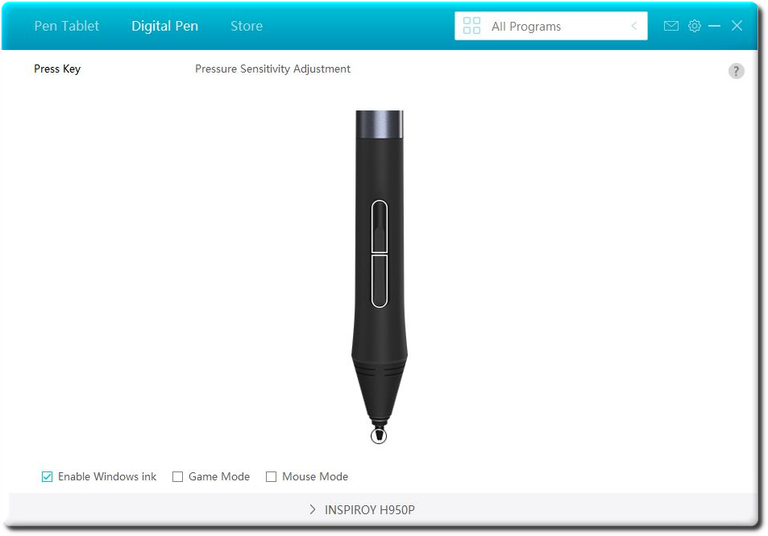
The pen comes with two buttons on its side, which can be configured for special functions depending on your needs. The tip of the pen also functions as a button, which you can also configure for certain uses.

This page is where you tweak the pen pressure setting according to how you press the pen down on the tablet with your drawing hand. This setting lets you adjust the pressure depending on how light or heavy-handed you are. Compared to my dead Wacom Intuos5 which has a pen with only 2048 levels, this Huion tablet's pen has a whopping 8192 levels, which is quite unbelievable for its price.
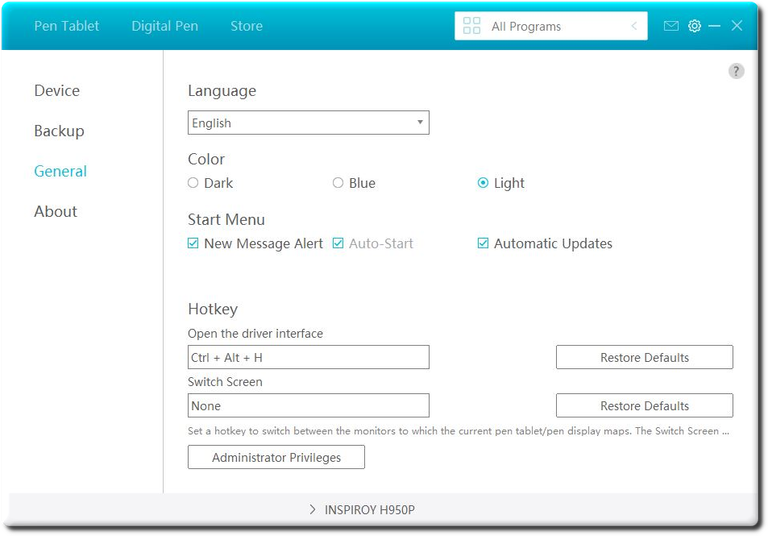
Finally, this part of the software is where you will find some information about the tablet, such as driver and firmware version, administrator settings, and even the color of its interface.
First Impressions
When I opened the box and unsheathed the tablet from its protective plastic cover, I was a bit surprised to see it that it's almost as big the Wacom Intuos5 it replaced.
I admit that in my haste to get a new tablet, I didn't look at the other specs when I decided to get this model. A bigger size means a larger active area for drawing. Not bad for something that costs only 30 dollars, or 1700 Philippine pesos.
As for build quality, its simple and minimalistic design sort of gives off a more premium vibe than its price tag's worth. It doesn't have the Touch Ring control on the left side button panel like the Wacom. But it's no big deal as the eight configurable Express Keys provide me with all the customizable functionality I need.
The pen's 8192 levels of pressure sensitivity is something I will have to get used to. Compared to my old Wacom tablet's 2048 levels, I will need to train myself on how hard or light I press it down on the tablet. Another thing for me to learn is how to actually draw with it!
Now, don't get me wrong, I'm a proficient illustrator when it comes to drawing with pencil and paper. But with non-display tablets like this, I have a hard time coordinating the out-of-view movement of my hand on the tablet, with what my eyes are looking at on the monitor's screen.
I am more used to being able to see the tip of the pencil as it actually draws on paper, unlike with a non-display tablet where you only have a cursor indicating where it will draw on the screen. But strangely, I don't have this problem with 3D sculpting or modeling. And 3D work is what this tablet is going to be used for, mostly.
Illustration is not my main creation method in my job as a 3D artist and animator, and in the times I need to draw something I often turn to my sketchpad and pencils. But this will change as I have gotten interested in digital illustration and painting, and would like to become good at it someday.
I haven't put this tablet through its paces yet, and have only done a few scribbles and doodles with it just to test if everything is working. No issues have cropped up so far, and I will follow up this post with more tests in both Windows and Linux, and all the graphics software I use.
And, that's a wrap for now. Stay tuned for the next part of this blog where I try out this tablet in a more serious, in-depth manner and actually create something with it. Thank you for reading, and have a nice day!
