▶️ Watch on 3Speak
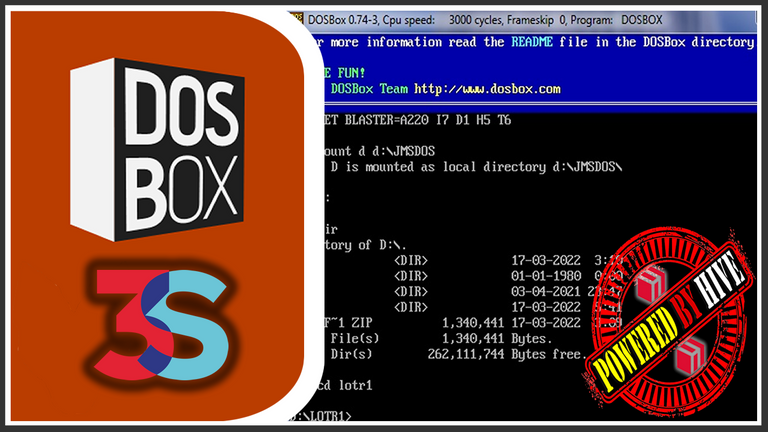

-|Hola compañeros, espero que se encuentren muy bien y bendiciones para todos. |-
-| Hello fellas, I hope you are doing very well and blessings to all of you. |-


Introducción.
Primeramente, es necesario que entendamos de qué va el MS-DOS, antes de comenzar a hablar del emulador DOSBOX.
MS-DOS Es un sistema operativo perteneciente a la compañía Microsoft, el cual fue el sistema operativo dominante en los computadores personales y IBM PC durante la década del 1980 hasta mediados de la década siguiente, cuyas siglas tienen por significado (Microsoft Disk Operating system). El MS-DOS fue dado descontinuado a medida que se fueron apareciendo sistemas operativas que ofrecían una interfaz gráfica, como lo fue por ejemplo el sistema operativo Microsoft Windows, el cual dejó de incluir a el sistema operativo MS-DOS en su paquete, a partir de la versión XP, en donde el MS-DOS sería sustituido por el sistema CMD, el cual es necesario destacar que es el sistema que se sigue usando en Windows hasta el momento.
First of all, it is necessary that we understand what MS-DOS is about, before we start talking about DOSBOX emulator.
MS-DOS is an operating system belonging to the Microsoft company, which was the dominant operating system in personal computers and IBM PCs during the 1980s until the middle of the following decade, whose acronym means (Microsoft Disk Operating system). MS-DOS was discontinued as operating systems that offered a graphical interface appeared, as it was for example the Microsoft Windows operating system, which stopped including the MS-DOS operating system in its package, starting with the XP version, where MS-DOS would be replaced by the CMD system, which is the system that is still used in Windows to this day.
DOSBOX.
Lo primero que me gustaría destacar de Dos-Box, es que este es un emulador de software libre, el cual se encuentra disponible para diversos tipos de sistemas operativos tales como: Linux, Android, MAC OS X, BeOS, Windows, además de tener versiones adaptadas a sistemas de algunas consolas de videojuegos como el PSP y la Nintendo Wii. Dos Box es un emulador que se encarga básicamente de recrear un entorno de sistema operativo MS-DOS, creándose éste como respuesta a la carencia de un sistema MS-DOS en la versión XP de Windows, lo cual hizo posible el poder ejecutar programas y videojuegos construidos bajo código MS-DOS en sistemas operativos utilizados por los computadores actuales, tales como Windows, Linux, Mac OS entre otros.
Aunque Dos Box suele ser usado principalmente para emular videojuegos y programas en MS-DOS, este también es capaz de ofrecer otras características de emulación tales como su capacidad de ejecutar imágenes auto arrancables e incluso simular un modem en sistema TCP/IP con el objetivo de emular una red para poder jugar videojuegos por la internet, entre otras características. Algo muy importante a tener en cuenta respecto a este emulador es que éste suele utilizar una mayor cantidad de recursos de procesamiento para ejecutar los programas, a diferencia de la cantidad de recursos empleados por el sistema MS-DOS originario.
The first thing I would like to highlight about Dos-Box, is that this is a free software emulator, which is available for various types of operating systems such as: Linux, Android, MAC OS X, BeOS, Windows, besides having versions adapted to systems of some video game consoles such as the PSP and the Nintendo Wii. Dos Box is an emulator that basically recreates an MS-DOS operating system environment, created as a response to the lack of an MS-DOS system in the XP version of Windows, which made it possible to run programs and video games built under MS-DOS code in operating systems used by current computers, such as Windows, Linux, Mac OS and others.
Although Dos Box is mainly used to emulate video games and MS-DOS programs, it is also capable of offering other emulation features such as its ability to run self-booting images and even simulate a TCP/IP modem in order to emulate a network to play video games over the Internet, among other features. Something very important to take into account regarding this emulator is that it usually uses a greater amount of processing resources to run the programs, as opposed to the amount of resources used by the original MS-DOS system.


Tutorial.
Cómo puedo descargar DOSBOX.
How can I download DOSBOX
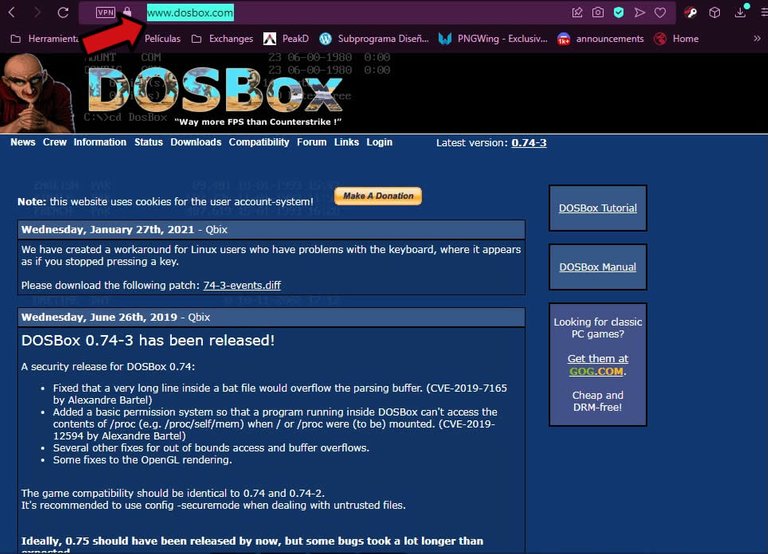
DOSBOX lo podemos descargar gratuitamente desde su portal web oficial, haciendo click sobre la sección ¨Downloads¨, en donde se nos mostrará una serie de diferentes opciones de descarga que tenemos disponibles para los diversos tipos de sistemas operativos que pueden operar DOSBOX. En esta sección de descargas también podrás escoger distintos tipos de Frontends, además de algunas traducciones disponibles para tu DOSBOX.
DOSBOX can be downloaded for free from its official website, by clicking on the ¨Downloads¨ section, where we will be shown a series of different download options that we have available for the different types of operating systems that can operate DOSBOX. In this download section you will also be able to choose different types of Frontends, as well as some translations available for your DOSBOX.
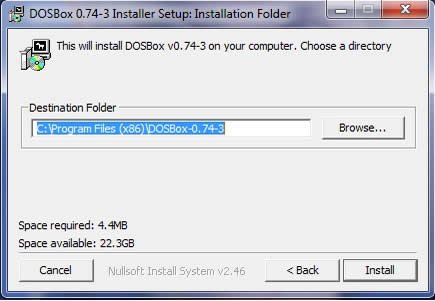
Proceso de Instalación.
Installation Process
Ahora vamos con el proceso de instalación.
1) Hacer doble click sobre el instalador descargado y a continuación seleccionar la ubicación de tu preferencia.
Now let's go with the installation process.
1) Double click on the downloaded installer and then select the location of your choice.
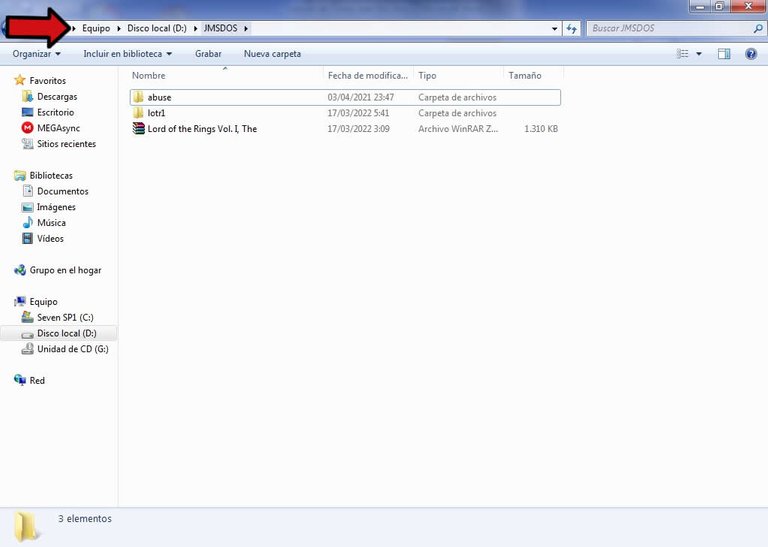
2) Después de instalar el emulador DOSBOX, lo siguiente es crear una carpeta con un nombre de preferencia simple, como por ejemplo: JMSDOS tal cual como se muestra en la imagen superior, en donde almacenarás todos tus videojuegos o programas en MS-DOS que deseas emular.
2) After installing the DOSBOX emulator, the next thing to do is to create a folder with a preferably simple name, like for example: JMSDOS as shown in the image above, where you will store all your video games or MS-DOS programs you want to emulate.
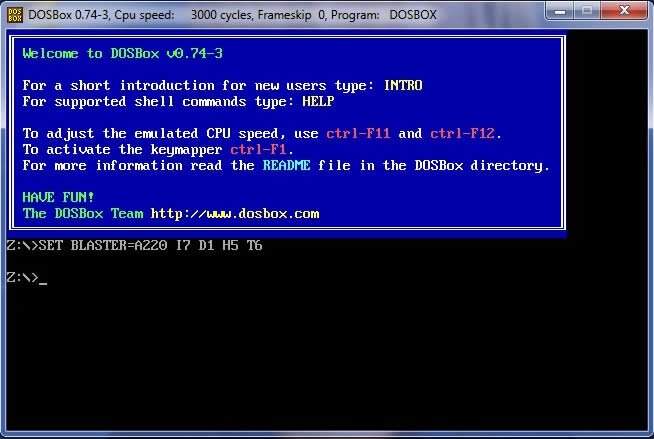
3) Este tercer paso consiste en abrir el programa y así poder visualizar la consola central de DOSBOX, consola donde vamos a introducir las líneas de comandos necesarias para echar a andar al emulador. La ruta por defecto que se te mostrará en la consola es la siguiente:
3) This third step consists of opening the program and thus to be able to visualize the central console of DOSBOX, console where we are going to introduce the necessary command lines to start the emulator. The default path that will be shown in the console is as follows:
Z:>
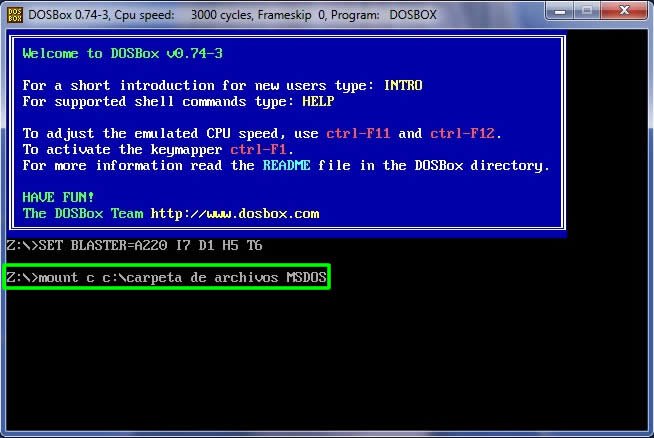
4) Es necesario que montemos la carpeta donde almacenamos nuestros juegos o programas MS-DOS en el emulador, para ello utilizaremos el comando “mount c”. Si la carpeta de juegos fue creada en un disco duro distinto al que se suele utilizar por defecto (disco duro: c), entonces deberás de escribir “mount letra de tu disco duro”. Ahora para ejemplificar y hacer este paso mucho más claro, voy a escribir un ejemplo de cómo deberás montar la carpeta. El comando completo a introducir es el siguiente:
4) It is necessary that we mount the folder where we store our games or MS-DOS programs in the emulator, for this we will use the command "mount c ". If the games folder was created in a different hard disk than the one that is usually used by default (hard disk: c), then you will have to write "mount letter of your hard disk ". Now to exemplify and make this step much clearer, I am going to write an example of how you should mount the folder. The complete command to enter is the following:
mount c c:\MS-DOS files.
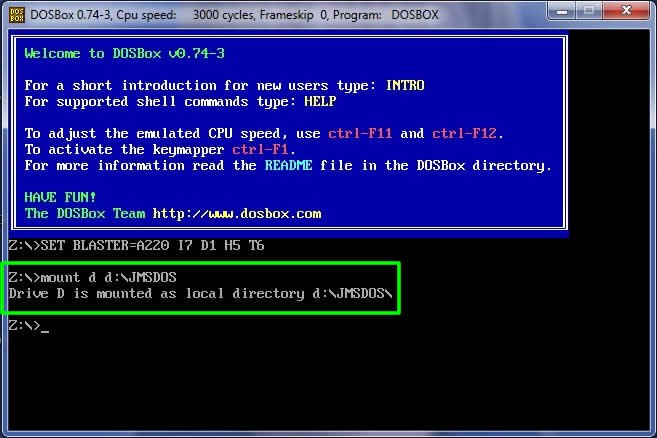
A continuación un ejemplo, tal cual y como se puede ver en la imagen superior:
Here is an example, as shown in the image above:
mount d d:\JMSDOS
Si haz realizado todo correctamente, verás el mensaje en pantalla enunciando lo siguiente: “drive d is mounted as local directory d:\JMSDOS\”. Completado lo anterior, entonces ya tendremos establecido nuestro directorio local.
If you have done everything correctly, you will see the following message on the screen: "drive d is mounted as local directory d:JMSDOS ". Completed the above, then we will have our local directory set up.
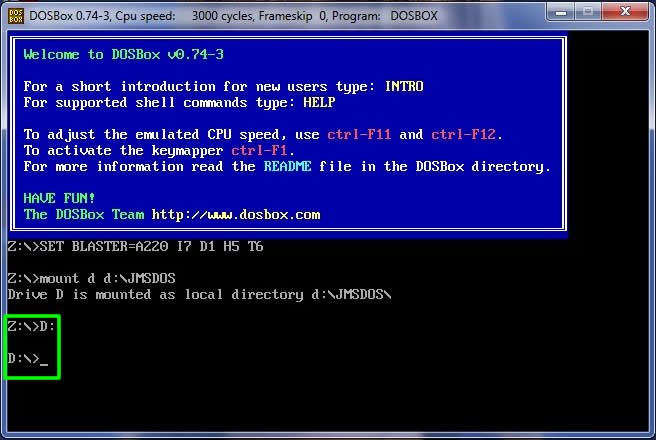
5) En este paso vamos a cambiar la dirección de nuestra ruta de disco, la cual debe coincidir con el disco en donde se encuentra almacenada nuestra carpeta de Archivos MSDOS, ejemplo:
Nota: Obsérvese como cambió la ruta a D en la imagen superior.
5) In this step we are going to change the address of our disk path, which must coincide with the disk where our MSDOS Files folder is stored, example:
D: Note: Note how the path changed to D in the image above.
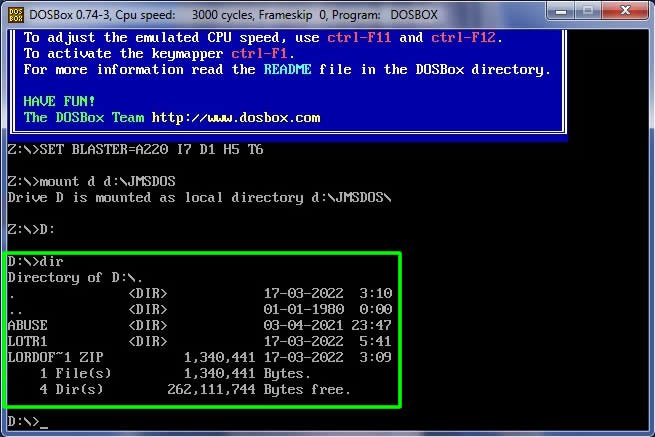
6) Ahora usaremos el comando DIR para examinar los contenidos de nuestra carpeta JMSDOS a través de la consola del emulador.
6) Now we will use the DIR command to examine the contents of our JMSDOS folder through the emulator console.
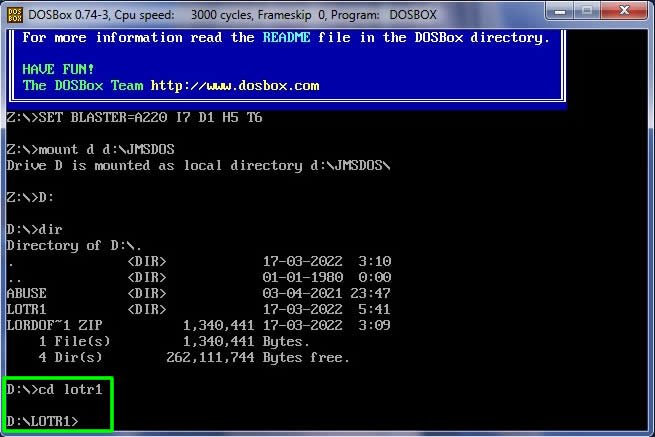
7) Revisa los archivos cuidadosamente y a continuación escribe el comando cd seguido del nombre de la carpeta de tu juego. Véase la imagen de arriba y del siguiente ejemplo:
en donde vemos que por ejemplo LOTR1 es la carpeta contentiva del videojuego que deseo emular.
7) Check the files carefully and then type the command cd followed by the name of your game folder. See the image above and the following example:
cd LOTR1 where we see that for example LOTR1 is the folder containing the video game I want to emulate.
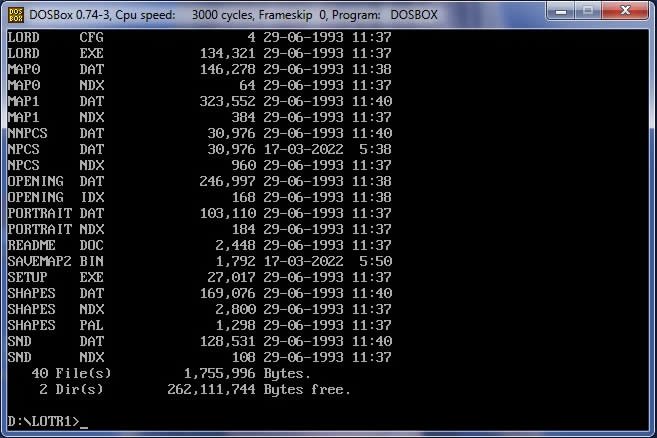
8) Debes volver a usar el comando DIR nuevamente para poder visualizar el contenido de la carpeta de tu programa o videojuego.
8) You must use the DIR command again to be able to display the contents of your program or game folder.
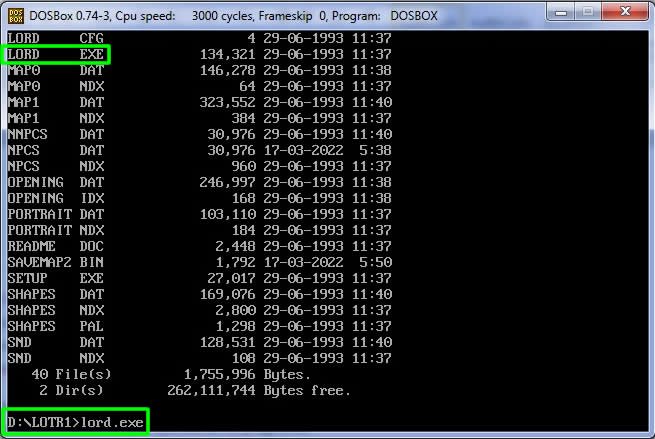
9) Este es el paso donde finalmente ejecutaremos nuestro programa con DOSBOX. Para comenzar a emular nuestro archivo, debemos de seleccionar el archivo dentro de la carpeta con extensión .exe o .bat (casi siempre los programas se ejecutan con los archivos .exe).
Atención a la última línea de comando que se encuentra resaltada en la imagen superior, ya que de esa forma es que ejecutarás tu programa.
9) This is the step where we will finally run our program with DOSBOX. To begin to emulate our file, we must select the file inside the folder with extension .exe or .bat (almost always the programs are executed with the .exe files).
Pay attention to the last command line that is highlighted in the image above, because that is how you will run your program.
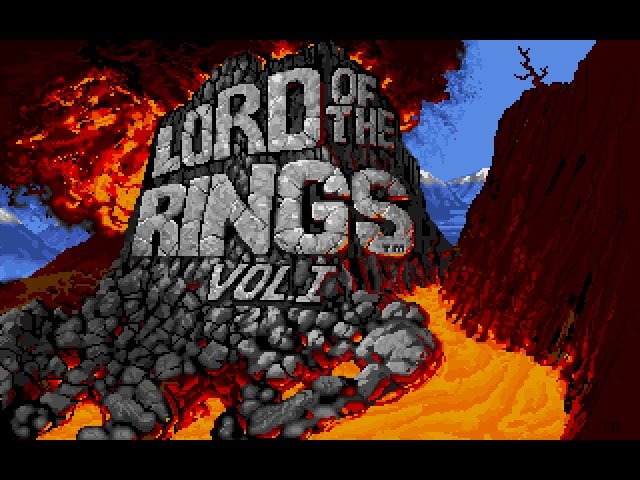
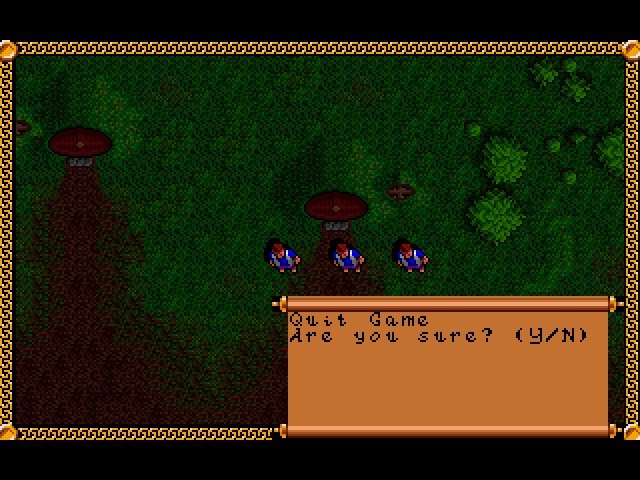
Ya dentro del programa, para salir buscas la opción de salida, y finalmente introduces en la consola el comando exit, tal cual como se muestra en la última imagen.
Once inside the program, to exit you look for the exit option, and finally you enter the exit command in the console, as shown in the last image.
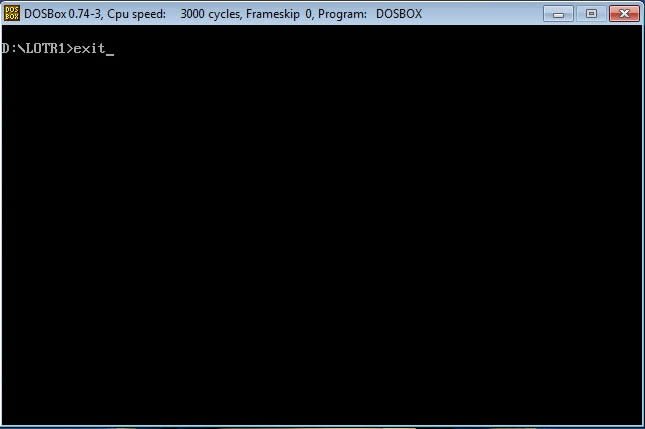
Algunos comandos básicos, pero fundamentales para DOSBOX.
- Alt+ Enter (Para entrar en pantalla completa).
- CTRL + F10 (Para ver el ratón en el escritorio).
- CTRL + F1 (Para configurar el teclado y cada Key de éste).
- CTRL + F7 y CTRL + F8 (Para bajar o subir el frameskip respectivamente).
Some basic, but fundamental commands for DOSBOX.
- Alt+ Enter (To enter full screen).
- CTRL + F10 (To see the mouse on the desktop).
- CTRL + F1 (To configure the keyboard and each Key of it).
- CTRL + F7 and CTRL + F8 (To lower or raise the frameskip respectively).
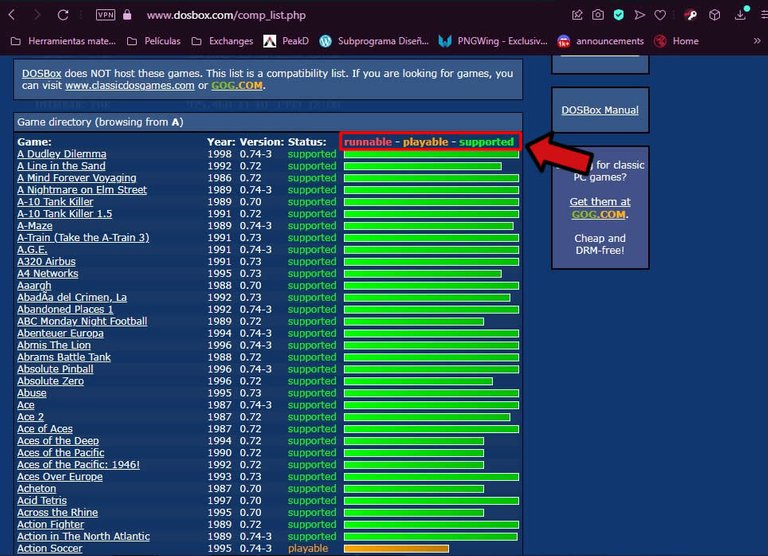
En la página oficial de DOSBOX podemos encontrar una sección llamada Compatibility en donde podremos chequear la compatibilidad de muchos programas y videojuegos en MS-DOS con el emulador, mostrándonos el status de cada programa en tres estados: runnable (rojo), playable(anaranjado), supported (verde).
Te recomiendo visitar esta sección antes de ejecutar cualquier programa.
In the official DOSBOX page we can find a section called Compatibility where we can check the compatibility of many MS-DOS programs and video games with the emulator, showing us the status of each program in three states: runnable (red), playable (orange), supported (green).
I recommend you to visit this section before running any program.
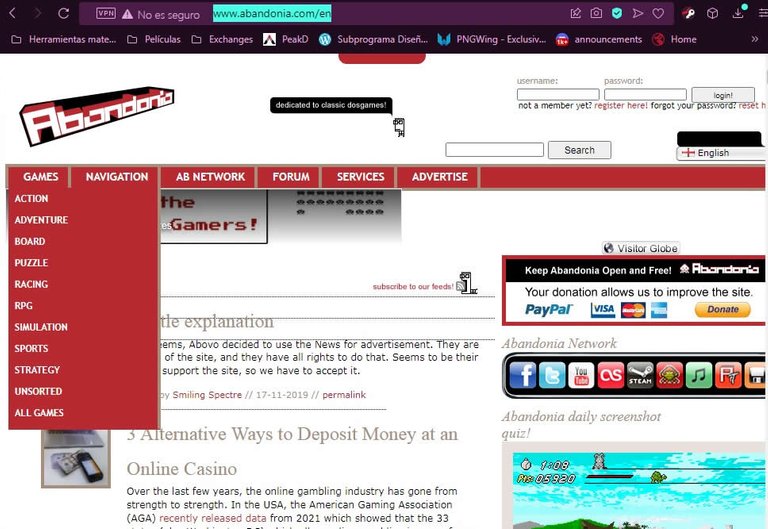
Nota: Un excelente sitio para descargar juegos de forma gratuita y legal, es el de Abandonia.org. Las descargas de este sitio son legales debido a que los juegos que se pueden descargar del sitio son videojuegos en estado Abandonware, es decir, fueron abandonados por sus creadores, quedando estos en licencia libre. Además de lo mencionado anteriormente, también podemos encontrar muy útiles guías y manuales originales de muchos videojuegos y foros muy nutridos de contenido interesante.
Note: An excellent site to download games for free and legal, is Abandonia.org. Downloads from this site are legal because the games that can be downloaded from the site are video games in Abandonware state, that is, they were abandoned by their creators, leaving these in free license. In addition to the above mentioned, we can also find very useful guides and original manuals of many video games and forums full of interesting content.
Y de esta forma termino con mi post-tutorial de cómo usar DOSBOX. Espero que le encuentres una muy buena utilidad.
Saludos.
And this way I finish with my post-tutorial on how to use DOSBOX. I hope you find it very useful.
Best regards.

- Todas las imágenes mostradas en este post son tomadas desde el escritorio de mi PC.
All images shown in this post are taken from the desktop of my PC.
You can follow me as: @paultactico2

This original content is powered by
Este contenido original esta potenciado por:
▶️ 3Speak