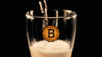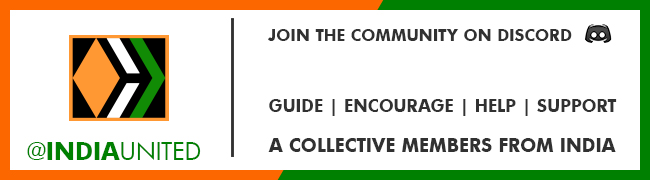When you are new to Ecency, there are so many things to learn. Often you don't know where to start first, but for sure you only want one thing: Being active as soon as possible, share your posts with others. This is also good and understandable.
In this help post you will find informations about how to use Ecency:
- Post into a COMMUNITY or YOUR BLOG
- The TITLE of your post
- TAGS
- INTRODUCEYOURSELF TAG
- SOURCES and QUOTES
- THUMBNAILS (PREVIEW PICTURES)
To explain at least a few things, I'll take you on the journey of how I made the post, you are just reading now. But first, a few important notes in short form, which I hope are helpful, even if you do not understand them now:
EVERY action on the blockchain costs so-called RC "Resource Credits", but you only have a few of them at the beginning and once they are used up it takes 5 days for them to fully recover.
Therefore, it is recommended for the beginning:
- Not to vote much on other articles and certainly not on comments. We are not on a platform here where we have to give hearts to everything and anything!
- Write only the most necessary comments, such as asking a meaningful question or asking for help.
- A first post should be possible even without Hive Power, if the post is not too long.
Again and again I see users who immediately want to post as much as possible and be active, and yet it would be much easier for them if they would just explore this new social media world 3.0, which Ecency makes accessible to them in a relatively simple way, by taking their time for it.
There is nothing running away from you! Read, get informed, look around at what others are doing, explore the communities! That's the first advice I can give you.
COMMUNITIES
There are a lot of them! From the Feathered Friends, to Music, Garden, Thoughtfuldailypost, the Ladies of Hive and the Silverbloggers.
The community world on the Blockchain is as colorful as our Real Life society is.
You can join any community, but before posting in a community you should definitely read the RULES first, which can be seen there on the community main page.These rules are not always the same, they are individual and there to be read and followed.
POST INTO A COMMUNITY?
When you create a post, you have the option to post to your own blog or to a community.
If you look at your Ecency profile, you will find "Posts" and "Blog".
In Posts you can see all the articles you have ever published.
In Blog you can decide which articles are displayed. Here you can show your own and other people's posts by clicking on "reblog" in the desired post.
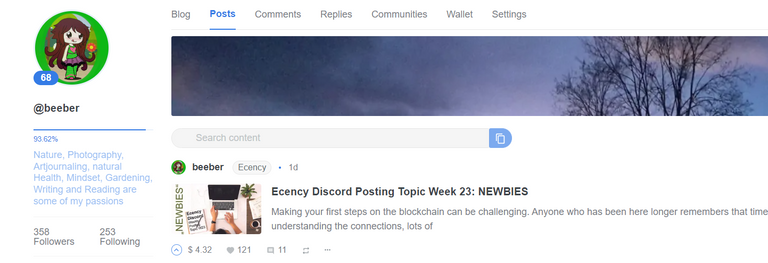
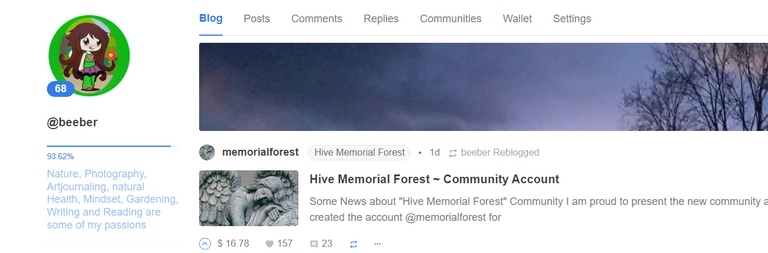
What is the difference if I post in a community or my blog?
The difference is WHERE your post will be displayed.
- A post to your own blog will only be seen by your followers.
- A post to a community will be seen by all members of that community. With a large community, however, you can easily be overlooked.
Therefore, it is very important to think about where you want to post. Where does your content fit best? Where are you most likely to find other people who share the same interests?
To post to a community you must first become a member, which you do by clicking "JOIN" (after reading the RULES!). After that you can either click on "New Post" directly on the community main page, or select the community you want to post to from the list of those you have joined in your editor.
In my example, I will post this to the community Ecency. So I go to "Create Post" on my home page and select Ecency from the list via CHOOSE A COMMUNITY as the first step.
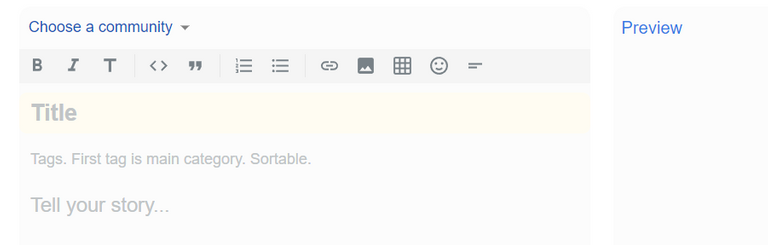
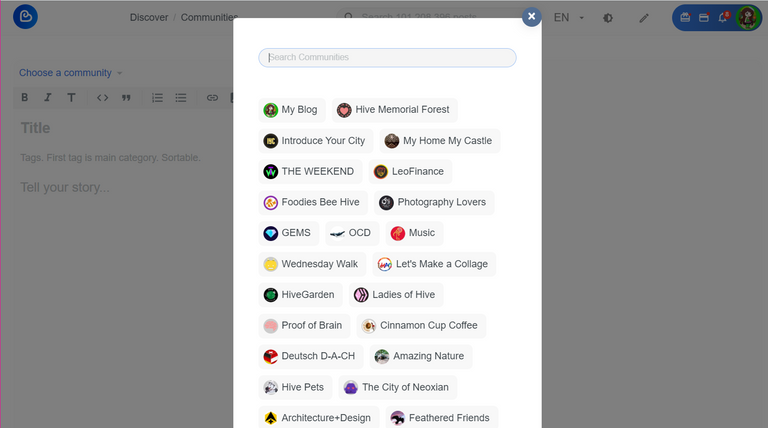
Now the first "TAG" appears in the line under the title in this case "hive-125125" this is the hive name of the Ecency Community:
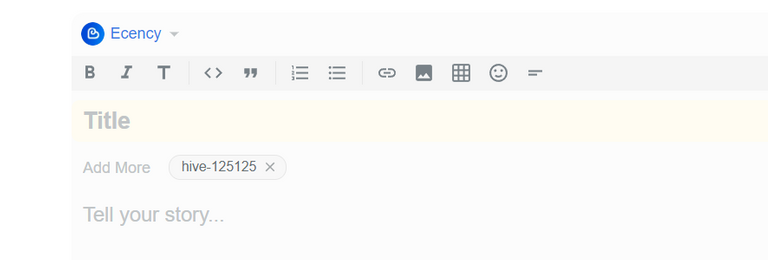
We will come to the TAGS later in this post.
The TITLE of your post
I think it is always underestimated how important the title and cover image are for a post. It should be as meaningful as possible and not too long.
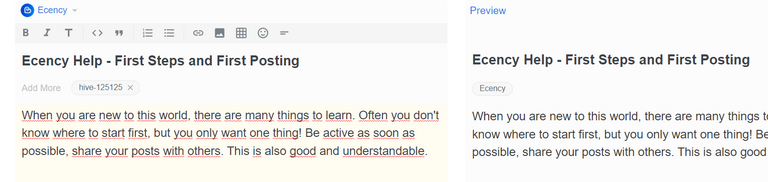
I have chosen this title for now, maybe I will change it later. However, it is important to enter a title, a tag and a few words in the editor, because only then you can save the draft!

Saving is important, because there is no "back button" in the editor! One of my first postings was so wonderful, then I touched by mistake at the keyboard and the text was irretrievably deleted, because I had not saved.
The save button is in the lower right corner of the editor view, but be careful not to click the publish button before the post is finished, because Publish will publish your post immediately and you don't want that with half finished posts ;-)
I personally like to write longer posts in Open Office. There I am not so easily distracted from writing and can find my writing flow. As an Austrian, I prefer to write in my native language German, so it's the easier way for me to write the text first and then translate it with deepl.com and insert it with the photos into the Ecency editor.
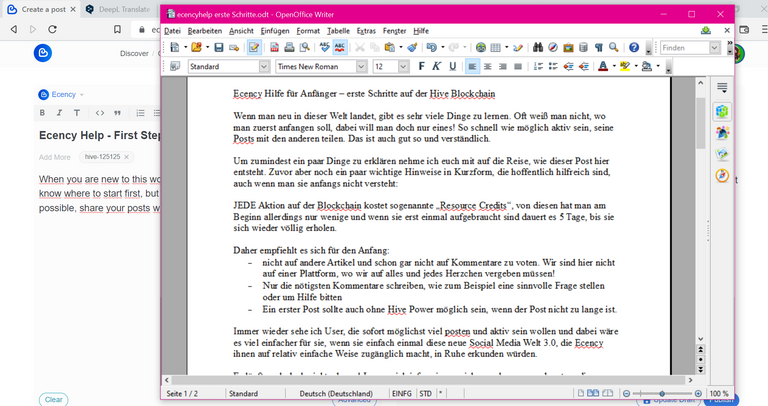
For shorter posts or posts where there is a lot to edit, I sometimes write directly in the Ecency Editor. But this is just how I do, by time you will find your best way for yourself.
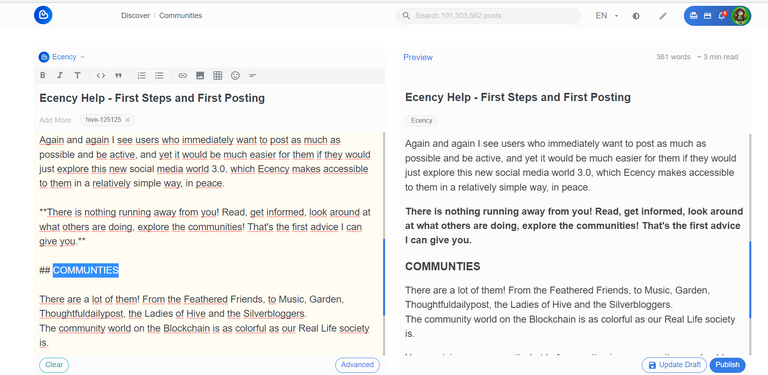
I don't want to go into the editing of the finished text in the Ecency Editor. In the bar above the title there are all possibilities to make a text readable and to structure it. Bold, italic, headline, all very easy to use I think.
So the posting is growing bit by bit, I just realize clicking on "safe draft" or "update draft" is something I'm obsessed with after 10 months of posting almost daily LOL
TAGS
When the text is ready and the images are inserted, it's time to think about more meaningful TAGS for your article. Tags are next to the communities an important instrument to be seen by other users!
The Community TAG is the first one we had already chosen at the beginning. Now we can add 9 more tags. For my example I choose in any case:
#ecencyhelp #help #ecency (would not be necessary, because I had already chosen the ecency community ) #beginner #newbies #guide
#proofofbrain #neoxian #palnet these are examples of community tags from Proofofbrain, The City of Neoxian and Planet. These are tags AND communties that are open to any topic.
Even with tags, you should basically follow the "rules" for usage, although I have to be honest, sometimes it's really hard to find out what you should and shouldn't do, especially in the context of tags.
So I recommend:
- Use only the tags you are sure your content will be welcomed
- Look at experienced users, which tags they use for which posts
Tags MUST be written in the tag line of the editor, tags within the text have no effect, unless you want to point your readers to a specific tag topic, for example. Just click in the "Add More" field below your title field, write the tag and press enter:
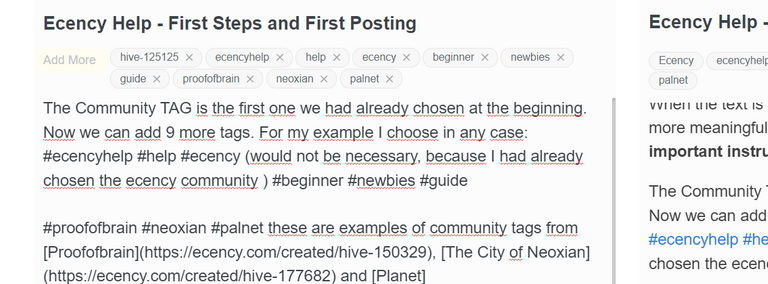
INTRODUCEYOURSELF TAG
This is a tag you should definitely use only ONCE in your entire HIVE LIFE! It is really only reserved for newbies who would like to introduce themselves.
Click #introduceyourself here to see how other newbies in the community introduce themselves, what other tags they use, and learn from them.
Your Introtuceyourself post doesn't have to be your first post here!!!!!!! If you are still unsure, feel free to take your time with it, get familiar with the system and write one or two small simple post first.
As mentioned before, take your time to look around and learn.
SOURCES and QUOTES
Now as the post is basically done, however there is something very important missing before I hit publish.
Photos and graphics:
Always use only your own or ones that are guaranteed to be free to use. It is a NO GO on Hive to simply use a picture from google, pintarest or any other source. If you don't have your own suitable photos available, choose one from pixabay.com or unsplash.com for example.
Make sure the photo is freely available AND write the source of the photo in your text, preferably directly below the image or/and at the end of the text, so that this information can be easily found.
If you have quoted something, be sure to include the source here as well.
In my post now there are only screenshots, but even with those I write at the end of the post where they came from.
THUMBNAILS - PREVIEW PICTURES
Especially with the screenshots the problem arises for me now: Which photo do I choose as the start photo? If I don't select anything ecency will automatically select the first image of a post as a so called thumbnail (preview) photo. That would be this picture here:
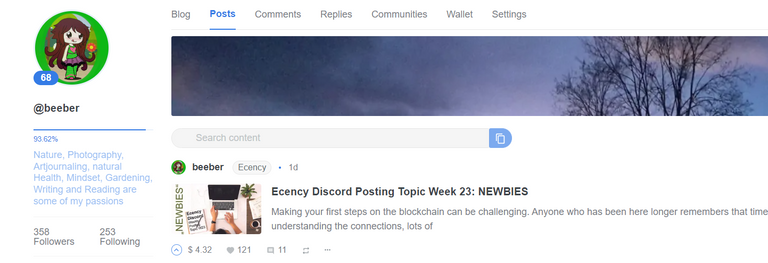
But I want to change this and would like the 3rd posting picture, so I click on "Advanced" in the lower area. In place of the preview area, an area for advanced post settings now appears. In the "Thumbnails" area, I see all the images I used in the post and can now easily select which one I want to have displayed in everyone else's feeds:

Select image and go back to "Preview", then "update draft" and now you will see, although the following photo has 3rd position in my post, it will be shown in your feed:
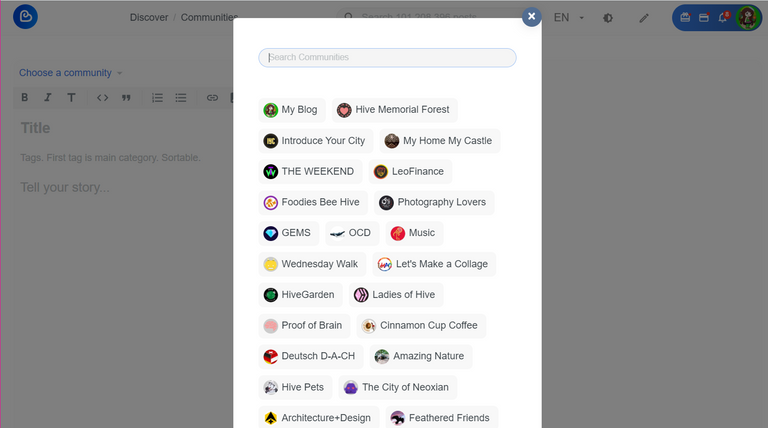
Now everything should be ready. Title, community, tags selected. Text and photos inserted. All sources are correct.
My posting is ready, I will write a small summary at the beginning of the post, because it has become a lot of informations now. Then add the links to my first two "Ecency Help" posts:
Ecency Help – Signup Process for New Users
Ecency Help - RC, VP, HP, POINTS explained for Beginners
This was a small introduction for newbies, how to post with Ecency and what to watch out for. I hope these lines will help many people to find their way around.
For questions there is also the possibility to contact and chat with experienced users in the Ecency Discord or of course feel free to ask here in the comment section of this posting :-) Yours, B.
screenshots by @beeber out from ecency.com
mostly translated with www.deepl.com (free version)