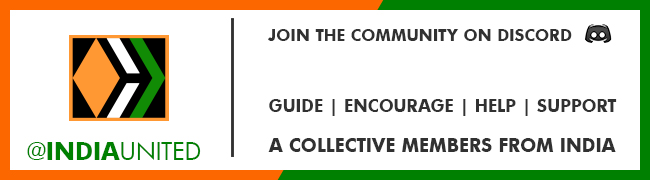With the latest update this week Splinterlands introduced a very useful feature called Custom Set Rentals. This feature allows Splinterlands players to create custom sets of cards that they can make available for rent. Instead of listing individual cards for rent and paying a listing fee of 1 DEC for every card, now you can list all of your cards as a set of key Chaos Legion and Rebellion cards. This saves you on listing costs as a card rental lord, but it also saves cost for the player looking to rent a custom modern set without having to rent all the cards in the set.
So how do you find this feature? You can simply click on Market in the top left corner of your screen and select Set Rentals on the drop down menu:
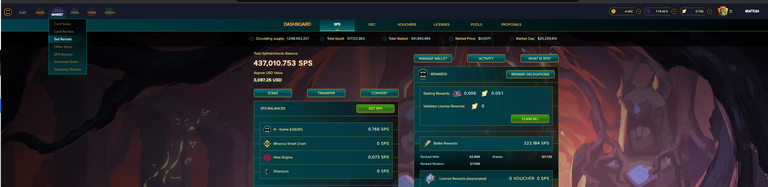
After clicking the Set Rentals the following screen will come up:
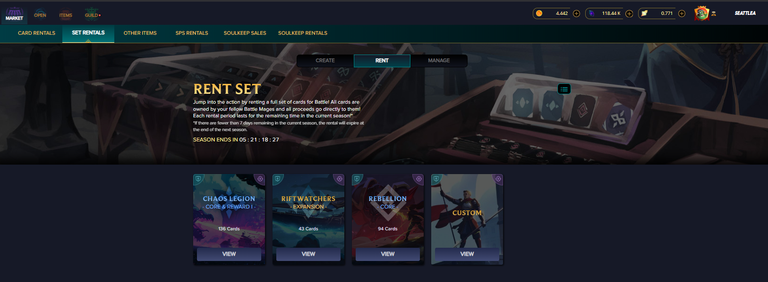
By default RENT tab in the middle is selected and you can see four rental set categories: Chaos Legion (Core & Reward), Riftwatchers (Expansion), Rebellion (Core) and Custom.
If we click on the first category Chaos Legion (Core & Reward) you will see that we have a number of sets available for rent, but they are all low level cards useful mainly to the completely new players. The costs of rental vary, but these sets all include full Chaos legion set and as you can see 136 cards:
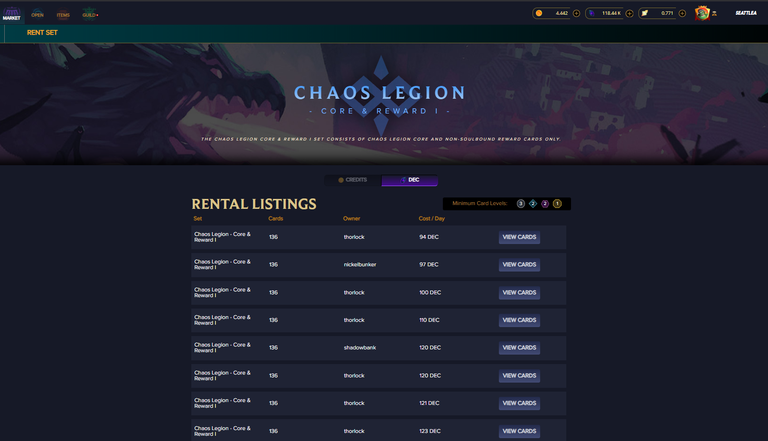
Under Riftwatchers (Expansion) there are no sets available at this time, but if there were I would expect them to be the full Riftwatchers set of cards:
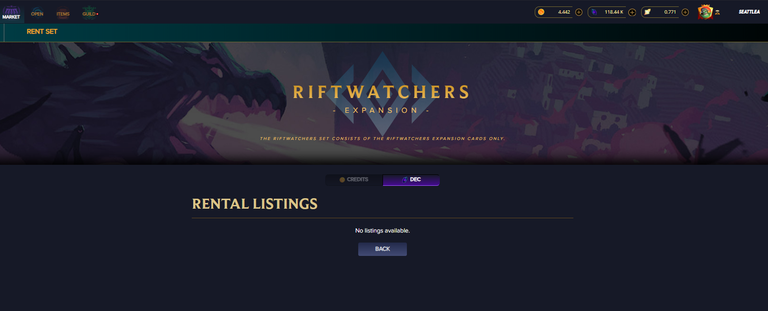
Under Rebellion (Core) category we also do not have any listings, this is probably because unlike Chaos Legion that is over printed it would be too costly to rent Riftwatchers or Rebellion sets. So that is not very useful for seasoned players as in effect we only have a starter set of Chaos Legion cards available that are a great thing for brand new players learning to play.
And this is where the newly released Custom Set feature comes in. This is a brand new feature so very few people actually have the sets listed.
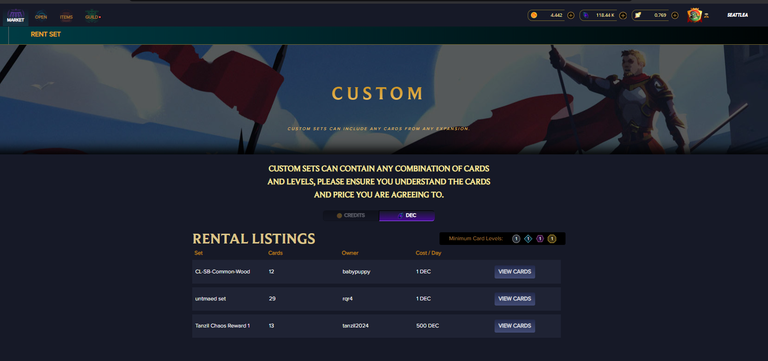
There are three sets listed for rent at this time. The first two are low level cards and the last one is a mix of Gold League tier Chaos Legion reward cards and a couple level one reward cards:
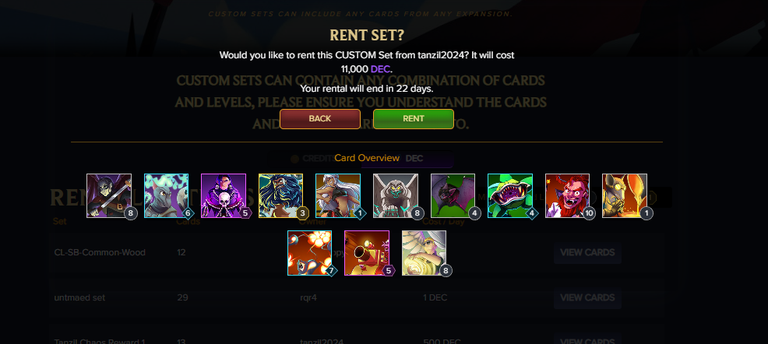
This set has some good cards and could be used by some one who wants to add the reward cards to their deck. But I am not sure this set is worth 500 DEC per day, I believe you can rent most of these cards for 1 DEC individually which would be like 13 DEC per day vs 500 DEC that the set is listed for.

How to Create and List a Custom Rental Set
In order to create a custom Rental Set you can click on on the first tab: CREATE
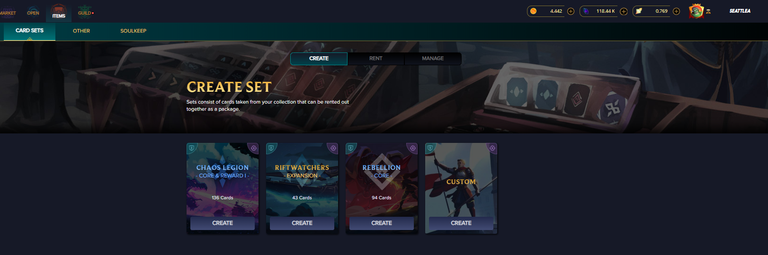
The first tab CREATE is now highlighted and you should click on the Custom Category. After you click on the Custom the following screen will appear:
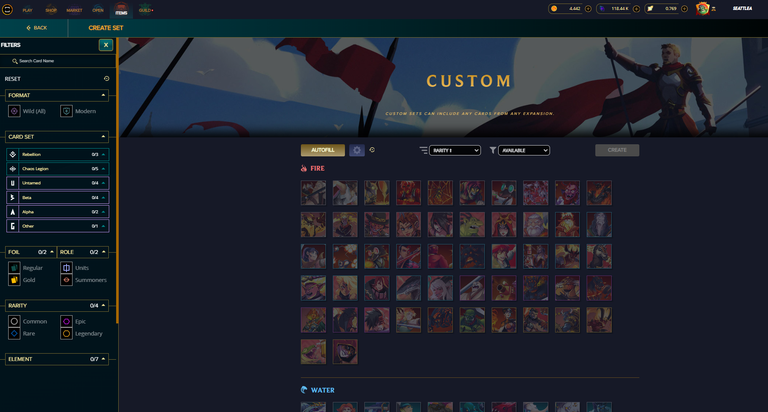
On the left you see the familiar card management user interface and on the right you see Autofill button, Autofill Settings icon, Reset Changes icon and a couple dropdowns. First dropdown basically lets you sort your cards within each of the splinters, while second dropdown is preset to select only Available cards, but you can also select All cards or Selected cards.
What is surprising is that this feature is listing soulbound cards as available for rent. I even see some gladiator cards in there. It probably is a bug, so let's see what happens when I click on Autofill:
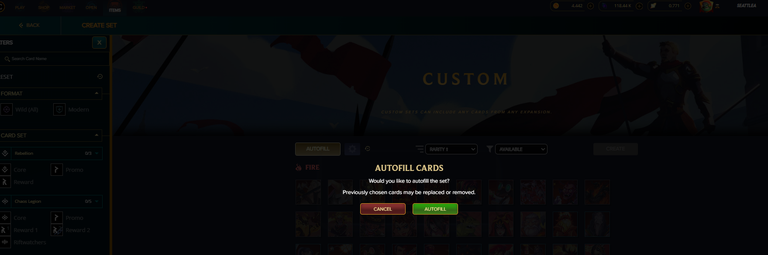
After clicking on Autofill the shown above warning screen has popped up. Next I clicked on Autofill green button on the warning screen and it took me to the following screen:
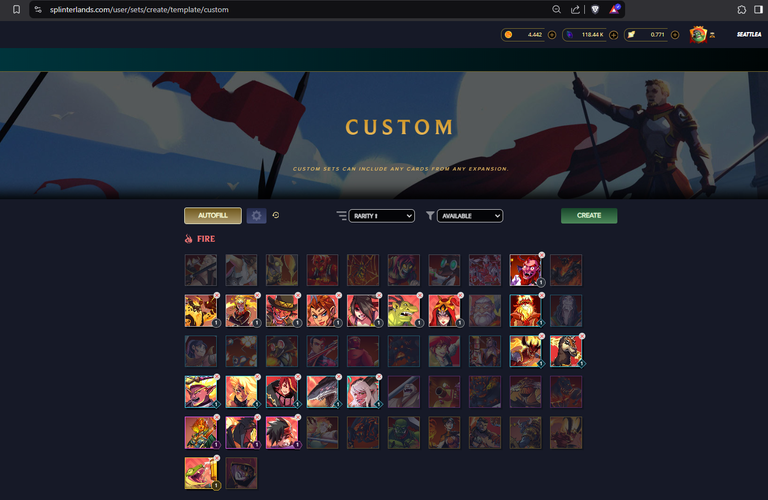
As you can see it has selected some cards that are available for rent. You can click on red x in the top right corner of each card in order to remove it from the rental set.
Next I will click on the CREATE button and the following prompt screen will come up:
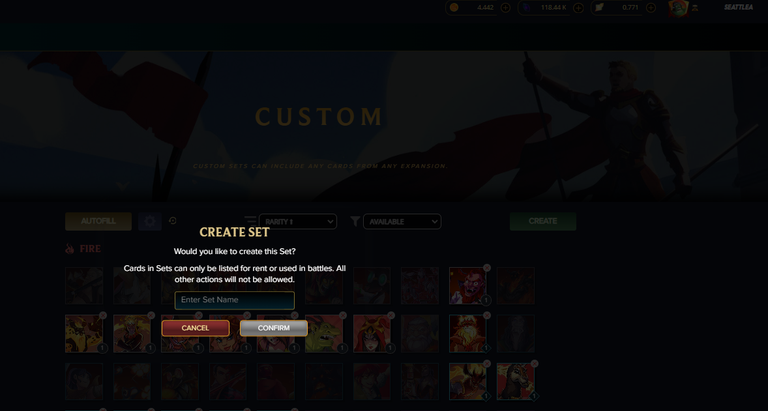
Here we need to enter a name for our rental set. I am going to name it New Player Set since all my cards are level one. After that I click on the Confirm button and we see the following screen:
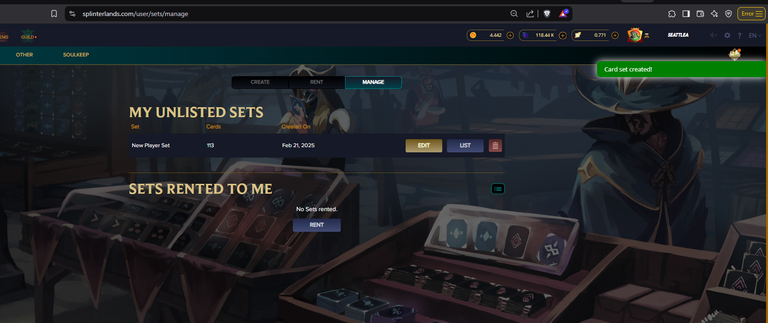
This means that I have successfully created my very first Custom Set!
But I still need to list this set by clicking the List button. But before I do that I would like to see what the Edit button does. We can also see that the set is supposedly comprised of 113 cards!
So I clicked the edit button and it took me back to the screen where you can remove cards from the set with a red x in the top right corner of each of the card icons.
I decided not to make any changes and simply clicked the green UPDATE button, after that I saw the same prompt screen with the name of the set and after that I am back on the My Unlisted Sets screen.
Here I click on the LIST button and that brings me to the following screen:
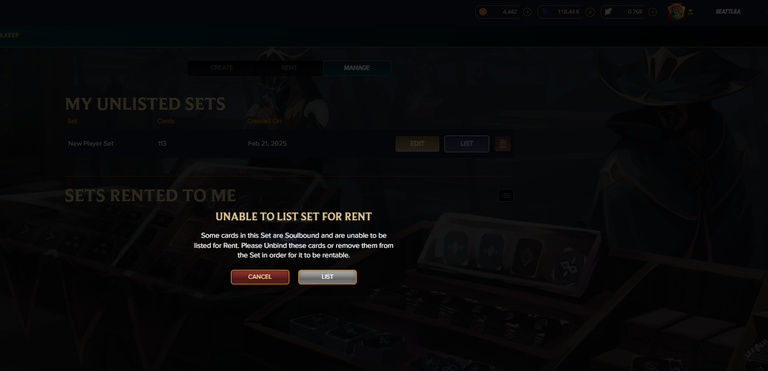
And here we get a screen that basically tells me that I cannot list the un-bound soulbound cards :) So I click Cancel button and I am back at My Unlisted Sets screen. I click on Edit button again.
I have tried to filter for the Soulbound cards on the Autofill Settings screen, but unfortunately it doesn't give me that option:
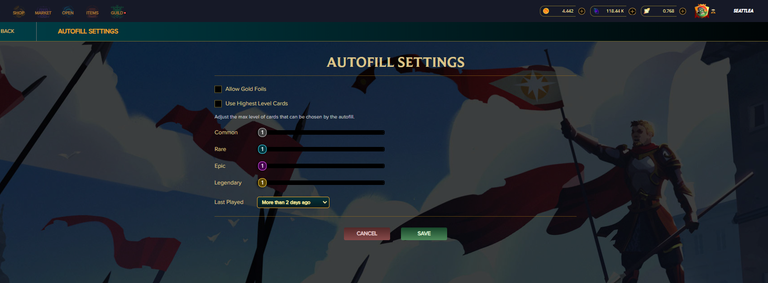
So I have adjusted filters on the left to exclude the soulbound rewards and gladiator cards:
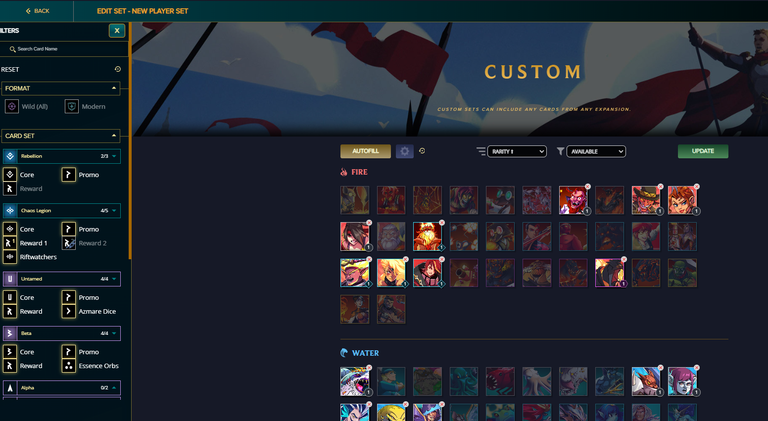
Then I clicked on the Autofill button again and then on the UPDATE button. Once again we see the Update Set prompt screen:
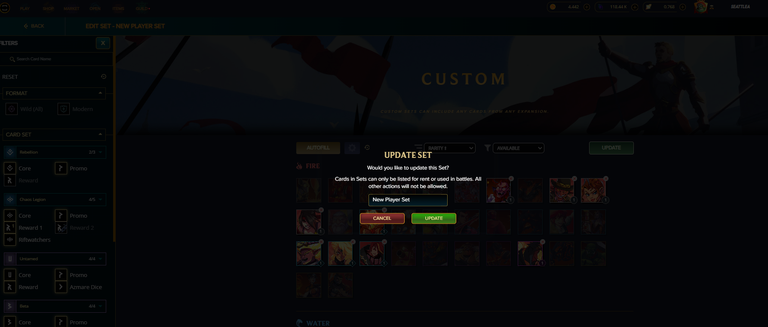
I click on the Update button and we are back on the My Unlisted Sets screen, but now with only 49 cards in the set:
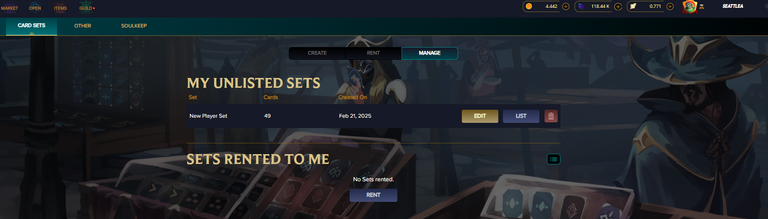
Let's try to list the set one more time by clicking on LIST button and see what happens this time:
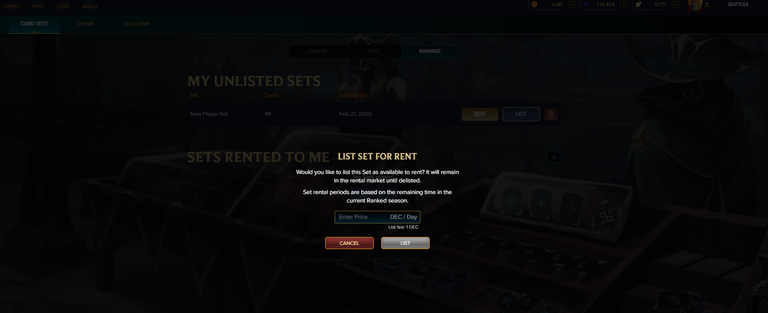
And this time we see the new List Set For Rent screen! That is good news, now we just need to figure out how we shall price these cards.
My rationale for the 50 DEC price is basically the price of 1 DEC per day for a card plus the listing fee of 1 DEC. You could add a little bit for the convenience of renting the set of 49 cards, but I will stay with the 50 DEC per day fee.
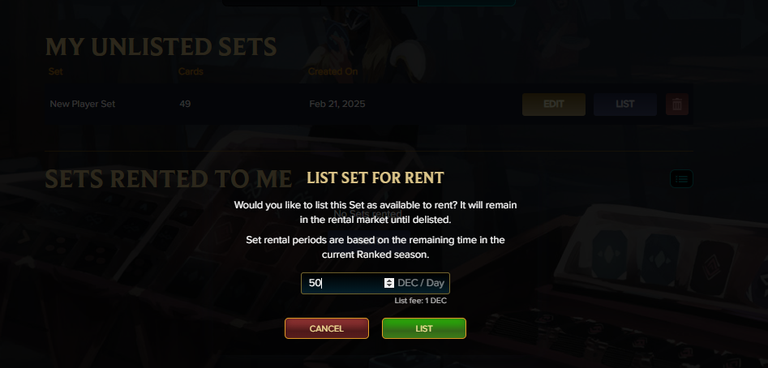
Next I click on the green LIST button and you see the following screen:
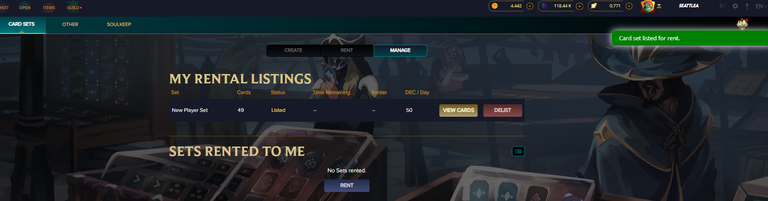
Now you see that my set appears in the Custom set listings:
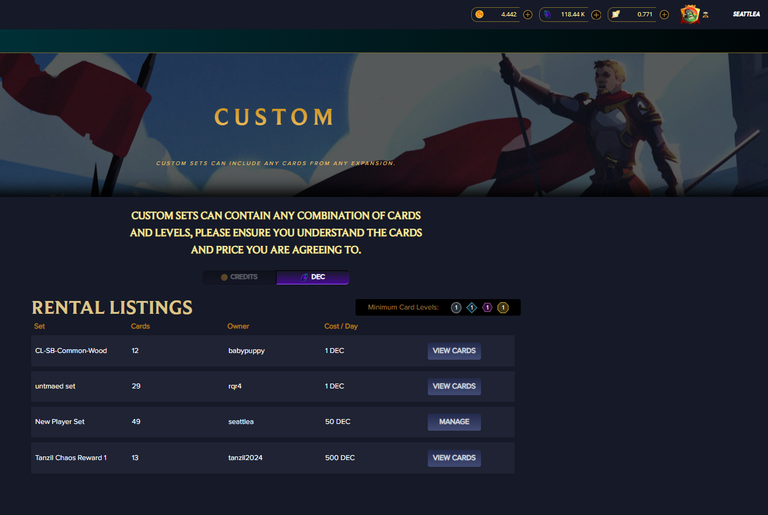
You can click Manage button and you will see that we get to the My Rental Listings screen once again. There we can click on the View Cards button and it will take you to the following screen:
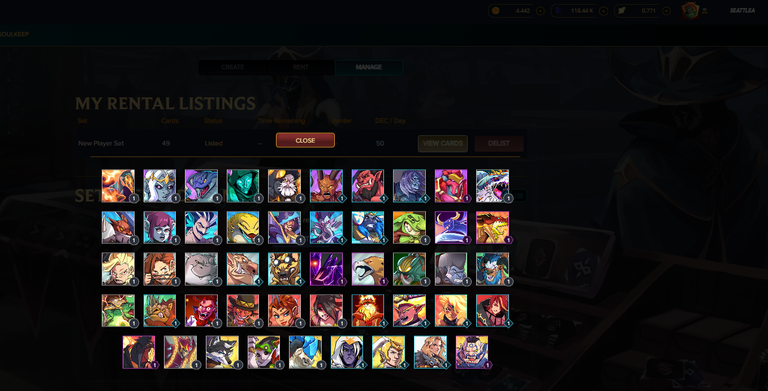
And this is basically all there is to creating and listing a Custom Rental Set! Lets see if anyone will want to rent my set :)

I have recently became a Hive Witness and would really appreciate your vote for me as a witness.
You can vote the following way:
- Via PeakD: Visit PeakD Witnesses, enter “seattlea” in the Name Search, or scroll down to my current position (97 / 92) and simply click the Vote button on the right.
- Via Hive Signer: Vote for seattlea

If you wonder what is the best way to get involved you can use my link to begin your Splinterlands and HIVE journey.