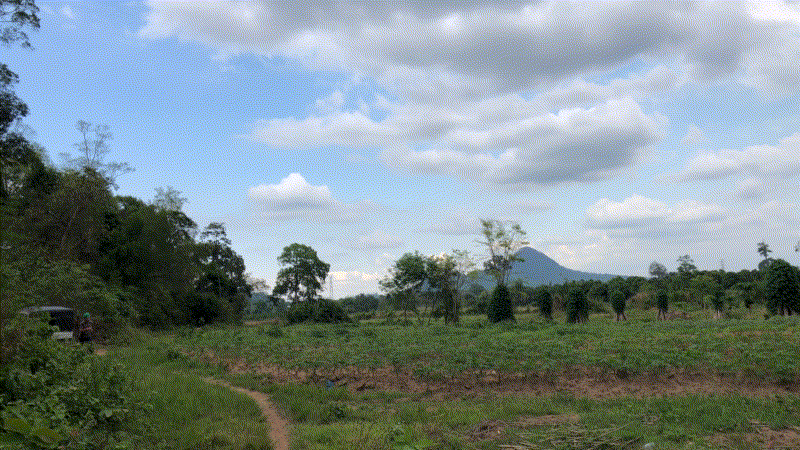
Several ASEAN Hivers have asked me on and off through the years, how I make my GIFs, and some recent interest from new ASEAN Hiver @watusiwoman, made me want to share my process with you all.
I have no other reason for the above GIF other than I felt inspired and told Pov to record. I imagined I was running from some kind of monster, and that's basically all that was needed to have some GIF fun.
STEP 1 - Download Shotcut
I'm not a computer wizard by any stretch of the imagination, but I find that the Shotcut video editing software is within my skill range, and it's totally free and open-source, the best part in my opinion.
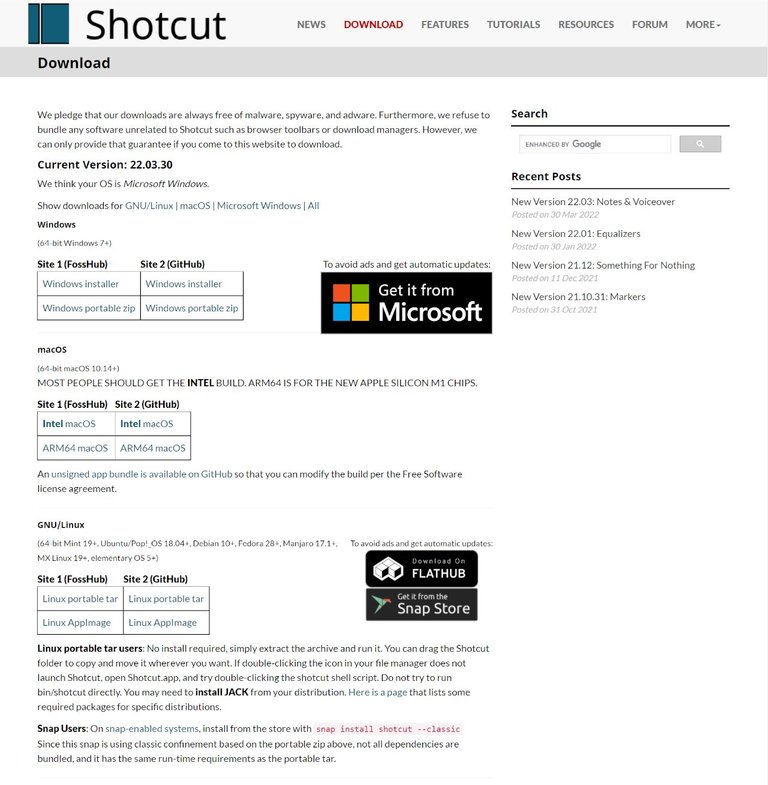
Shotcut's a bit heavy on your CPU and RAM too, so it's ideal if you've got a new-ish computer and at least 8GB of ram, but you can change some settings and possibly get by with 4GB of RAM.
Not Tech-Savvy?
Go To Giphy.com and follow the instructions.
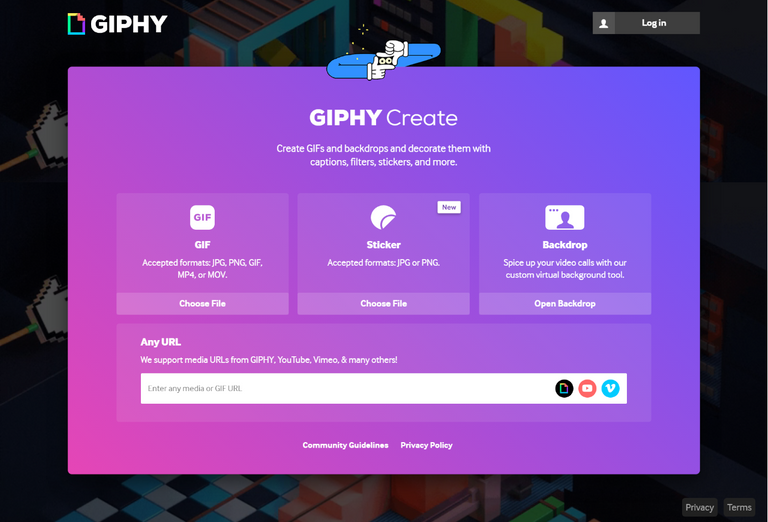
STEP 2 - Import Your Video File(s)
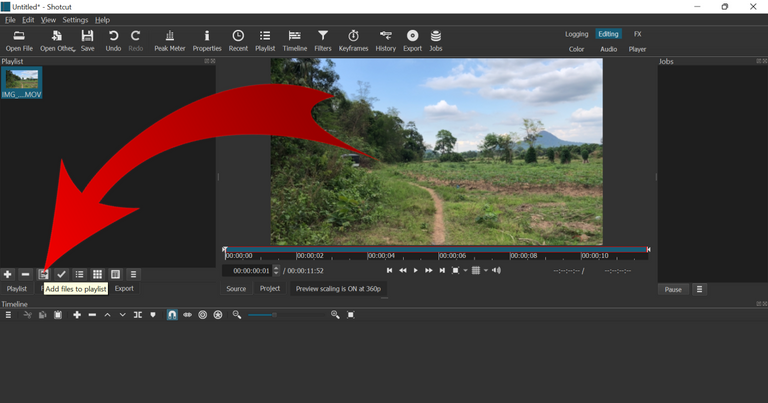
Open Shotcut and import the video file you want to work with by clicking the Add files to playlist button and selecting your file, or simply drag and drop your file(s) into the playlist window.
STEP 3 - Select Your GIF Output Dimensions
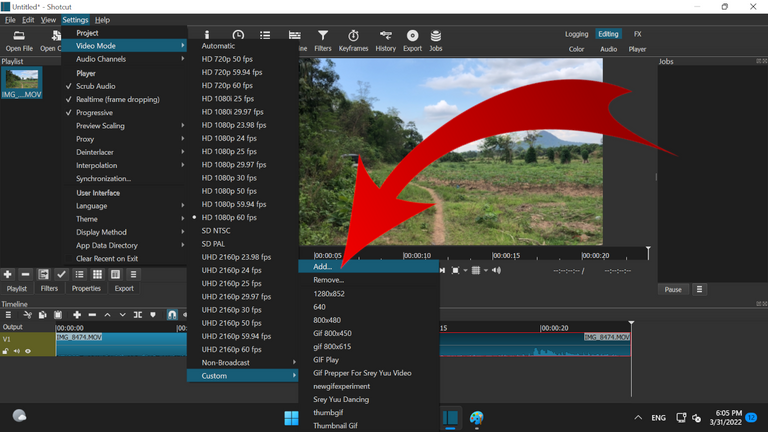
On the drop-down menu, click Settings, then select Video Mode, choose Custom, then select Add....
Things To Consider When Choosing GIF Size/Dimensions
- I find that 800px wide gives me a large enough GIF and about 4 to 5 seconds worth of footage to work with.
- Going larger than 800px width will leave you will very little runtime, so if shooting a video specifically for a GIF, try to complete your idea in less than 5 seconds.
- Video footage usually follows the 1920x1080 formula, so if you don't want anything cropped, use 800x450px as your dimensions for the video
Custom Video Mode. - If you want a GIF file with dimensions that will fit Hive's thumbnail size a bit better, use 800x535px as your
Custom Video Modesize, but just remember there will be some cropping.
STEP 4 - Drag The Video File To The Timeline
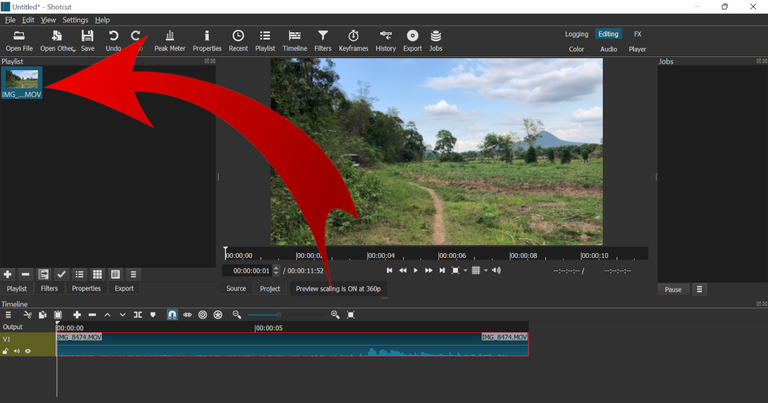
In the Playlist window, click, drag, and drop your file into the Timeline at the bottom. You can then use the + or - to zoom in on the timeline, and this will help you trim your clip to size.
STEP 5 - Split The Video & Delete Frames
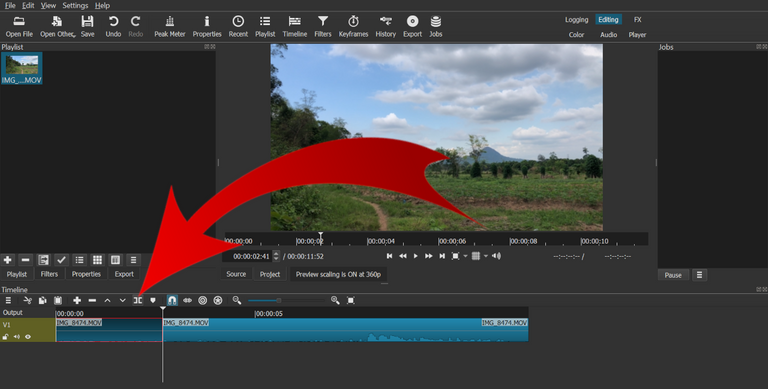
In my case, the video file I am working with was was shot with the intention of making a GIF, so I only need trim a few seconds off. I play the video, then determine where I want the starting point to be (make sure the video is highlighted in red), then I click the Split At Playhead button, effectively breaking the video in two at the selection point.
After that I drag the video left so that it's flush, then I delete anything at the back of the video I don't need.
STEP 6 - Export Your GIF
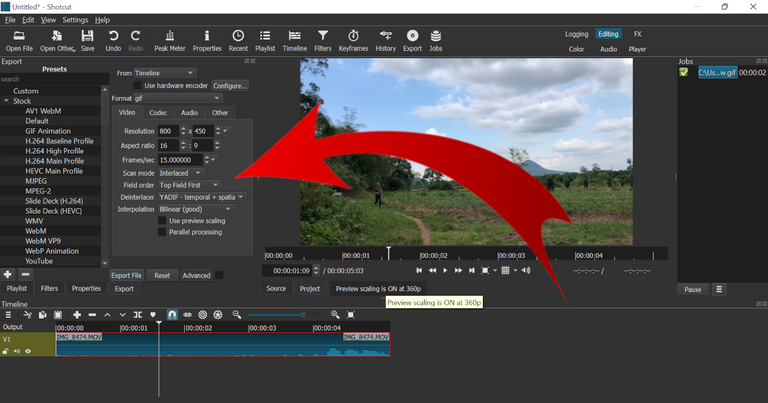
Once your video is less than 5 or 6 seconds of runtime, click the Export button just above the timeline. This will open a settings menu for your export. Some settings will need to be changed for your GIF export file.
Export Guidelines
- In the
Videotab, setFormattogif. Also make sure theFrames/secis set to between 20 and 13, an acceptable range for most GIFs. I personally use 15 frames per second in my GIFs, and I find that's a nice balance between quality and file size. - In the
Codectab, set theCodectogifalso. - In the
Audiotab, tick theDisable audiobox. - Lastly, click the
Export Filebutton and choose your save location.
Note - You may have to export your GIF several times until you reach the desired file size. I find that anything over 14MB doesn't like to upload or display on Hive, so if the first GIF you export is bigger than that, go back and delete some more frames, then export a new GIF to see if you 've got something less than 14MB on your hands.
STEP 7 - Upload It To Hive In Your Post Editor
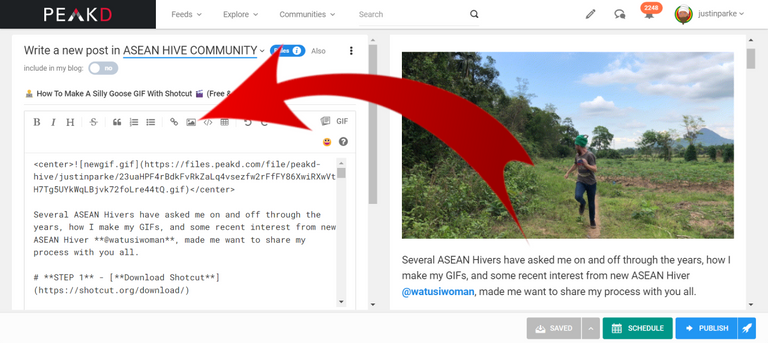
If your GIF is 14MB or less, you shouldn't have trouble uploading it. Use the same method as you would upload a pic, in between some <center></center> tags if you want to keep things nice and neat.
ASEAN Hive Community GIF Challenge?
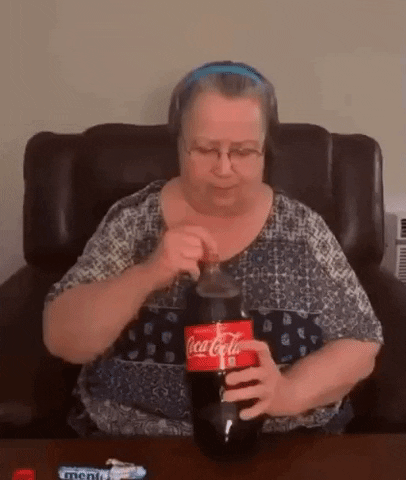
What do you ASEAN Hivers think of a weekly GIF challenge of some sort? I think it would be great fun. If any of you successfully make a GIF in Shotcut, share it with me in the comments section and I'll blast the upvote button and use some Ecency points to boost it too.

CLICK HERE TO JOIN HIVE AND START EARNING CRYPTO LIKE US
 |  | 🙏 GIVE THANKS 🙏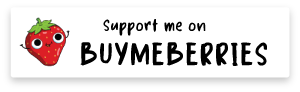 |  |  |
|---|

