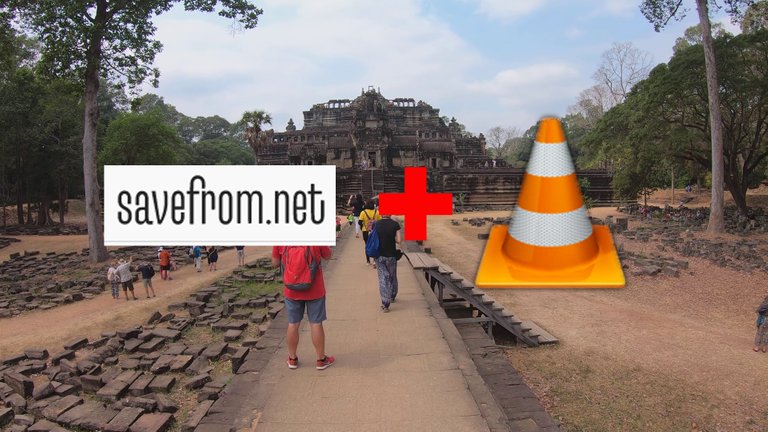
How to get great quality photos from Youtube videos - "savefrom.net" and "VLC media player" part 2
Jak uzyskać świetnej jakości zdjęcia z filmów z Yotube - "savefrom.net" i "VLC media player" część 2
Ok, we have a movie on disk downloaded using savefrom.net, I called it test.webm and what next?
Ok, mamy już film na dysku ściągnięty za pomocą strony savefrom.net, nazywałem go test.webm i co dalej?
The video is in 4K resolution and depending on how it was recorded, it can be 24 frames per second, and it can be 120 more. Of course, higher frame rate movies give you more choices of a good frame rate, especially if the movie is dynamic and the objects are moving quite fast.
Film jest w rozdzielczości 4K i w zależności w od tego w jaki sposób został nagrany, może mieć 24 klatki na sekundę, a może mieć 120 więcej. Oczywiście filmy o wyższym klatkażu dają więcej możliwości wyboru odpowiednio dobrej klatki filmu, szczególnie jeśli film jest dynamiczny, a obiekty przemieszczają się dość szybko.
How to extract individual frames from a video without losing quality?
Jak wydobyć poszczególne klatki z filmu bez utraty jakości?
A proven program for this purpose is "VLC media player". This is quite an extensive program with many possibilities, but we are interested in one - saving individual frames of the movie without losing quality.
Sprawdzonym programem do tego celu jest "VLC media player". To dość rozbudowany program o wielu możliwościach, ale nas interesuje jedna - zapisywanie poszczególnych klatek filmu bez utraty jakości.
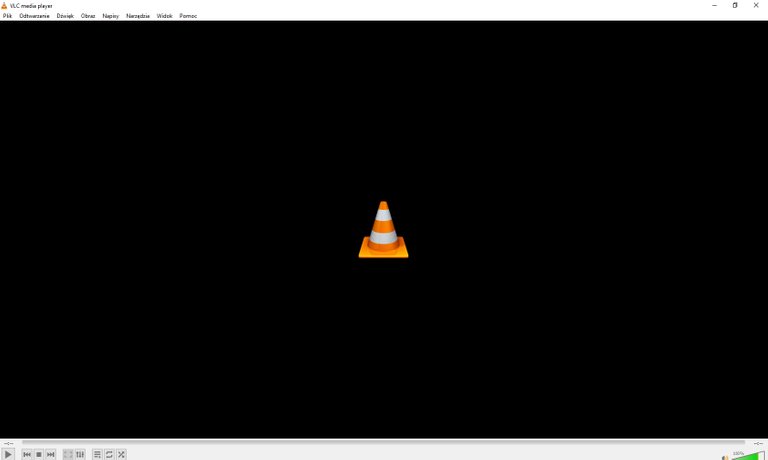
We open the movie downloaded using savefrom.net and select the scene we are interested in and make a freeze frame (pause the movie).
Otwieramy film ściągnięty za pomocą strony savefrom.net i wybieramy interesującą nas scenę na filmie i robimy stop klatkę (zatrzymujemy film).
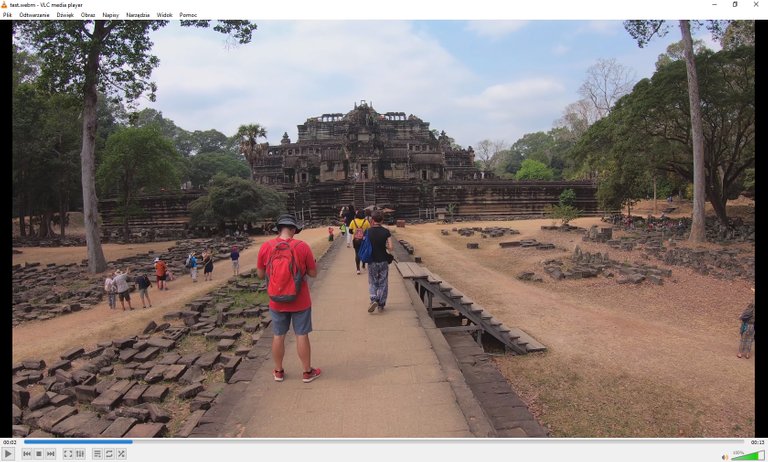
Using the key combination "Shift + S", or by selecting options from the menu, we save a single frame of the film. The movie is saved in the default directory "images" in *.png format. Further processing is already known graphic programs such as Photo Shop, where it is worth changing the file format and saving it as *.jpeg. Below are some selected scenes obtained from the film. All photos have a resolution of 4K, i.e. 3840 x 2160 pixels
Za pomocą kombinacji klawiszy "Shift + S", lub wybierając opcje z menu dokonujemy zapisu pojedynczej klatki filmu. Film zapisuje się w domyślnym katalogu "obrazy" w formacie *.png. Dalsza obróbka to już znane programy graficzne typu Photo Shop, gdzie warto zmienić format pliku i zapisać go sobie jako *.jpeg. Poniżej kilka wybranych scen uzyskanych z filmu. Wszystkie zdjęcia mają rozdzielczość 4K, czyli 3840 x 2160 pixeli
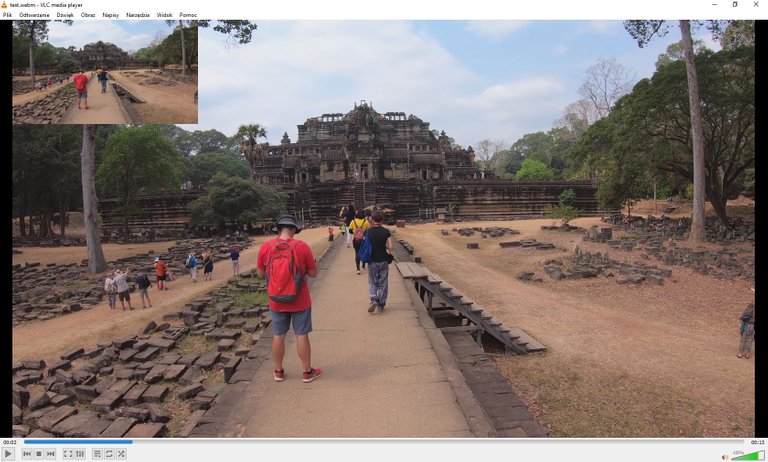
In this way, when we have, for example, few travel photos, and a lot of footage from 4k resolution (although 2.7 K also gives good results), we can get a large number of good quality photos.
W ten oto sposób, gdy mamy na przykład mało zdjęć z podróży, a sporo materiały filmowego z rozdzielczości 4k (choć 2,7 K również daje dobre efekty) możemy uzyskać sporą ilość dobrej jakości zdjęć.
 |  |
|---|---|
 |  |
link to part one https://ecency.com/hive-130560/@marianomariano/how-to-get-great-quality
ATTENTION
If you are not the author of the video, check that it is not protected by copyright, and when writing an article, provide the source of the photos
Enjoy 😉

© copyright marianomariano