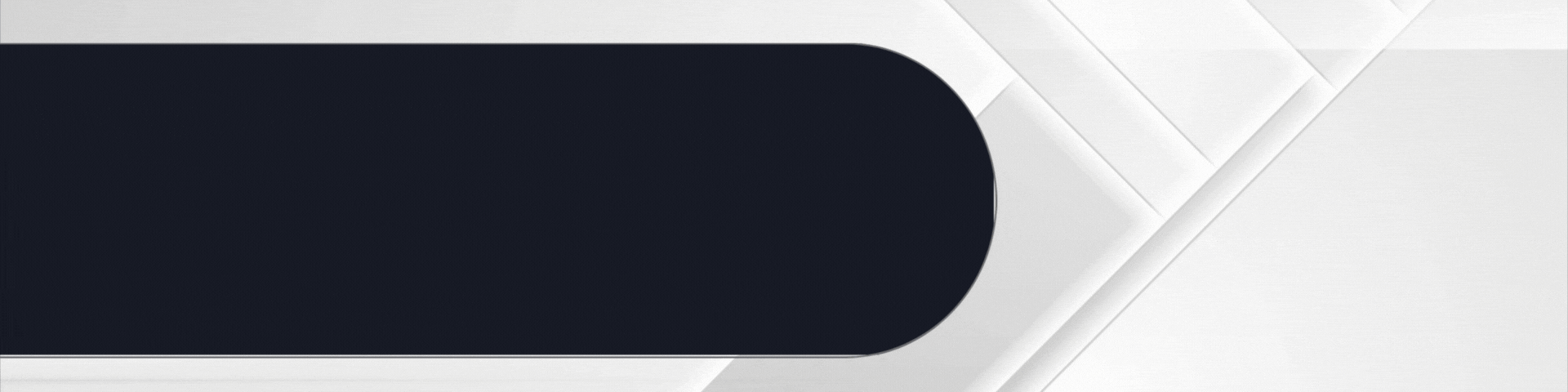About some weeks ago, I had a presentation in a room on GoBrunch and since then, I’ve had people come to ask how they could also access GoBrunch and even create rooms. Personally, I like how GoBrunch looks like. It’s different from other video platforms and having meetings there is never boring. Before I start, let me just say if you really want to enjoy GoBrunch you should use a desktop/desktop browser for this.
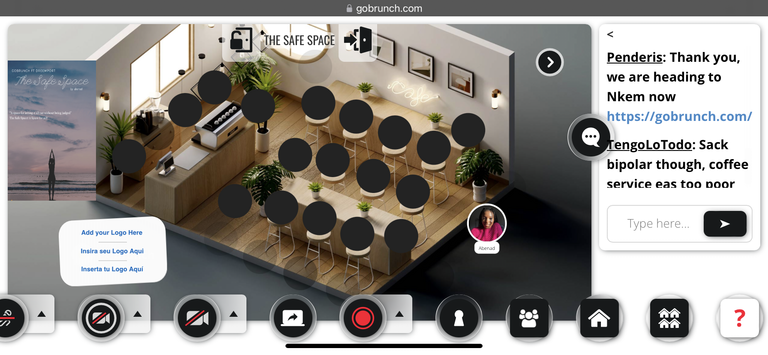
For those who do not know what GoBrunch is, GoBrunch is a virtual platform for video chats where you could customize your virtual environment to suit whatever kind of environment you want. You can create an office space, a classroom , a coffee shop…anything at all to suit the kind of meeting you’re about to have.
What I like about GoBrunch is that if you just want to access a room, you don’t need to sign up with your gmail or anything. All you need to do is to write your username and join whatever room you intend on joining.
Let’s talk about how to create a room on GoBrunch. Since this isn’t just you accessing a room but creating one, you would need an account on GoBrunch. You do that by signing up with your email.
After signing up on GoBrunch, you choose get started.
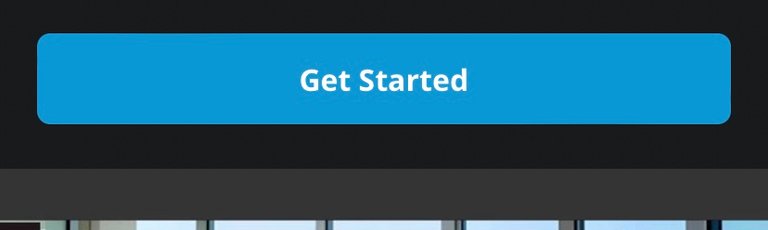
Right after choosing get started, you move on to choose what type of space you’re trying to create. Is it a classroom or an event space or a co-working space?…There are a number of options. I’m going to choose Co-working space for the purpose of this tutorial.
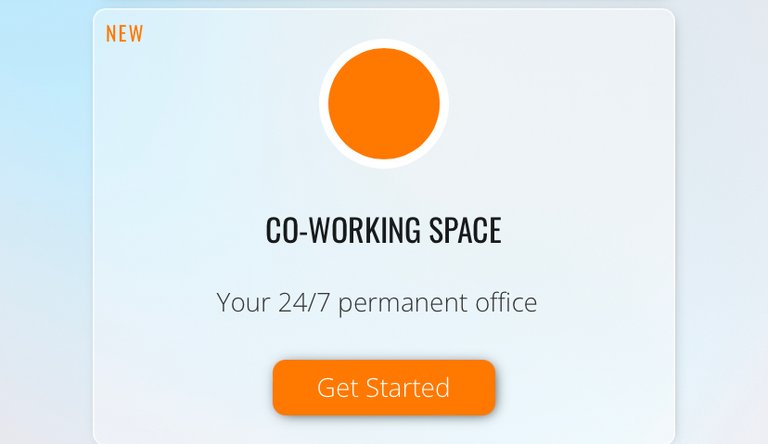
After choosing the type of space, you’ll be asked to name it in the next step.
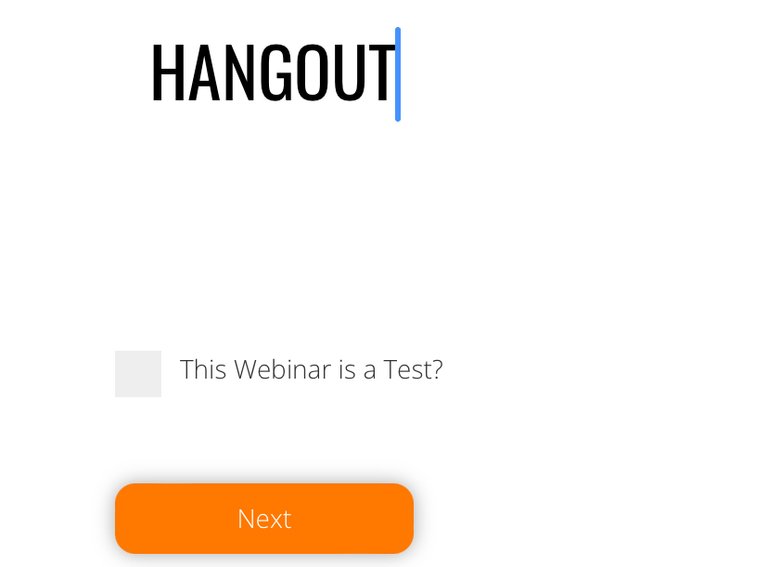
In the next two steps ,you are going to be asked if you would like to add a secret key for extra security. If you agree to this it means you’ll have to add a key and then that key must be shared to attendees when you invite them to your room. Without the key, your room would be inaccessible to them.
I normally say no but if you think your room needs that extra security because of whatever you’ll be doing there, you could just agree and add that key in the next step.
The other step also would ask you if you would like your attendees to register first before coming into your room. I choose no as well.
The next step asks you the number of extra rooms you would like to add to your original room. I mostly choose none.
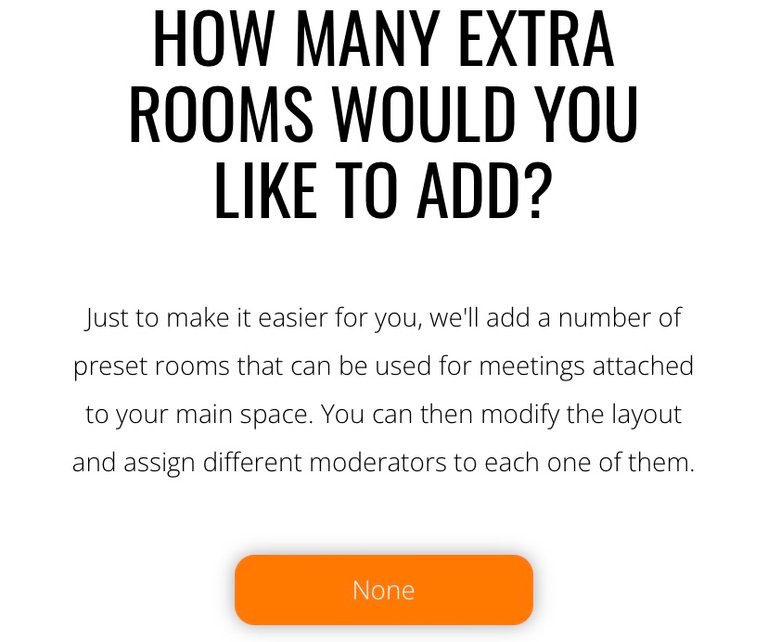
After choosing that, you come to the important part; the layout of your room
So far, I have seen more than 15 layouts for different rooms so it all depends on the kind of room and space you’re creating. You choose the layout and select create
I went for a coffee shop setting because I created a Hangout space.
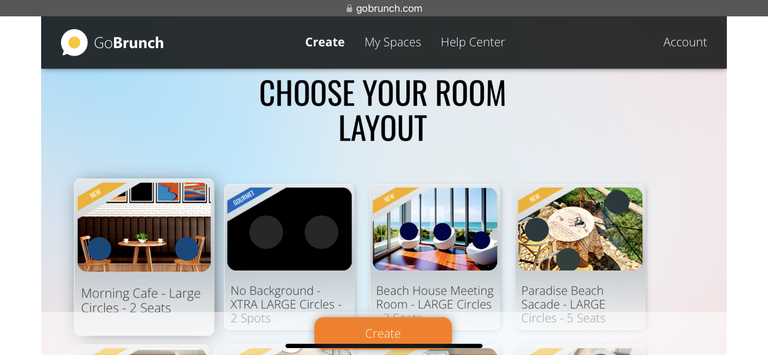
After you create your room, you can manipulate it to the room setting of your choice, from backgrounds to seat colours.
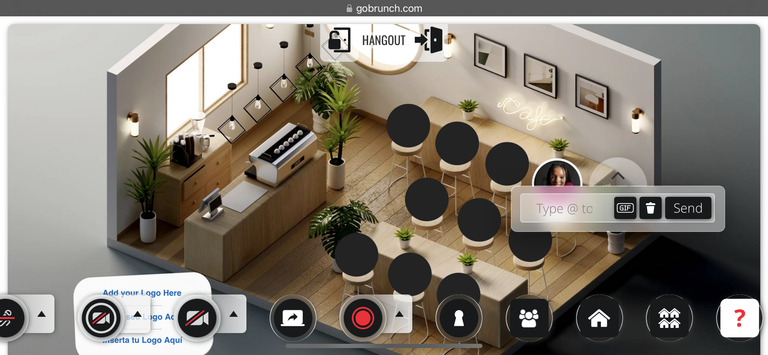
“Abenad, you stated initially that if I want to enjoy GoBrunch, I should access it on a desktop. What if I only have a mobile phone?”
Oh! That’s fine. You can still access and create a room on GoBrunch. You just need to turn your phone to landscape instead of portrait and that’s it.
You can check out my room on GoBrunch here. Don’t hesitate to reach out to me if you’re confused with anything.
All Images are Screenshots from GoBrunch website
Posted Using InLeo Alpha