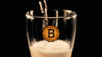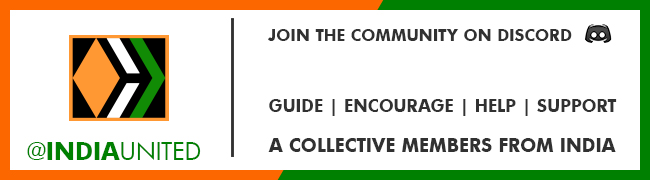Greetings everyone! Welcome to another segment of the Hive Learners Creative Sunday. It's always exciting to be here because I get to learn new things, acquire new skills, or know how some things are done, and so is listening to loving voices. So today I'll love to take you through how to make a thumbnail design from scratch on Canva and, generally, how to use Canva as a tool for designing your thumbnails and the like. This was inspired by the loads of questions I get from people who want to learn how to do it or want me to help them design thumbnails for their content.
So with that in mind, I came to the conclusion that rather than explaining all over again for everyone that asked, it's best I just make a video tutorial that explains the process, and with that, I can easily refer any new person who wants to learn to it, so they can look through and grab the step-by-step process of making the thumbnails.

Like I said in the video, Canva is filled with loads of ready-made templates that you can easily choose one that aligns with your choice, edit, and come up with your article thumbnail. If you don't want to do that, you can also create a thumbnail design of your own from scratch using all the available tools that are free to use on the Canva app.
Although one thing you should know as someone trying to use Canva is that not all of the templates or tools are free to use, if you're someone who just signed in and didn't subscribe to their Premium, then you won't be able to use those tools freely. It's not like you won't be able to use them entirely, but they'll have a watermark that makes the design seem like something you don't have the right to use.

So, in a nutshell, if you don't want to subscribe, then use any design or tool that doesn't have the pro or paid sign written beneath it, and if you want to have access to everything, you can subscribe and use it to have access to everything.
The premium subscription is even easier, and you can have five people team up to pay for one subscription and use it throughout the month, so if you like to subscribe to the premium, just look for people you can come together to share the bills with and gather the funds to subscribe, or you can reach out to me for that, and if I know any team that's open, I'll recommend you to them.
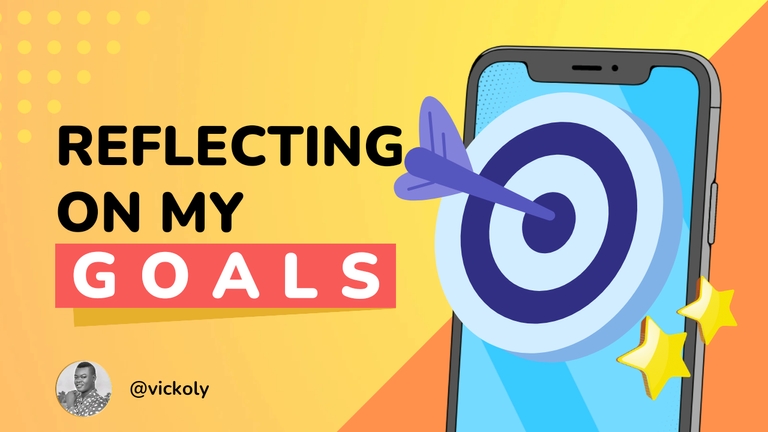
That's all about how to use Canva to design your thumbnail, either from scratch or by editing a template. Another beauty of Canva is how you can use it to get free-to-use images. Just like we can get free-to-use images or pexels from Pixabay and the like, Canva also gives us access to such images that we can use and reference in our content.
Thanks so much for your time. Have a wonderful day ahead, and stay blessed.
Thumbnail designed on canva
▶️ 3Speak