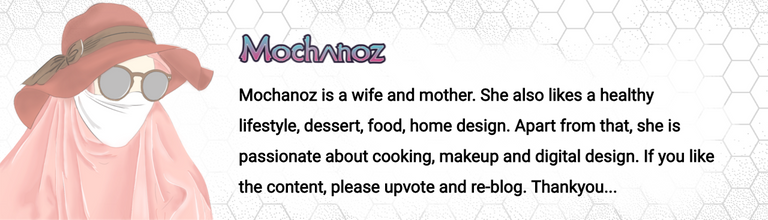Hi Hivers, how are you today? May you always be healthy and happy. The inspiration for this digital image I created came from the imagination of Cyborg Ice Neon. The following is a step by step drawing process. Let's check this out!

Title: Cyborg Ice Neon
Artist: @mochanoz
Technique: 2D Digital Art
Application : ibis Paint X
Media: Digital
Tools: Brush
Steps to Create a Neon Ice Cyborg Illustration Digital Image

DETAILS
Step by Step Process
LAYER 1

First I open the ibis Paint X application, there is a menu select My Gallery, there is a new canvas display, the canvas setting is 1080 x 1080 select OK
Then there will be a blank canvas display that I will draw
I will make a sketch first to make it easier when making drawings. Choose Brush, Custom, choose pencil
Then select the red color in the colored box in the lower toolbar
After choosing the red color for the pencil, we draw the anatomy of the cyborg body, neon list and cyborg plate screws
Next we will draw a mask and glasses using a horizontal vertical ruler to make it look neater
The sketch is ready
LAYER 2

Now we will create layer 2 in the bottom toolbar to create an outline
The outline that we will draw using a brush, choose a custom black (hard) dipping pen to make it different from the sketch color
Choose a ruler to draw the horizontal part to make it look straight
Use an oval ruler to draw the neck to make it look neat
Use eraser to erase unnecessary lines
LAYER 3


Next we create layer 3 in the lower toolbar to color the image
I use gray for the cyborg body, turquoise for the base color for the cyborg list, glasses, black for the hair and cyborg plate screws, white for the mask, light gray for the glasses, and neon turquoise for the cyborg list color.
Choose a color in the bottom toolbar
Use the bucket in the toolbar on the side and color the picture
LAYER 4

Next we create layer 4 in the lower toolbar to create a neon list on the cyborg's body
Choose white color using a brush, draw a list all over the cyborg's body with white color
LAYER 5

After giving color to the image, give dark and light effects according to the direction of light on the cyborg image
Use the brush to detail the light and dark borders,
Use white for a glowing effect on the cyborg's body
Use a neon turquoise color for a glowing effect on the cyborg body roster
To make it look like there is volume, I put shading and highlighting effects on the cyborg image
Use the brush on the toolbar on the side, then select a custom airbrush, adjust its size and opacity
The color used matches the color of the cyborg using a pipette
Then color the borders between colors so that they are evenly mixed and soft
LAYER 6

- Finally, I gave a black background, set the opacity so that the black is not too dark
LAYER 7

- Give an ice effect to the image using the Material Pattern Color (122) Ice 02 effect on the image toolbar in the upper right corner
RESULTS OF DESIGN IMAGE
Here's a picture of Ice Cyborg Neon

- Select save as PNG to save the created cyborg image.
I'm using Galaxy Tab A with S Pen

Thank you for visiting this post. Greetings To Me @mochanoz
Visit My Gallery: