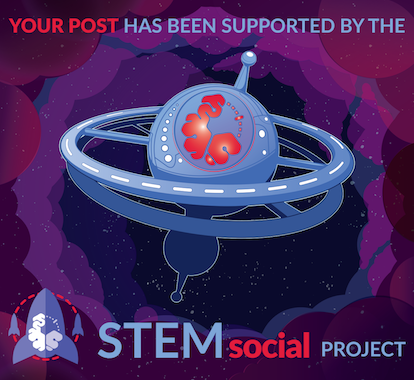Ever since I began learning to use mobile phones, I never missed playing RPG games, which I downloaded from various play stores, like the Google Play Store. A couple of semesters ago, one of our professors introduced us to the world of game development. Although we had an actual output back then due to COVID health restrictions, we cannot deny the fact that we were so eager to earn about it. So, last semester, RPG Maker MV was introduced in the class, and we fell in love with it.
RPG Maker MV is an efficient tool for creating and sharing your own role-playing game adventures. This allows the user to create their own RPG game without a broad knowledge of computer languages. It has plenty of tools that make it easier to understand, use, and build a whole different game that you like. What I love about this application is that you can build a game efficiently without learning too much code.
So, what’s the first thing you need to learn about it? Well, it will be on how to make your own maps.
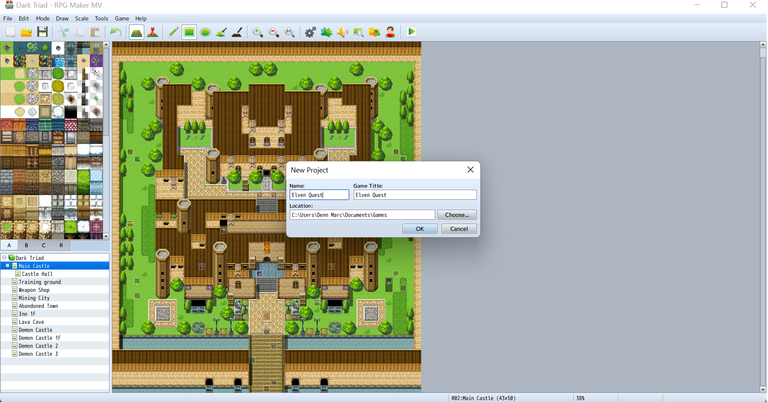
When you open the application, click "file" at the top-left of the screen and choose "new project." The new screen will pop up, including the name of the file and the game title you want for your game. Well, whatever you write on the "name," it will apply to the "game title" as well. So, what if you hit the OK button and you want to change your game title? Don’t worry, we can change it later in the game.
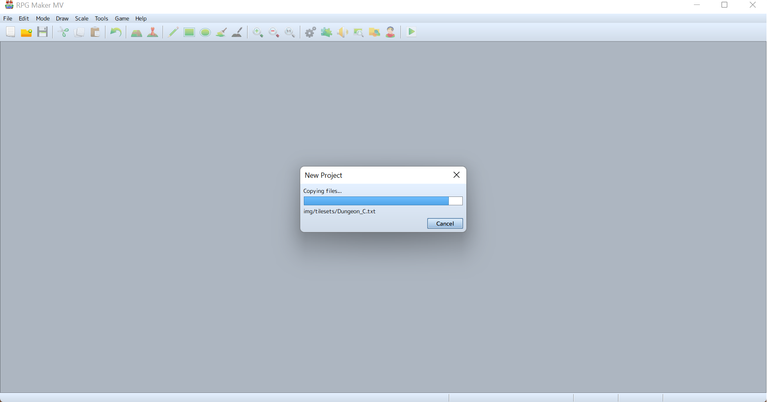
You have to wait a few seconds for your new game to load. It loads all the preset characters, maps, items, enemies, troops, sound effects, etc. You can add or make your own as well.
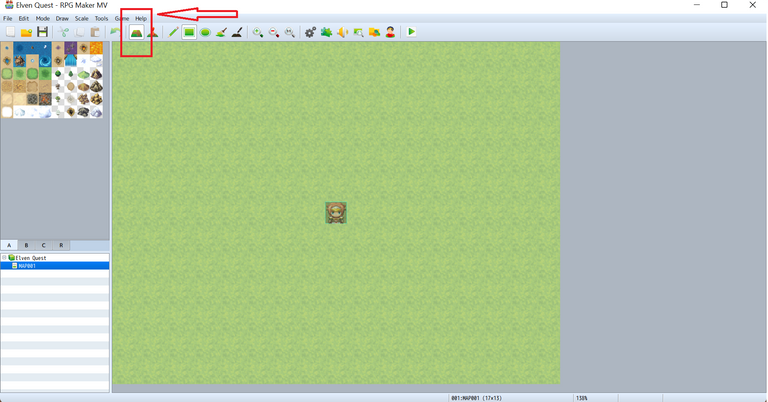
This is what you can see after loading all the files. a brand-new empty map. The first thing you need to learn about maps is that they have two forms. The arrow is pointing to the map editor, where you can freely edit and put as many tiles as you want to build a town, castle, beach, or dungeon.
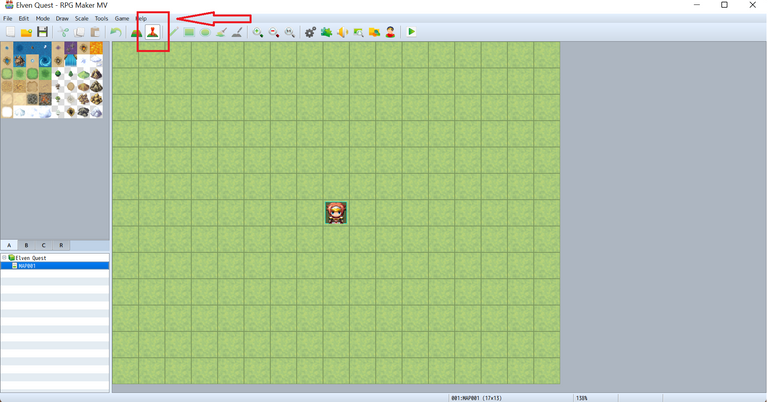
The next one is the event editor on your map. This allows you to create the event in your game. For example, making a quest, auto-battle, conversation, battle processing, and many more I’ll discuss further.
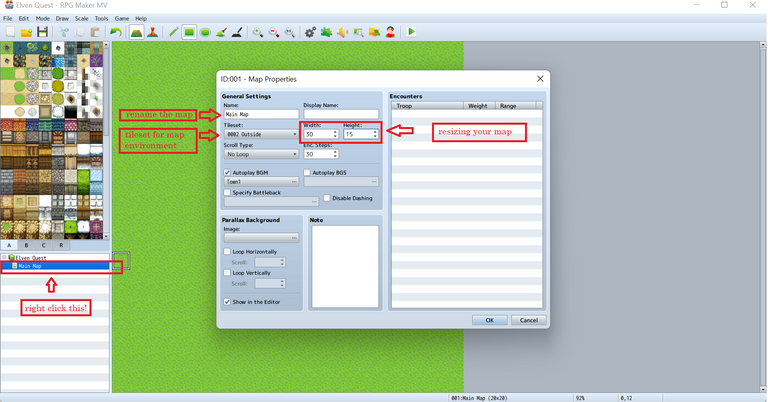
If you’re wondering how I can resize the map and change the map title, go to the main map and click right. Then, choose edit. A new window will appear, and you can now rename, resize, choose your environment (overworld, outside, inside, dungeon, SF outside, SF inside), and sound for that particular map.
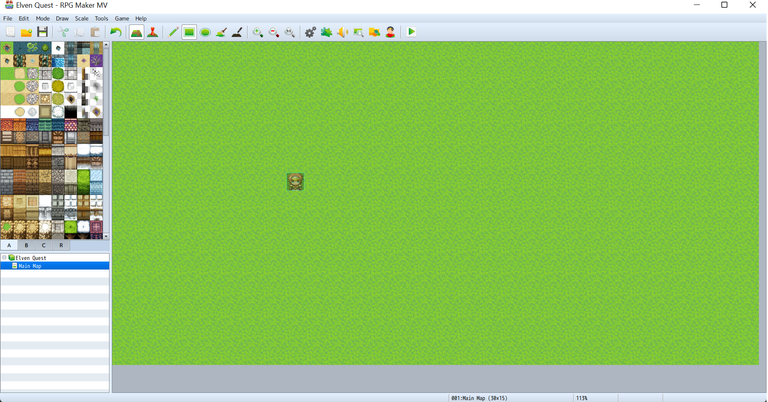
I made an example of a rectangle-shaped map. This applies when you want a larger space for houses, farms, or other buildings, and it’s up to you how big your map is. But remember, don’t create a too-big map because it’s hard to explore.
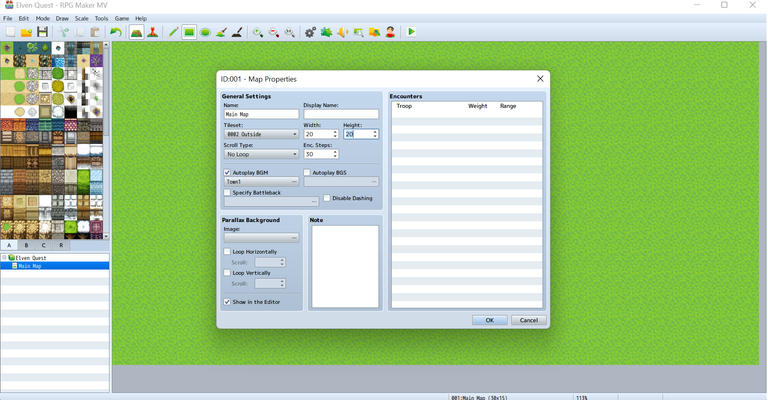
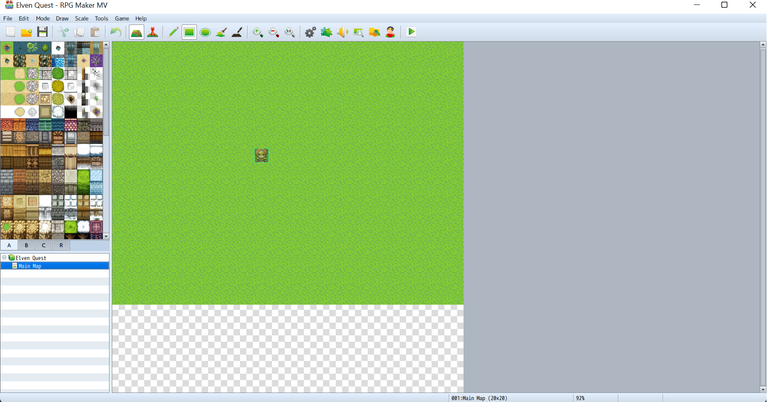
I resized the map again into a square. Basically, resizing maps is easy. However, what comes after is truly hard. Make a concept first and visualize what kind of map you want, so the size will suit it.
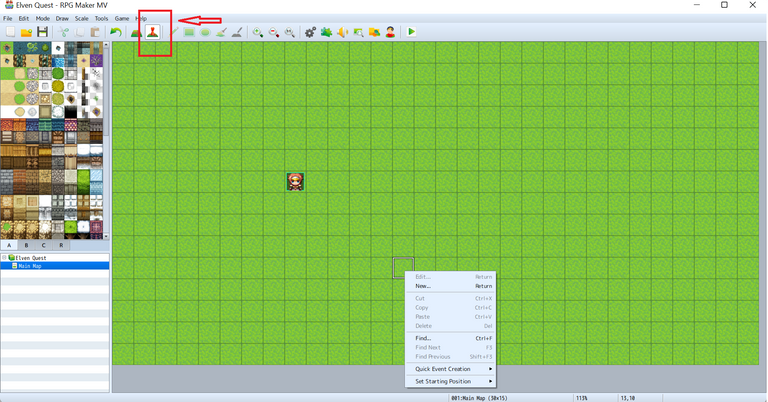
I prefer the rectangular map, and it will be the one I use for my example. As you can see, the main player was placed in an appropriate place. If you want to move that main player to the other tile, then click the player and right-click.
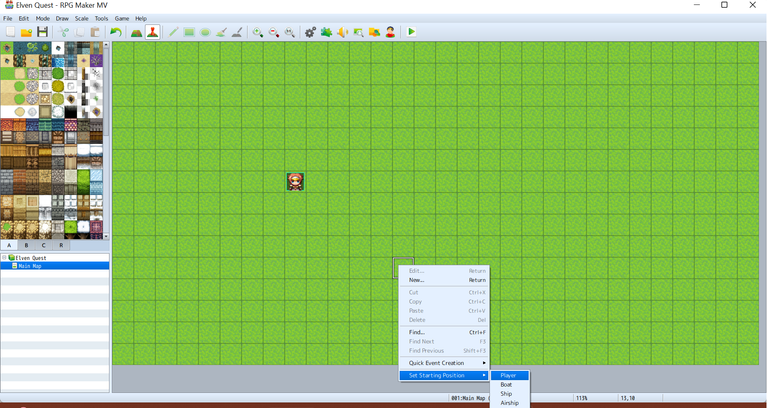
A new window below will appear. Choose "set starting position" and choose a player. It will automatically move and be placed on that particular tile. But if you don’t want that process, Just drag the player and place it anywhere. However, dragging is not applicable when you want to place the starting position on another map.
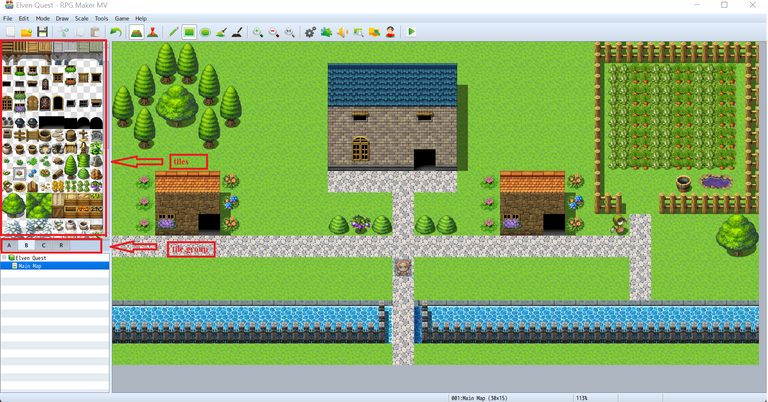
Switch back to the map editor and look at the left side. There are the letters a, b, c, and r, which are the tiles' groups. It contains different tiles that you need to make your own design. The tiles are responsible for building and materializing your design. There are different tiles for roofs, walls, doors, windows, trees, fruits, fences, and many more. You just need to explore and experiment with it. As for me, I just made a simple map with three houses, a garden, and an iron fence with water inside.
So, you want to see what it looks like when you run the map? Then, watch the video below.
Oh, wait! I know you have a lot of questions in mind: why we can’t enter the house, can we pick up the vegetables, can we add our own pets, why there are four characters moving, and how we can battle a monster? It’s hard to make one blog all about it, so I’ll chop it into parts and share them with everyone. The product application RPG Maker MV is available online, but I use a cracked version from my professor. I hope you learn something.
All images are screenshot from my RPG Maker MV app.