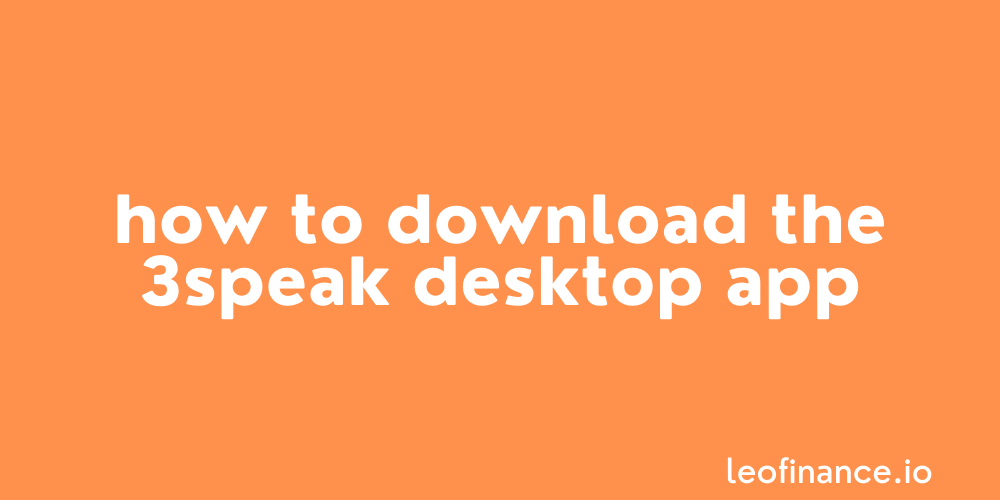
Direct from the desk of Dane Williams.
Beginners guide to downloading the 3Speak desktop app to claim the SPK airdrop.
To claim the much hyped SPK Network airdrop, you’re going to have to download the 3Speak desktop app.
But when you click the download link on their website, it opens up an extremely intimidating looking GitHub page.
If you’re a n00b like me, then you have no idea what the tech jargon on that site means and are having trouble.
Therefore this quick guide to downloading the 3Speak desktop app from GitHub, quickly walks you through the process.
1. Open the 3Speak.tv website
Open 3speak.tv and click ‘Desktop App’ in the left hand menu.
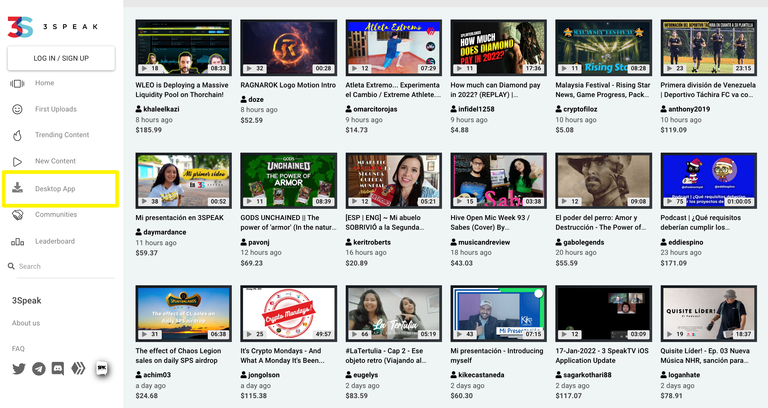
For some reason the team has decided to simply link to a confusing as fuck GitHub page instead of a user-friendly form…
But don’t worry, it’s not as confusing as it looks.
2. Navigate the 3Speak desktop app GitHub
Now you’re at the 3Speak desktop app latest release GitHub page open, scroll down and you’ll find a list of ‘Assets’.
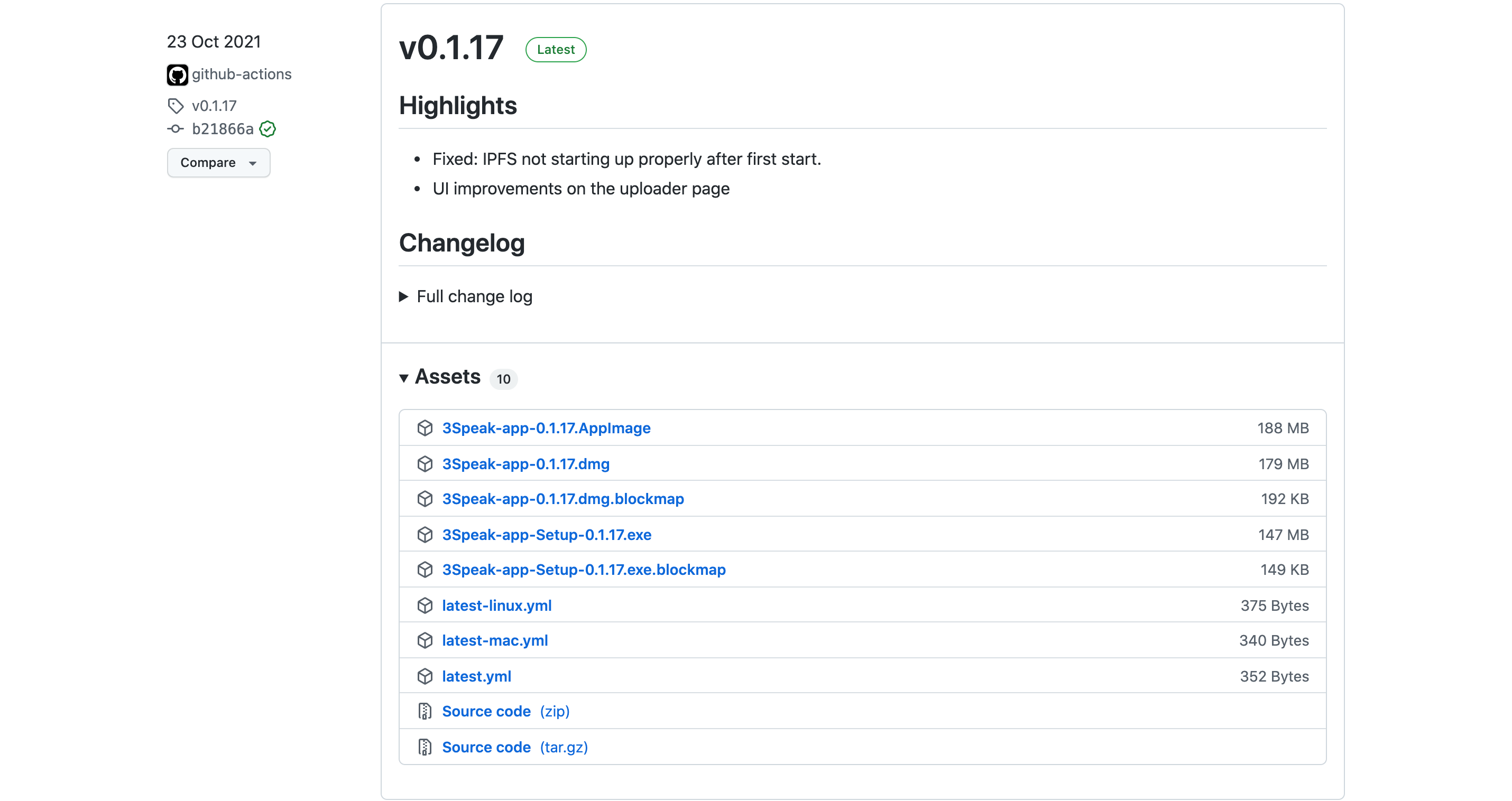
Yuck.
By simply adding links to Github instead of designing a user-friendly front-end form, this frustratingly adds another level of complexity to an already EXTREMELY complex drop.
3. Download the correct file for your operating system
To download the app, you can ignore most of the files here.
You only need to choose the correct, single installer file.
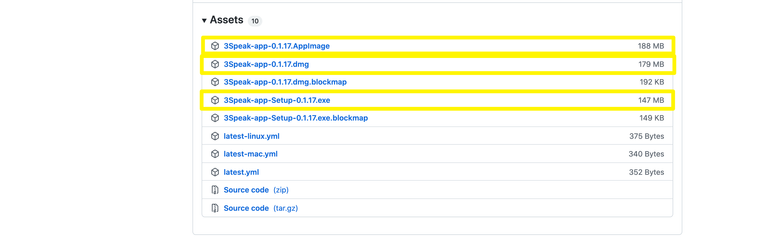
Here’s a cheat sheet for which file to download depending on your computer’s operating system:
- Windows: The .exe file.
- Mac: The .dmg file.
- Linux: The .Applmage file.
Download the correct file, run the installer and Bob’s your uncle.
You now have the 3Speak desktop app installed on your computer.
Final thoughts on the 3Speak airdrop
Don’t worry, you can’t actually claim your airdrop yet.
But you’re going to want to download the 3Speak desktop app in order to get ready to do so.
Keep it simple stupid.
Best of probabilities to you.
Posted Using LeoFinance Beta