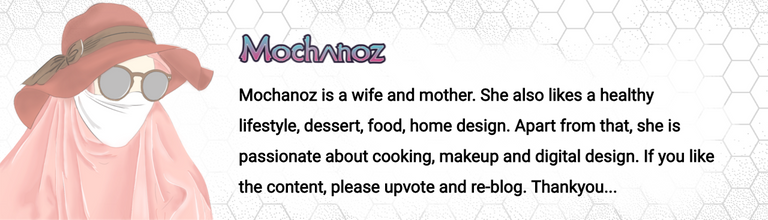Hello Hivers, how are you today? may you always be healthy and happy. The inspiration for the digital images that I made came from the Strawberry Flavor sponge cake dessert. The following is the step by step drawing process.Let's check this out!

Title: Slice of Strawberry Sponge Cake
Artist: @mochanoz
Technique: 2D Digital Art
Application : ibis Paint X
Media: Digital
Tool: Brush
Steps to Make a Digital Image Dessert Illustration Slice of Sponge Cake
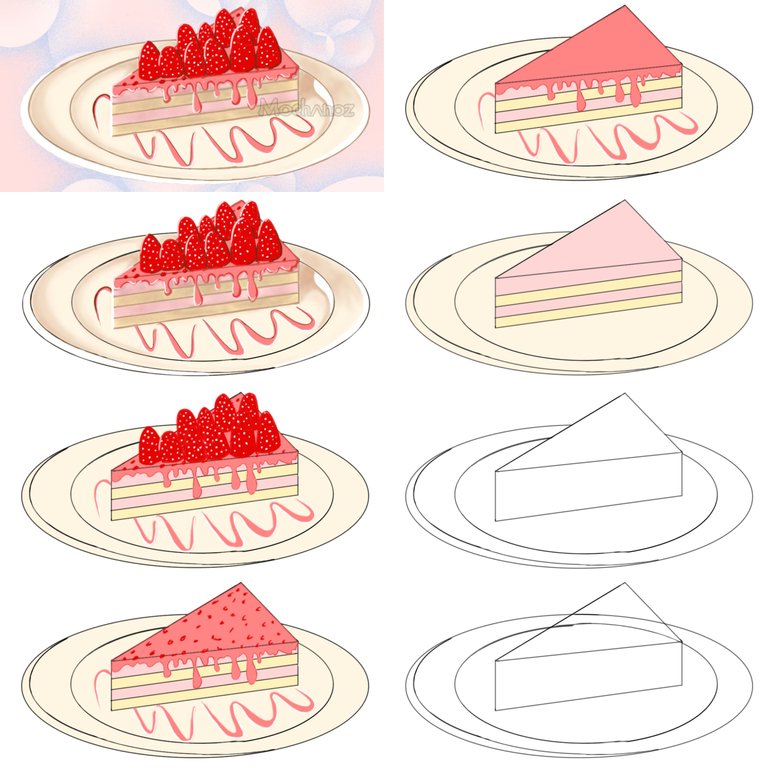
DETAILS
Step by Step Process
LAYER 1
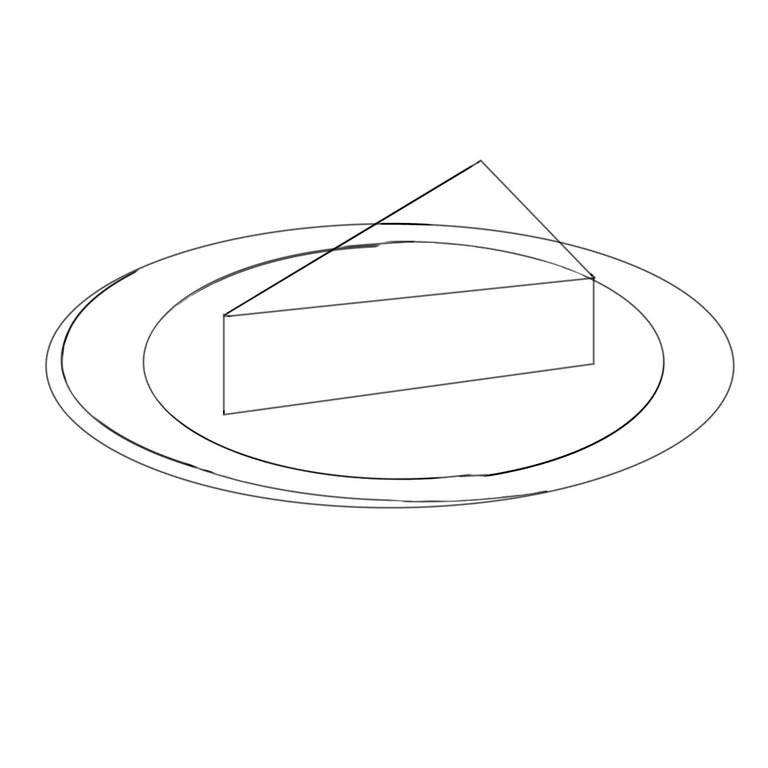
First I open the ibis Paint X application, there is a menu select My Gallery, there is a new canvas display, the canvas setting is 1080 x 1080 select OK
Then there will be a blank canvas display that I will draw a picture of
We will make a sketch first to make it easier when making images. Choose a Brush, Custom, choose a pencil
Then select the gray color in the colored box on the bottom toolbar
After choosing a dark gray color for the pencil, then we use a ruler to make the cake first to make it look straight
Next we will draw a cake plate using a circle ruler to make it look neater
The sketch is ready
LAYER 2
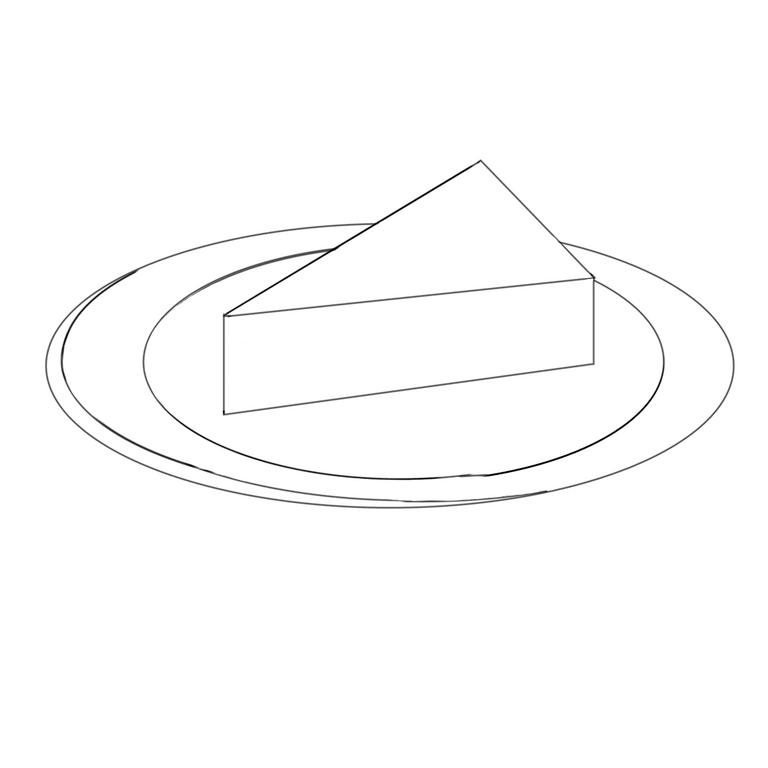
Now we will create layer 2 in the bottom toolbar to create an outline
The outline that we will draw using a brush, choose a black custom dip pen (hard) so that it is different from the sketch color
Choose a ruler to outline the cake slices
Use a circle ruler to outline the plate
Use the eraser to erase unnecessary lines
LAYER 3
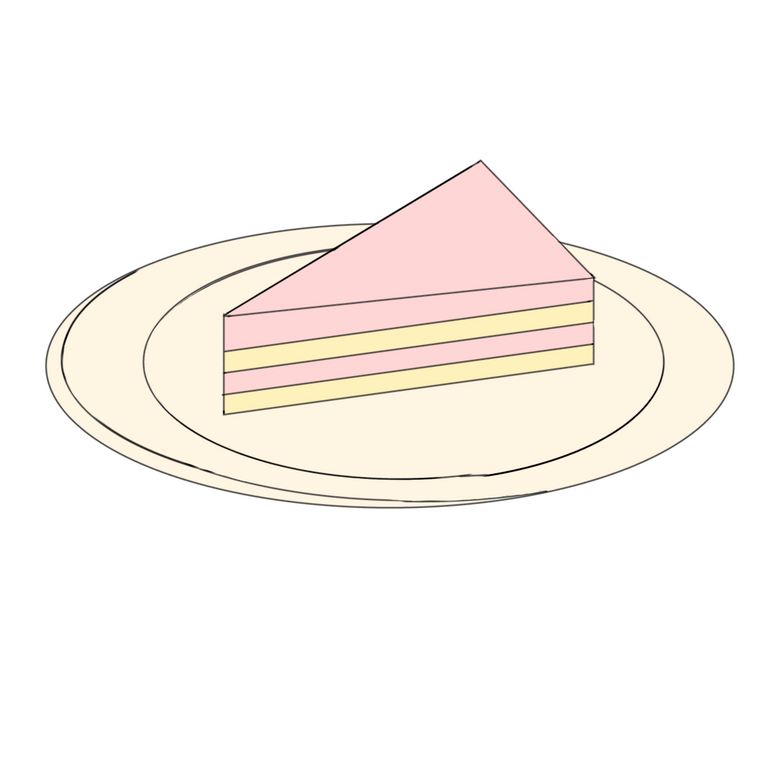
Next we create layer 3 in the lower toolbar to color the image
Choose pastel pink for cake slices, light yellow for cake layers and plates using light brown color on the bottom toolbar
Use the bucket on the toolbar beside and color the image
LAYER 4
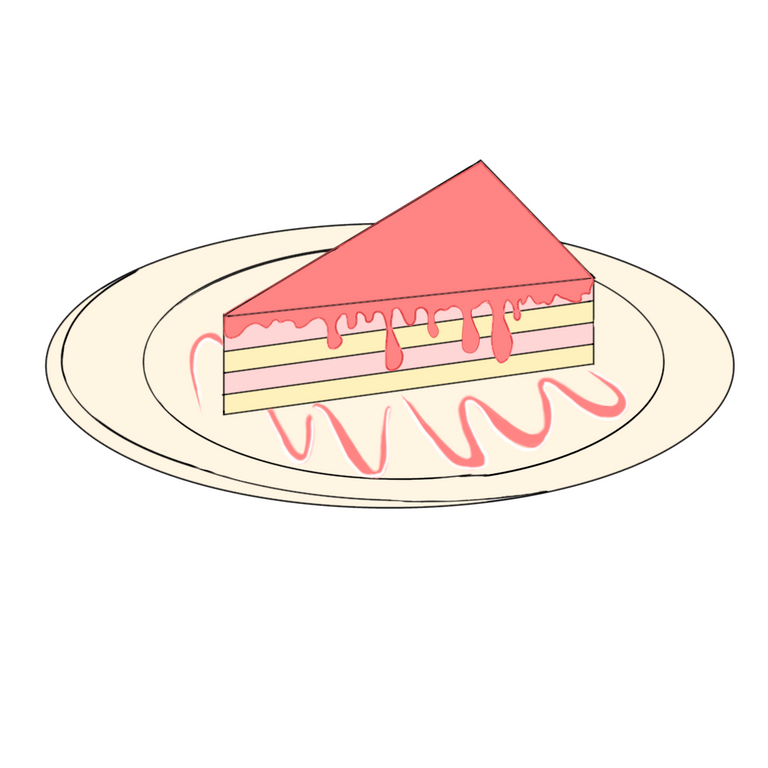
Next we create layer 4 in the lower toolbar to create a melted strawberry cream image
Choose a pastel red color to melt the strawberry cream and garnish on the plate using a brush
Use the bucket on the toolbar beside and color the image
LAYER 5
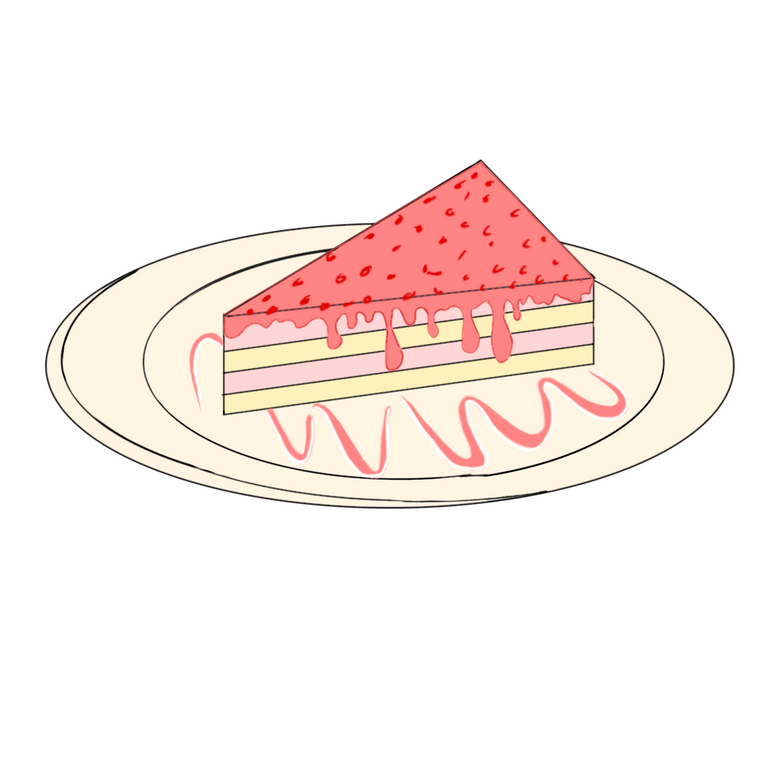
Next we create layer 5 in the lower toolbar to make a red jelly topping image
Choose a pastel red color for the red jelly using a brush
LAYER 6

Next we create layer 6 in the lower toolbar to create a strawberry image
Choose a red color to draw a strawberry using a brush
Use the bucket on the toolbar beside and color the image
Put a white dot on the strawberry as a strawberry seed
LAYER 7

After giving color to the image, give a dark and light effect according to the direction of the light on the cake pieces and plates
Use a brush to detail the light and dark border, then add color using the bucket on the toolbar on the side and color the image
To make it look like there is volume, I give the effect of shading and highlighting on the image of the cake slice
Use the brush on the toolbar beside, then select a custom airbrush, adjust its size and opacity
The colors used match the color of the cake pieces using an eyedropper
Then color the border between the colors so that they are evenly mixed and soft, do the same thing on the plate
LAYER 8

Finally, we give a pastel pink background
Give a bubble effect to the image using the stipple circle 01 transparent effect
RESULTS OF DESIGN IMAGES
Here's a picture of the whole strawberry flavored cake

- Select save as PNG to save the created cake slice image.
I'm using Galaxy Tab A with S Pen
Thank you for visiting this post. Greetings For Me @mochanoz
Visit My Gallery: