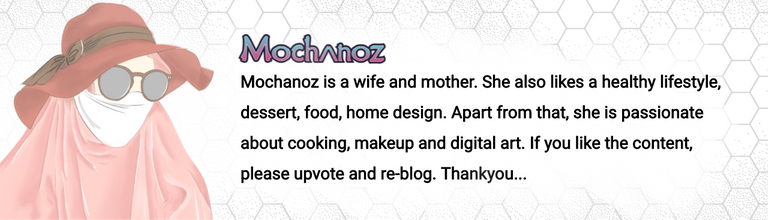Hi Hivers, how are you today? May you always be healthy and happy. The inspiration for the digital images I made this time came from astronauts. Following is a step by step drawing process. Let's check this out!

Title: Astronaut With Glitch Effect
Artist: @mochanoz
Technique: 2D Digital Art
Application : ibis Paint X
Media: Digital
Tools: Brush
Steps to Make Astronaut Illustration Digital Image With Glitch Effect
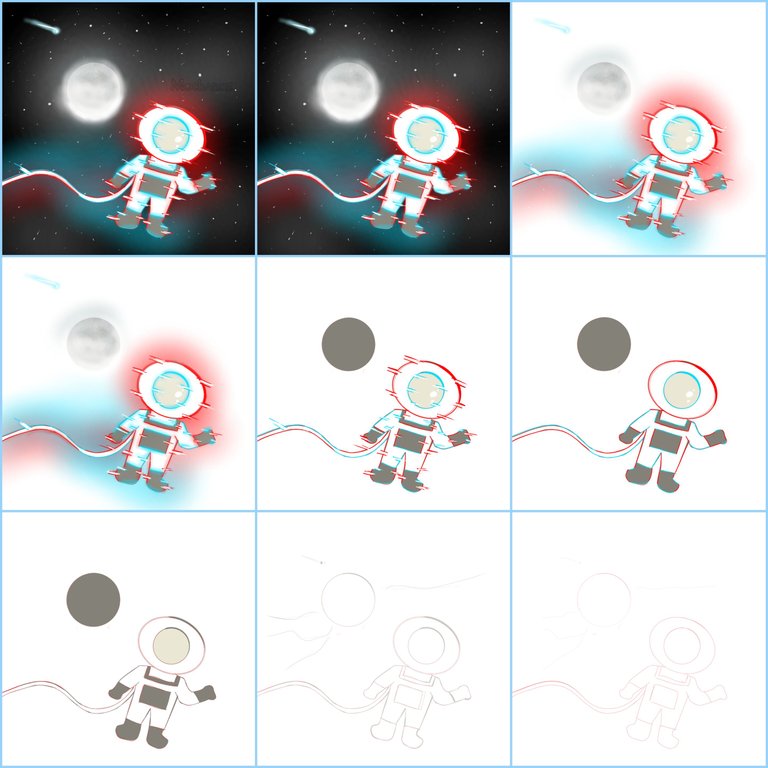
DETAILS
Step by Step Process
LAYER 1
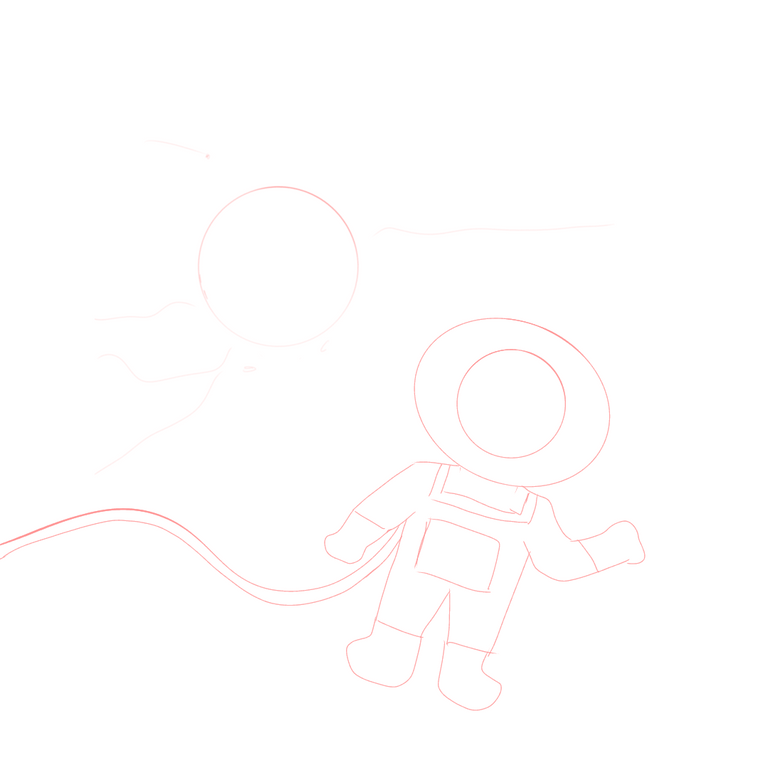
First I open the ibis Paint X application, there is a menu select My Gallery, there is a new canvas display, the canvas setting is 1080 x 1080 select OK
Then there will be a blank canvas display that I will draw
I will make a sketch first to make it easier when making drawings. Choose Brush, Custom, choose pencil
Then select the red color in the colored box in the lower toolbar
After choosing red color for the pencil, then we use it to sketch astronauts
The sketch is ready
LAYER 2
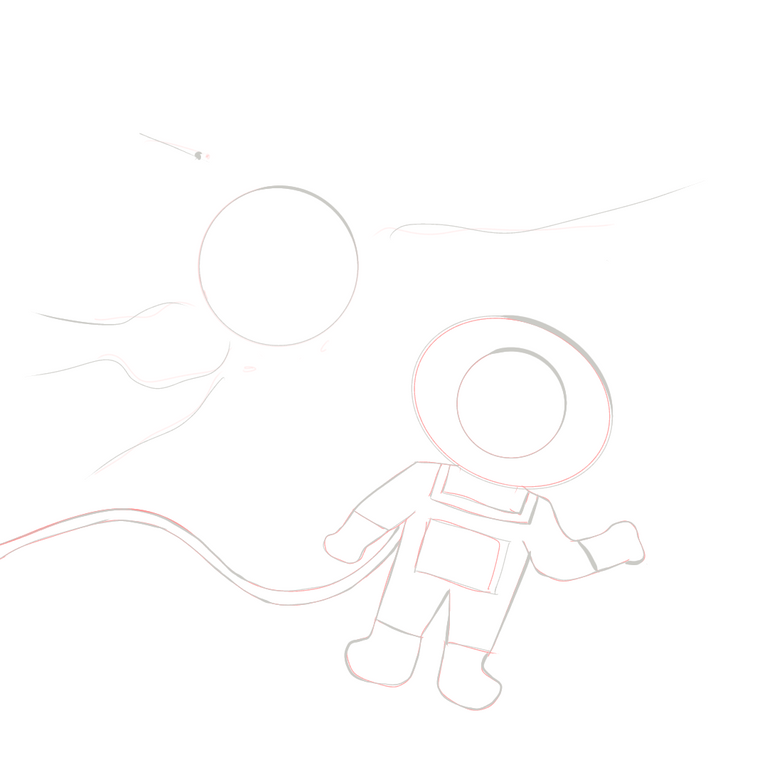
Now we will create layer 2 in the bottom toolbar to create an outline
The outline that we will draw using a brush, choose a black (hard) custom dyed pen to be different from the color of my sketch using gray for astronauts
Use eraser to erase unnecessary lines
LAYER 3
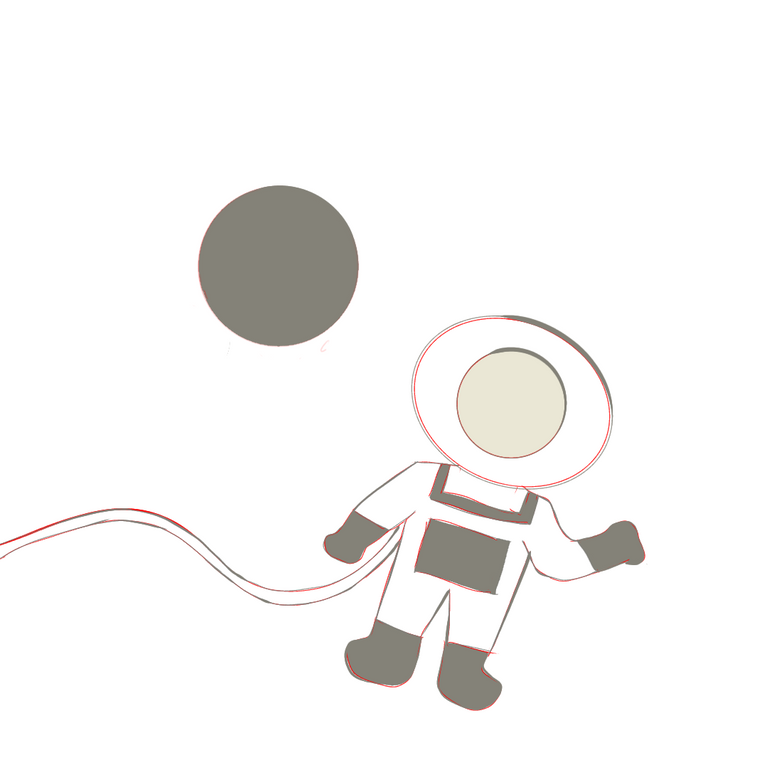
Next we create layer 3 in the lower toolbar to color the image
Choose white for the astronaut base color using the colors in the bottom toolbar
Choose gray for the base color of the moon
Use the bucket in the toolbar on the side and color the picture
LAYER 4
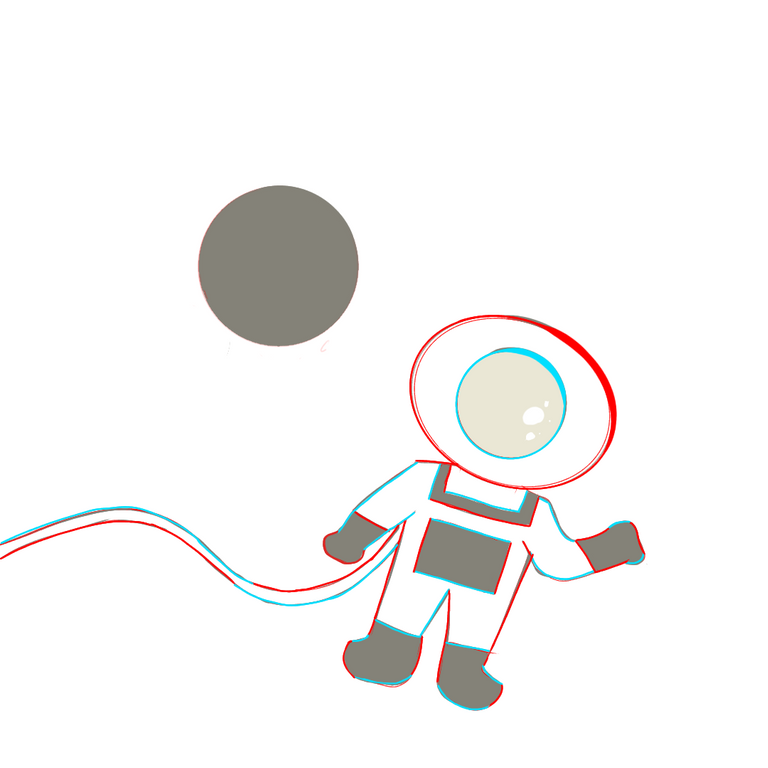
Next we create layer 4 in the lower toolbar to create a neon glow detail with a glitch effect on the astronaut
Choose neon blue and neon red colors for the tip of the astronaut
Use a brush to color the picture
LAYER 5
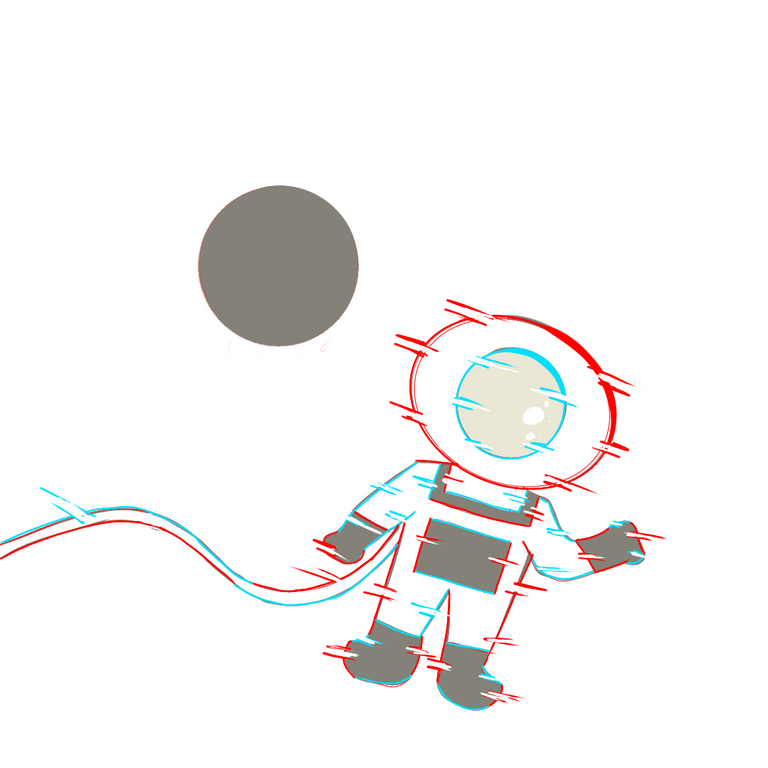
- Draw glitch effect on astronaut using neon blue, neon red and white
LAYER 6
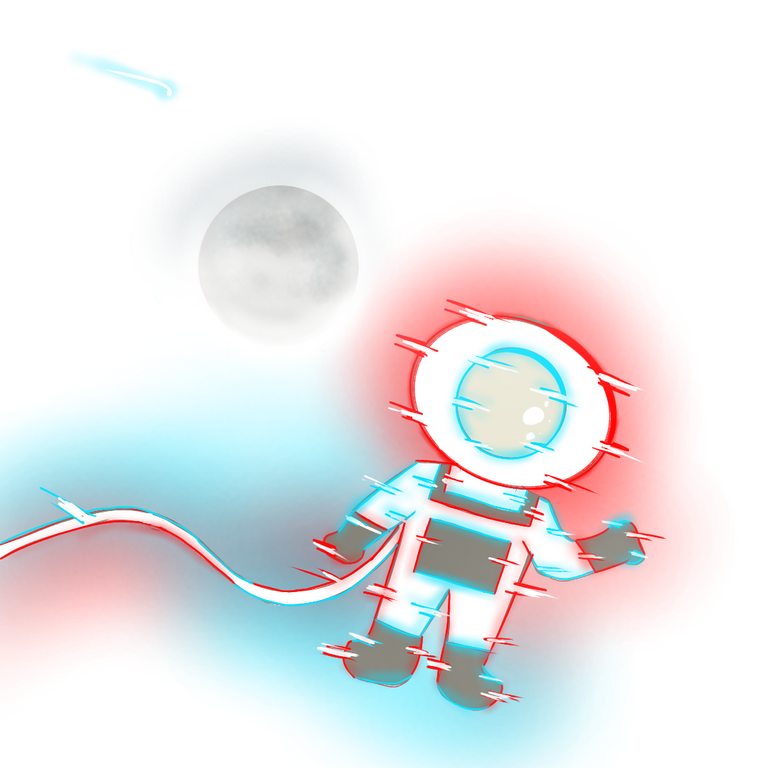
After coloring the image and creating a glitch effect, apply dark and light effects according to the direction of the light on the moon and astronaut
To make it look like there is volume, I put shading and highlighting effects on the moon and astronaut images
Use the brush on the toolbar on the side, then select a custom airbrush, adjust its size and opacity
The colors used match the neon blue and neon red using the eyedropper
Then color the borders between colors so that they are evenly mixed and soft
Give effects to images using a neon blue, neon red, and white gradient airbrush
LAYER 7
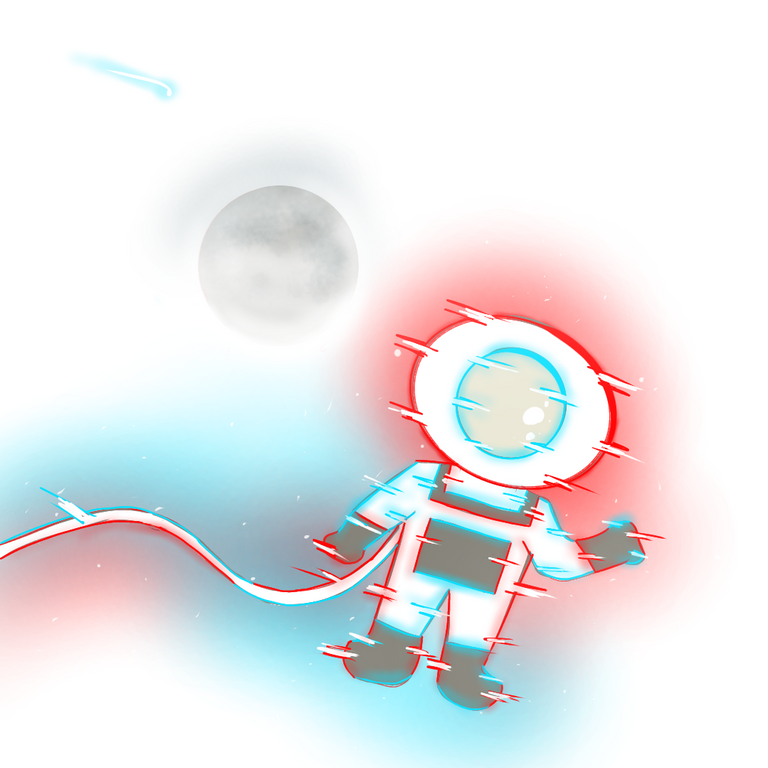
Next we create a layer in the lower toolbar to make a star point
Choose white color using brush
Set the opacity and thickness of the brush
LAYER 8

- Next we create layer 8 in the lower toolbar to make a black background
DIGITAL ILLUSTRATION IMAGE RESULT
Here's a complete picture of Astronaut With Glitch Effect

- Select save as PNG to save the created Astronaut With Glitch Effect image.
I'm using Galaxy Tab A with S Pen
Thank you for visiting this post. Greetings To Me @mochanoz
Visit My Gallery: