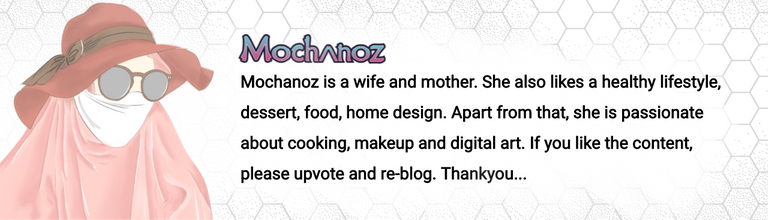Hi Hivers, how are you today? May you always be healthy and happy. The inspiration for the digital images that I made this time came from flowers. Following is a step by step drawing process. Let's check this out!

Title: Flowers At Night
Artist: @mochanoz
Technique: 2D Digital Art
Application : ibis Paint X
Media: Digital
Tools: Brush
Steps to Create a Digital Drawing Illustration of Flowers At Night
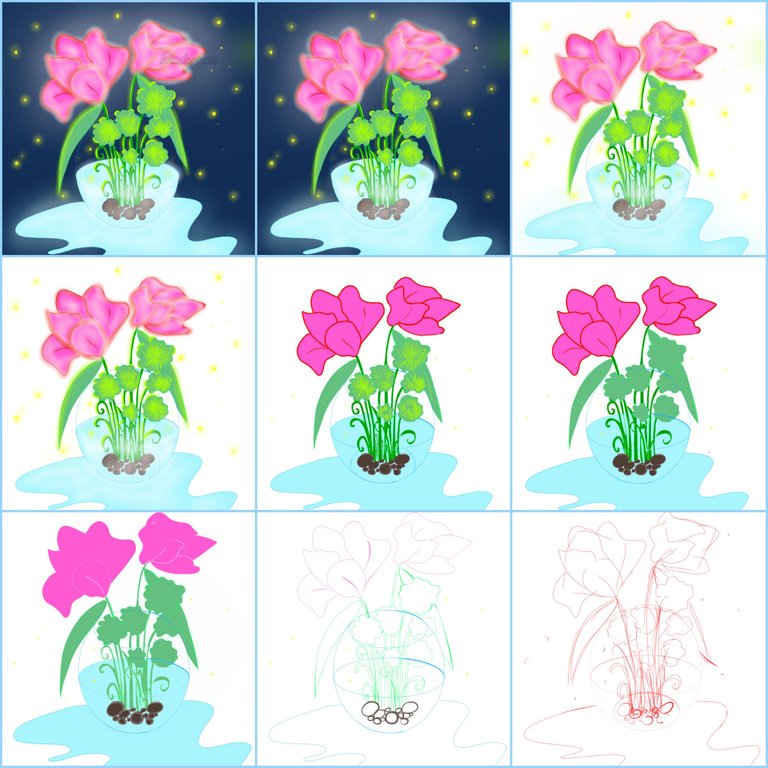
DETAILS
Step by Step Process
LAYER 1

First I open the ibis Paint X application, there is a menu select My Gallery, there is a new canvas display, the canvas setting is 1080 x 1080 select OK
Then there will be a blank canvas display that I will draw
I will make a sketch first to make it easier when making drawings. Choose Brush, Custom, choose pencil
Then select the red color in the colored box in the lower toolbar
After choosing red for the pencil, we use it to sketch flowers, vases and ornamental plants
The sketch is ready
LAYER 2

Now we will create layer 2 in the bottom toolbar to create an outline
The outline that we will draw using a brush, choose a custom black (hard) dipping pen to make it different from the sketch color
Use eraser to erase unnecessary lines
LAYER 3

Next we create layer 3 in the lower toolbar to color the image
Choose pink for the base color of the flower using the colors in the bottom toolbar
Choose blue for the base color of the vase
Choose a light blue color for the water base color
Choose green for the base color of ornamental plants
Choose yellow for fireflies
Use the bucket in the toolbar on the side and color the picture
LAYER 4

Next we create layer 4 in the bottom toolbar to make the neon glow details on the flower
Choose a neon red color for the tip of the flower using the brush
Add neon green to ornamental plants too
Use the gradient brush to color the picture
LAYER 5

Next we create layer 5 in the lower toolbar to make fiber for ornamental plants
Choose green color using brush
Set the opacity and thickness of the brush
LAYER 6

After giving color to the image, light details and ornamental plant fibers, give dark and light effects according to the direction of light on the flower
To make it look like there is volume, I put a shading and highlighting effect on the flower image
Give a firefly glow effect near the flower
Use the brush on the toolbar on the side, then select a custom airbrush, adjust its size and opacity
The color used is in accordance with the neon light pink color using an eyedropper
Then color the borders between colors so that they are evenly mixed and soft
LAYER 7

- Give an effect to the image using an airbrush gradation of neon light pink, green and white
LAYER 8

- Next we create layer 8 in the lower toolbar to make a navy background
DIGITAL ILLUSTRATION IMAGE RESULT
Here's a complete picture of Flowers At Night

- Select save as PNG to save the created Flowers At Night image.
I'm using Galaxy Tab A with S Pen
Thank you for visiting this post. Greetings To Me @mochanoz
Visit My Gallery: