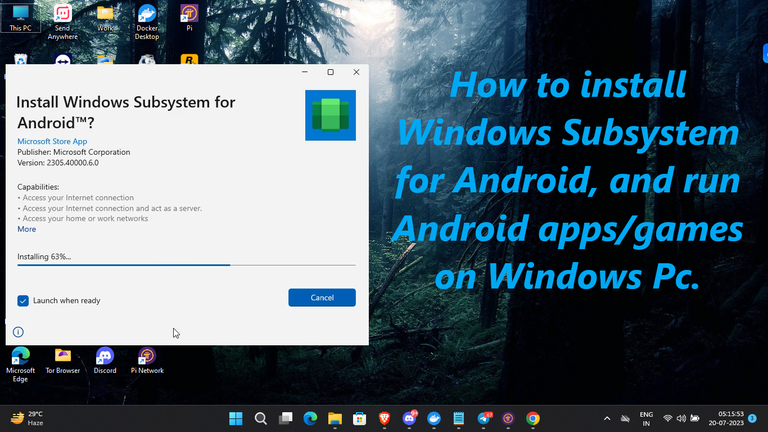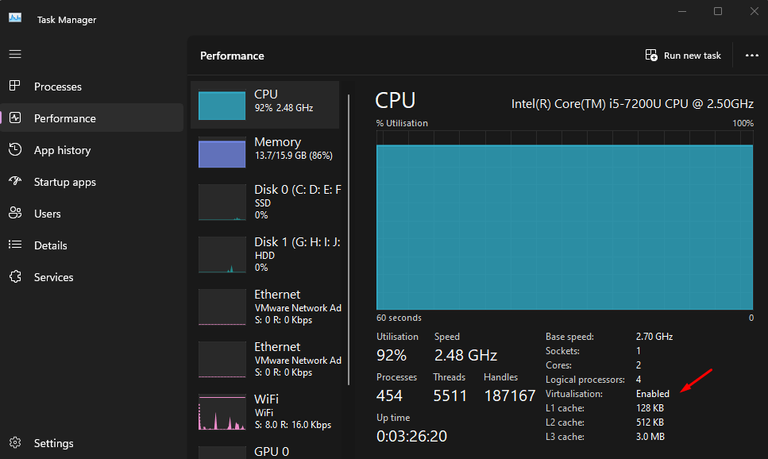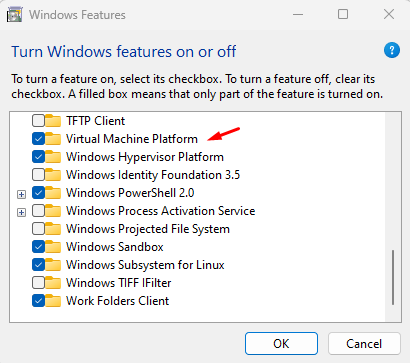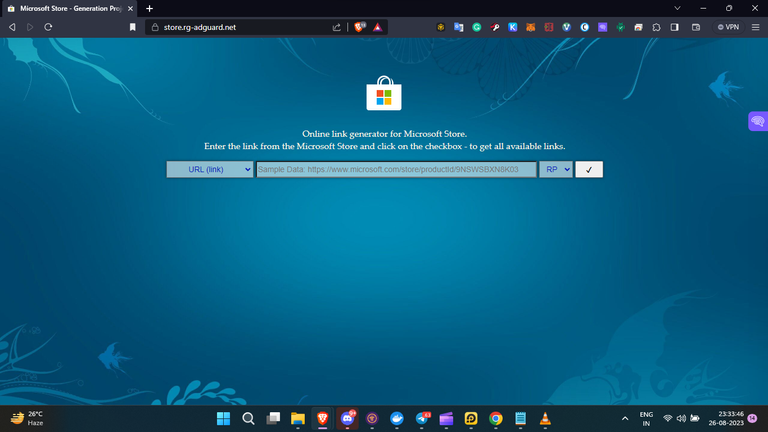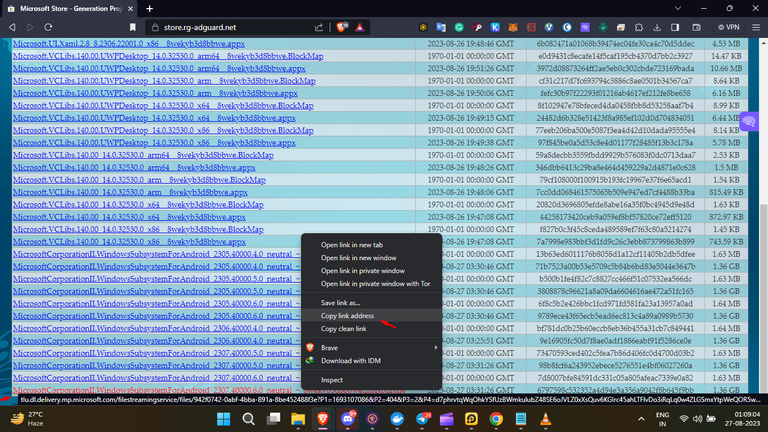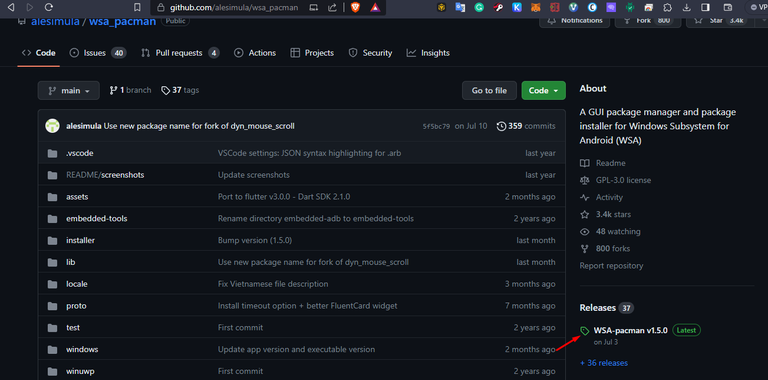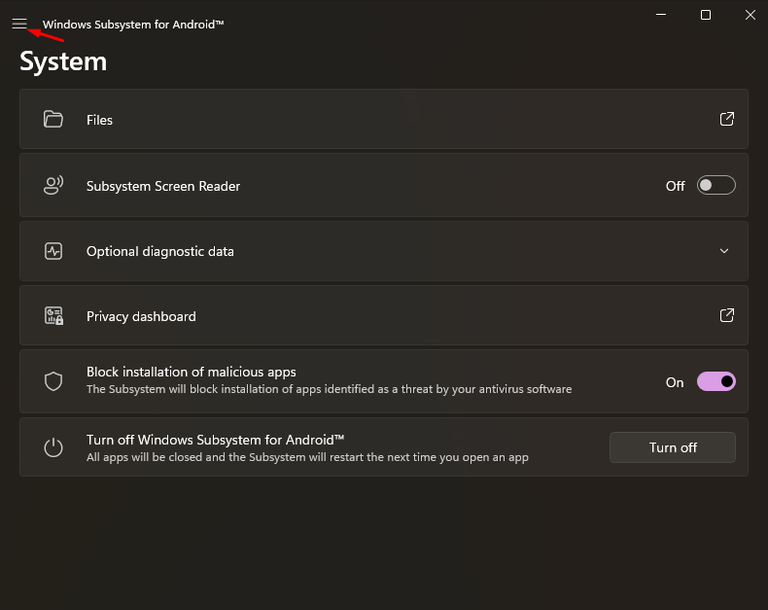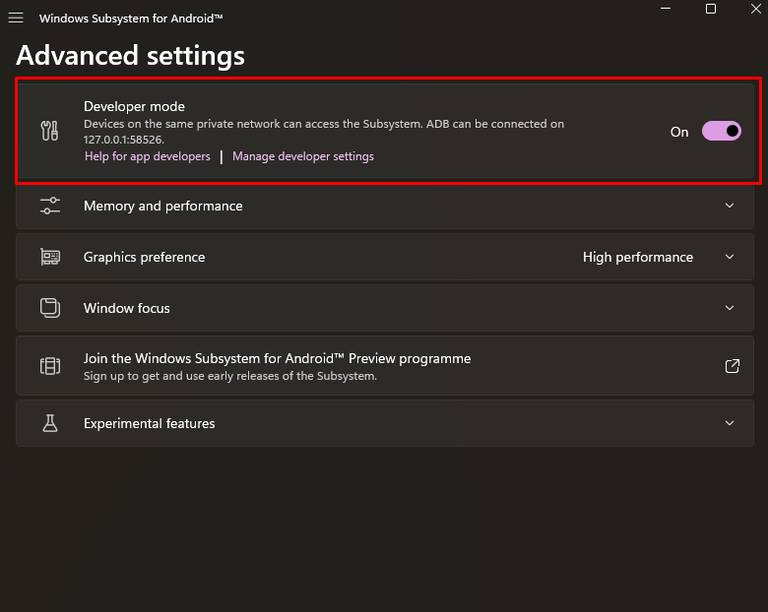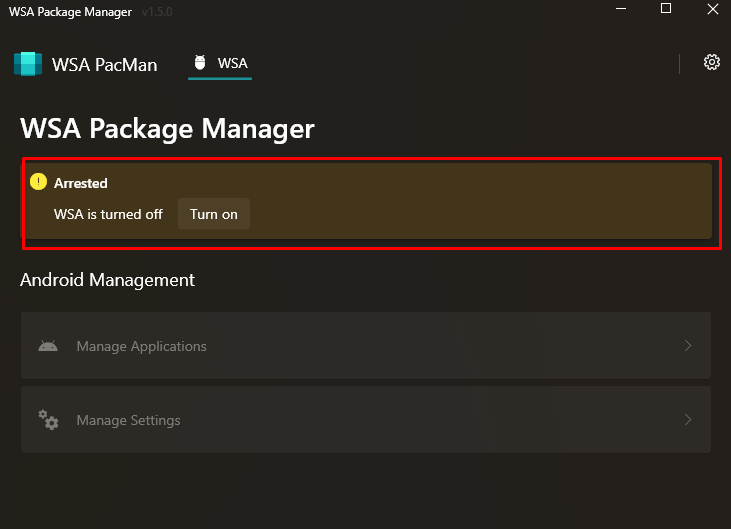Hello friends, in today's blog I am going to show you how you can install Windows Subsystem for Android and Install Android applications on Windows 10/11 without any third-party software.
First, open the task manager and go to the performance tab.
Here if the Virtualization is disabled, you have to enable Virtualization Technology from the BIOS settings, it's little bit different option for different brands of Computer, you can visit this blog to enable Virtualization Technology- How to enable Virtualization Technology
Now open the Windows features application, enable the Virtual Machine Platform, and then press OK button to save it.
(html comment removed: more)Within a few seconds it will start to update the Windows features, and once it's complete it is required to restart your Pc to apply the changes.
Now we have to download "Windows Subsystem for Android and "WSA PacMan" software.
Open this Link
It will look like this.
Now copy this URL-
www.microsoft.com/en-us/p/windows-subsystem-for-android/9p3395vx91nr
and paste it in the URL Link box, select to Slow option, and click on the check sign button
Now scroll down to the bottom of the page, copy the last link and open the link in the new tab, within few seconds download will start automatically.
Now have to download the WSA PacMan. Open this GitHub Link
You will see the latest release version at the right side corner, just click on it.
Then Download the exe file
Now install both downloaded applications one by one.
Once have successfully installed it, open the Windows Subsystem for Android application and click on the three lines on the left side corner of the application.
Then go to the advance setting and Turn on the Developer Mode.
Once have done this, need to restart your Pc to apply the changes.
Now open the Windows Subsystem for Android application once again go to the settings and recheck whether the Developer Mode is turned on or not.
Then open the WSA PacMan application and turn on it.
If WSA not turning on, open the Windows Subsystem for Android application once again and switch turn off and on the Developer Mode, it will fix automatically.
It's done. Now you can install any Android application on your PC. Simply download the Android apk file and double-click to install the application.
If you have any issues, watch the complete video and comment here.
(html comment removed: more)(html comment removed: more)(html comment removed: more)(html comment removed: more)(html comment removed: more)
Our Website - https://www.anontechtube.com
Subscribe to our YouTube Channel- https://www.youtube.com/c/AnonTechTube
Follow Us on WhatsApp: https://whatsapp.com/channel/0029VaCRZCNKWEKq6fD7t03S
Follow Us On Facebook: https://www.facebook.com/AnonTechTube
Follow Us on Telegram- https://t.me/AnonTechTube
Follow Us on Twitter: https://twitter.com/AnonTechTube
Follow Us on Instagram: https://www.instagram.com/anontechtube
WhatsApp Channel-https://whatsapp.com/channel/0029VaCRZCNKWEKq6fD7t03S