What's up my Hive Family!?
I apologize for all of the Training Exercise videos as of late, and for the fact that we haven't explored much of the actual Career Mode Gameplay within KSP yet, but I do feel like these tutorials are vital to our future gameplay!
If you don't remember Episode 1, I came to a standstill within our Career Mode when I accepted a mission to take a crew report in flight below a specific altitude. I couldn't figure out how to take a crew report for the life of me, and after 5 (aired) crashes out of 7 launches, I thought it was best to explore the training menu, and see what we could learn.

So far, these tutorials have proven to be full of useful information towards understanding the complexities of rocket science, and given us a lot of tips and tricks along the way!
So for this episode of Let's Play Kerbal Space Program, we're going to attempt to launch the "Jumper" Rocket we made during the last training exercise, and hopefully learn a little more about the launch process itself!


Suborbital Flight Training Overview
Our goal for this tutorial, is to successfully launch our "Jumper" Rocket using the Throttle to control our flight to the outer reaches of the atmosphere before attempting to land the MK-1 Command Pod back to Kerbin safely!

Flight Plan
For this training, we're actually going to be trying our hand at following specific flight plan, and learning how to navigate our surroundings using the NavBall!
To start, we need to Turn East to 80° on the NavBall by 150 m/s (meters per second), and we need to start this turn once we reach a speed of 50 m/s.
Then, we need to Turn East to 70° on the NavBall by 400 m/s, starting once we reach a speed of 250 m/s.
Once our engines have burned out, we will be able to coast up to our apoapsis (the peak of our ascent), and have a look around!
After descent, the plan is to prepare for re-entry by staging our craft, and safely land our MK-1 Command Pod back on Kerbin, completing the Suborbital Flight Training Exercise!

How to Control Throttle
So, in order to launch our liquid fueled engine, we are going to have to control the Throttle to keep us from going too fast too quickly, and causing damage to our craft! (This is exactly what happened during Episode 1, and why our parachute didn't survive the trip!)

So how do you control the Throttle?
- Throttle Up = Press or Hold the Left Shift key until desired throttle is reached.
- Throttle Down = Press or Hold the Left Control key until desired throttle is reached.
- Throttle Max = Press the Z key for 100% throttle.
- Throttle Cutoff = Press the X key for 0% throttle.
You may notice that some of our key bindings change depending on our current location within the KSC, such as in the VAB where the X key controls our symmetry options during builds!
All of our current key bindings (no matter what mode we're in) can be accessed through the Pause Menu by hitting the Escape Key on your keyboard.

What is the SAS, and How Do You Use It?
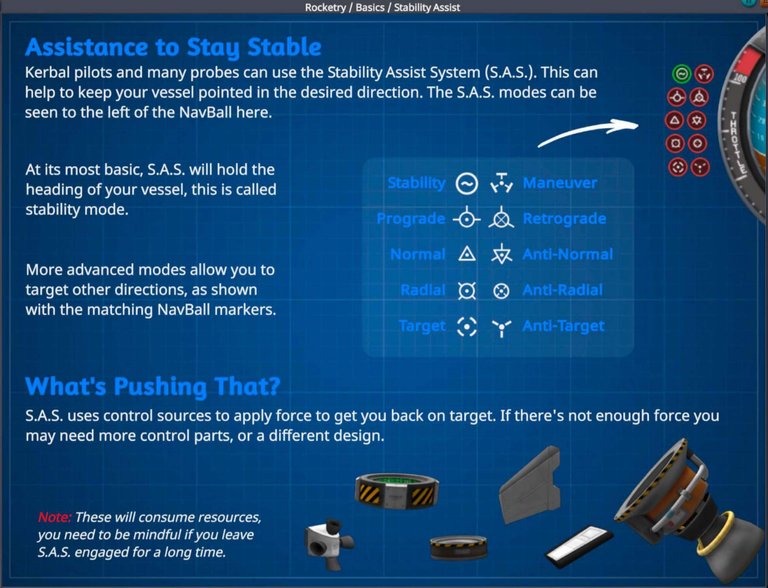
If you have been struggling with keeping your rocket stable during flight (like I have), then this section is going to help you out during your gameplay!
The Stability Assistance System, or SAS for short, is an in-flight instrument that stops our ship from spinning around uncontrollably during flight! If you watched my first episode, then you might remember that our craft spun around like crazy during flight, so this will definitely come in handy!
- Temporary Activation of SAS feature = Press and Hold the F key
- Toggle SAS feature On/Off = Press the T key
When we activate the SAS, we can also see that there is a new group of icons to the left of the NavBall, most of which are red, with the top left of these icons being green.
This icon is the Stability Assistance mode of the SAS, which is automatically turned on by default!
With the Stability Assistance mode active, our rocket will remain oriented in the same direction as when we activated the mode, and will also stabilize the rocket as we attempt to maneuver through Space while manually using the Pitch, Yaw, and Roll inputs.

For those who need assistance with following flight plans like I do, there is another Assistance mode within the SAS that will be crucial to our flight. The Target Assistance mode!
The Target Assistance mode of the SAS helps our craft navigate towards a specific target on the Map! This icon is the located at the very bottom on the left, and can only be engaged after we launch our rocket!
This mode basically eliminates the need for manual Pitch, Yaw, and Roll inputs, and will automatically maneuver our rocket towards our desired Target Location.

Launch Sequence
So, in this video, I tried my hand at following the flight plan manually, and even though I had the Target Assistance mode activated, I completely forgot what it was and what it did!
It wasn't until my second playthrough of this tutorial that I actually comprehended the Target Assistance mode, and tried it for myself!
I will say that using the Target Assistance mode is a lot easier for a beginner pilot to understand how and when to start your maneuvers, however, it does take a little bit of fun out of the game since everything is done automatically!

How to Access The Map During Flight
Accessing our map during flight can be critical in successfully completing a mission! Our mission for this tutorial is to simply coast up to our apoapsis, which is the highest point of our flight, before descending back towards Kerbin, so we really don't need to use the map other than to see our projected flight path in action!
To access the Map at any point During Flight, press the M key; pressing it again will return you back to our in-flight view!

How to Complete Scientific Experiments in Flight
Once our engines have burned out, and now that we have time to look around, we can start to perform scientific experiments like the Goo Containment Unit that we have!
To access the Goo Containment Unit Contextual Menu, we must Right Click on the Unit itself, and then select the Observe Goo option to complete this experiment!
We can then either transmit the data back to Kerbin (if we have the necessary components installed), or we can bring the data back with us when we land our craft safely on Kerbin!

Returning to Kerbin
Now that we know how to perform scientific experiments, we can enjoy our descent down to Kerbin, and release the fuel cells and engine via the TD-12 Decoupler by activating the next stage!
Remember, we must press the Spacebar to activate our stages!
We can then choose to wait a little longer, or immediately activate our parachute by pressing the Spacebar to stage the craft again!
Since we manually adjusted our parachute settings inside the VAB, we know that the parachute will wait to release until we reach 2 kilometers in altitude above sea level.
We can further customize our settings during flight by Right Clicking on our MK-16 Parachute to open the settings options and to make adjustments if necessary!

Training Review
With this training under our belt we have now learned how to follow a flight path, which, with this information we can start to plan missions out, and attempting to create our own flight plans - but that will be much later in the game I'm sure!
We also learned how to use the throttle control, how to activate the SAS flight instrument, and how to perform scientific experiments during flight!
With all of this valuable information, we are definitely well on our way to mastering the art of space travel, which is only a small portion of this game! Now all that's left, is applying this knowledge to our career mode and start unlocking all of the mysteries that the Kerbalverse has to offer!

For our next episode, we're going to go ahead and jump into one more training exercise before we finally get back to our career mode gameplay! For the next tutorial, we're going to look at the Science Basics Training Exercise, and see if we can get a more detailed look at how to earn more Science Points, and what we can do with them!
Thank you all for tuning-in to this update, and I hope you enjoyed!
I love hearing from you! Don't forget to reply with any questions, comments, or even if you have any suggestions for me as a content creator!
Subscribe/Follow me on social media for the most current Spaced-Out Adventure, and to witness the growth of a new YouTube channel and community!
Until the next adventure,
Stay Toasty My Friends!
The Anarchist ✌🏼💚
