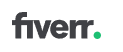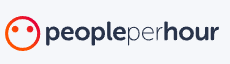I know you're here because you need to share your file so I'll make it short.
No non-sense introductions.
Step 1: Create Your Google Sheet
Before you can share your masterpiece, you need to create it. Head over to Google Drive, click on the "+ New" button,
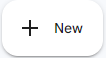
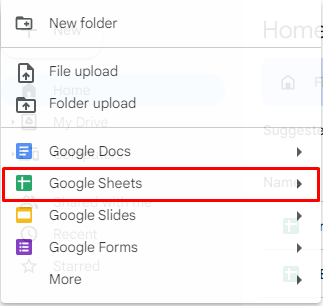
Step 2: Name your GSheet
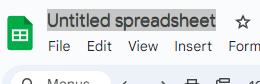
Step 3: Share
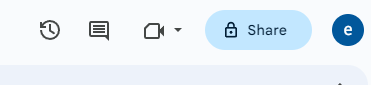
Step 4: Set Permissions
GSheets allows you to control who can edit, view, or comment on your sheet. When you click "Share," you can specify the level of access for each collaborator.
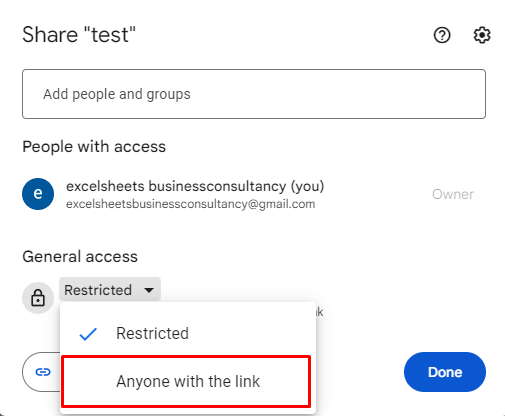
Choose from options like "Anyone with the link," or add specific individuals (using their email address) and set their permissions accordingly.
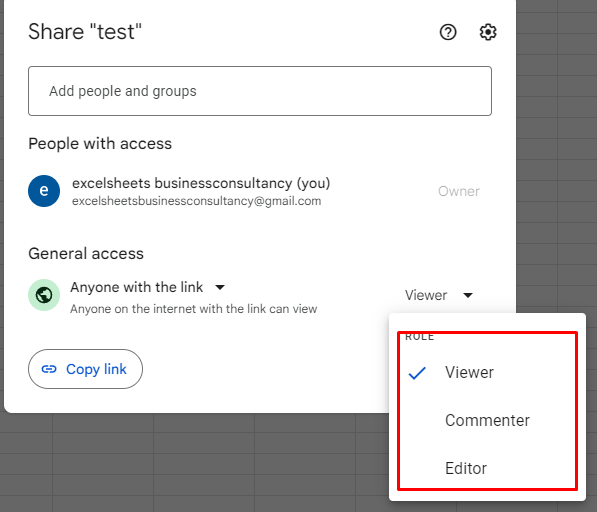
Step 5: Copy Shareable Link
To share your Google Sheets file easily, you can get the shareable link from the Share settings.
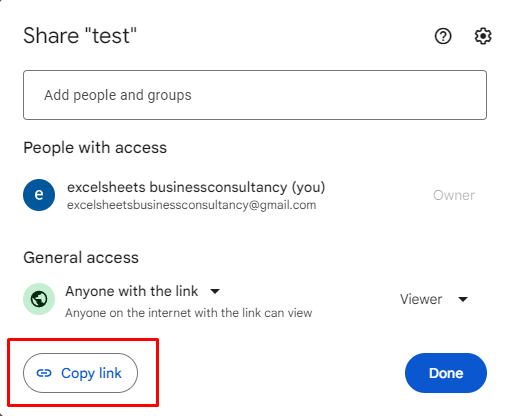
After setting your preferred sharing settings, click on "Copy link" and send it to your collaborators. This link ensures quick access without the need for explicit invitations.
You can also use the link from the web address.

Step 6: Send link
Send the link to people you intend to collaborate with.
Still need help with Excel and Google Sheets?
Get Instant Expert Help in Fiverr or PeoplePerHour platforms. Click one icon below.
We can also accept LEO, HIVE, HBD tokens as payment if we transact directly here in HIVE network.
This post is designated as a reviewer for Excel trainings I conduct.
Feel free to share with anyone. 😉
Earnings from Upvotes on this post are used to continue sharing Excel knowledge.
If you also want to earn HIVE in 7 days while blogging your favorite topics, join us here at Peakd.
Earn passive income by sharing your internet bandwidth with Honeygain
If you are looking for a charity to donate to, please consider Food for Hungry Minds.