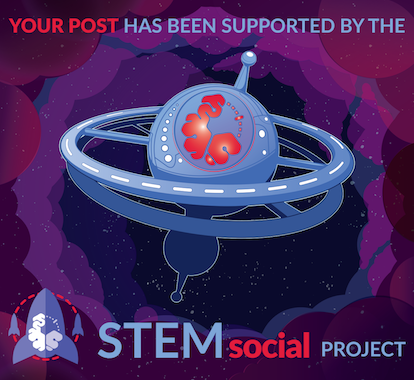In this post, we take a look at How To Install and Configure MongoDB Compass. For this tutorial I am assuming that you have the MongoDB installed. So you know how to run the mongd command line. Or the way through which you can access the mongodb command line options.
So basically make sure to follow the below steps before we proceed.
- Install mongodb on Windows.
- Make sure to learn how to run mongodb shell.
- Make sure to download mongodb compass here.
- Have some sample data to upload.
- Copy the connection string for local server.
If you prefer the visual instructions then below video is going to help you with the process for installing the MongoDB compass and also you can configure the MongoDB compass.
First thing you should do is make sure to download the Mongodb compass. And once you do that follow the steps in the wizard for the installation. Make sure you have the mongodb installed and the mongod service running because that would be checked.
Once you install and setup through the wizard, you would have to check the process for the setting of the service before we can run it. So once everything is installed and setup, our next approach would be running the MongoDB compass. On windows you can search and find the exe and then you can run the MongoDB compass service.
You can also repeat this process with the Linux too if you have linux install of windows. The command line installation of the mongodb and the mongodb compass would be easier to use. And then you can make use of the command here for running that with the Linux.
mongodb-compass
Once you run either exe on Windows or command on the Linux terminal. This way you would be able to run the new application. This would allow you to connect to the local connection with the MongoDB. This would open up the MongoDB GUI. This GUI would allow you to connect to the specific IP or the local host.
Once that connection is established you are good to go with uploading the sample database and also work with existing connection. Now the thing is that it would be reasonable to make use of the process upto this point once and you won't have to do this over and over. Just connect as normal once the GUI of the Compass is installed and running.
That's it. The service is installed, GUI is opening and you now are ready to upload, download and export the database. So MongoDB compass has been setup and running!