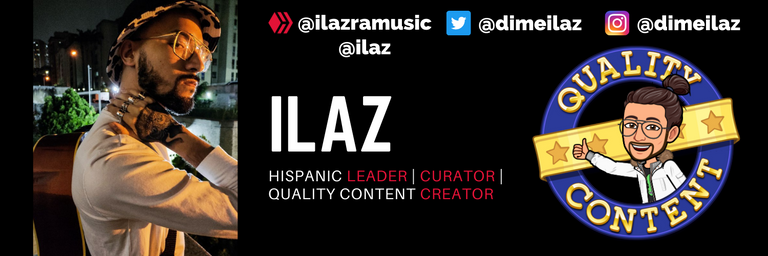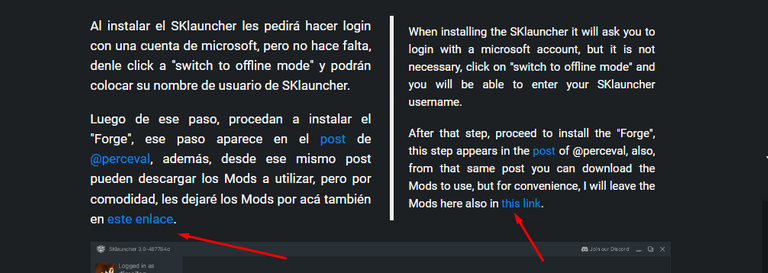¡Bienvenidos de nuevo a mi blog, chicos! Hoy me complace demasiado el hecho de volver a hablar sobre una de las series que más me hizo feliz al jugar con muy buenos amigos, ¡ESTÁ DE VUELTA HIVELAND! No sé si ustedes recuerdan lo genial que fue esta aventura, pero en esta ocasión, vamos a hacer muchas más cosas épicas y nos vamos a divertir un montón roleando porque el servidor está mil veces más personalizado que en veces anteriores.
Si quieren más información al respecto sobre los detalles técnicos, incluyendo el nombre de los mods que están instalados (¡40 mods épicos!), el IP del servidor y a información sobre qué aplicaciones instalar (incluyendo un nuevo launcher), los invito a que lean este post de mi gran amigo (PRIIIMOOO) @perceval.
Welcome back to my blog, guys! Today I'm so happy to talk again about one of the series that made me the happiest playing with very good friends, HIVELAND IS BACK! I don't know if you guys remember how great this adventure was, but this time, we're going to do a lot more epic stuff and we're going to have a lot of fun roleplaying because the server is a thousand times more customized than in previous times.
If you want more information about the technical details, including the name of the mods that are installed (40 epic mods!), the IP of the server and information about which applications to install (including a new launcher), I invite you to read this post by my great friend @perceval.
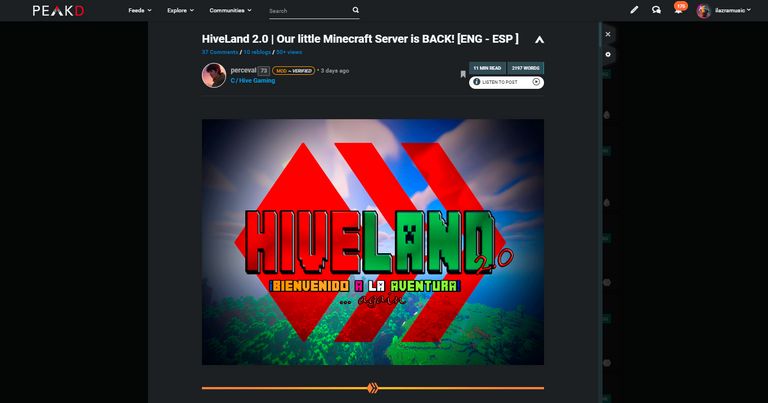
En este post les voy a explicar cómo configuré yo el Minecraft, porque en el post que les mostré anteriormente no aparece con detalle lo que hay que hacer y como a mí me gusta explicar las cosas de la manera más sencilla siempre, les dejo información útil sobre cómo hacer cada paso para poder volver a jugar en HIVELAND o jugar por primera vez.
Así que, sin más que agregar, ¡vamos a darle!
In this post I'm going to explain how I configured Minecraft, because the post I showed you before doesn't show in detail what to do and as I always like to explain things in the simplest way, I leave you useful information on how to do each step to be able to play again in HIVELAND or play for the first time.
So, without further ado, let's get to it!

1.- Instalar el SKlauncher | Install SKlauncher
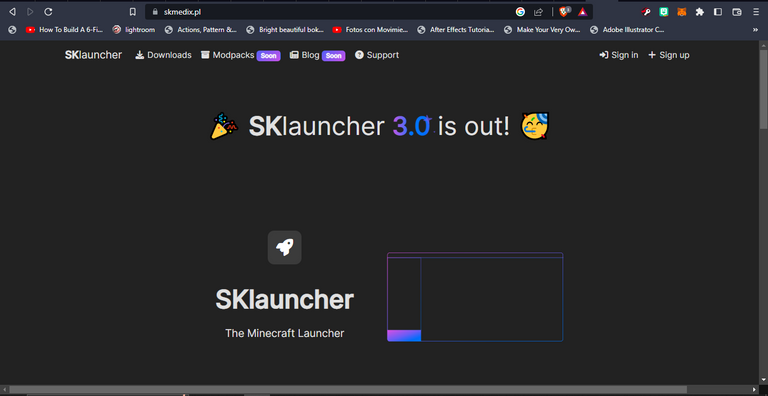
Español
Esta parte parecerá la más simple de todas, pero puede resultar tedioso si no realizamos los pasos correctamente, primero debemos entrar a la página oficial del SKlauncher para poder descargarlo y crearnos nuestro perfil.
English
This part may seem the simplest of all, but it can be tedious if we do not perform the steps correctly, first we must enter the official website of SKlauncher to download it and create our profile.
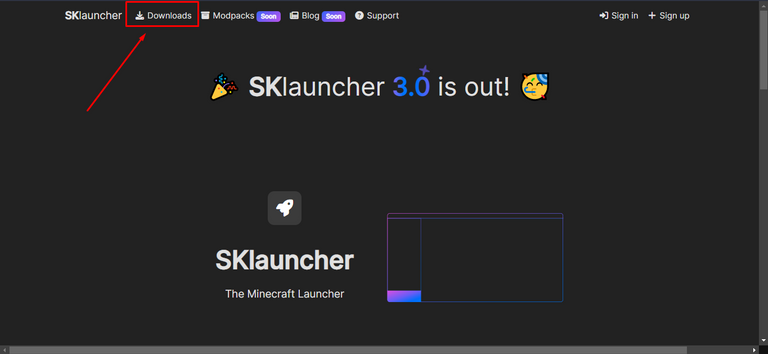
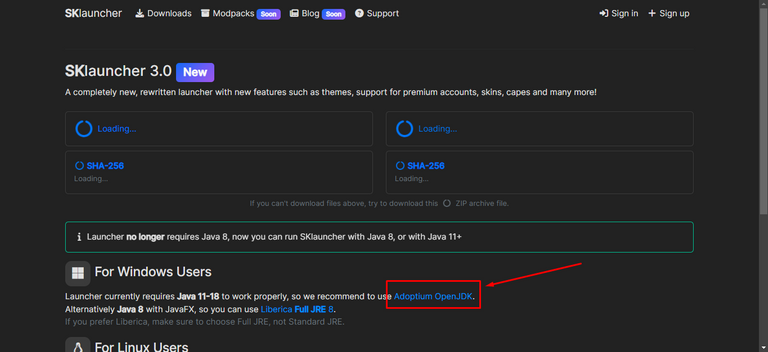
Luego de entrar a la página, lo primero que tenemos que hacer es ir a la sección de descargas y darle click a la opción de la segunda captura para que los lleve a descargar el JDK (Librería de Java) necesario para que funcione el launcher.
After entering the page, the first thing to do is to go to the download section and click on the option in the second screenshot to download the JDK (Java Library) needed for the launcher to work.
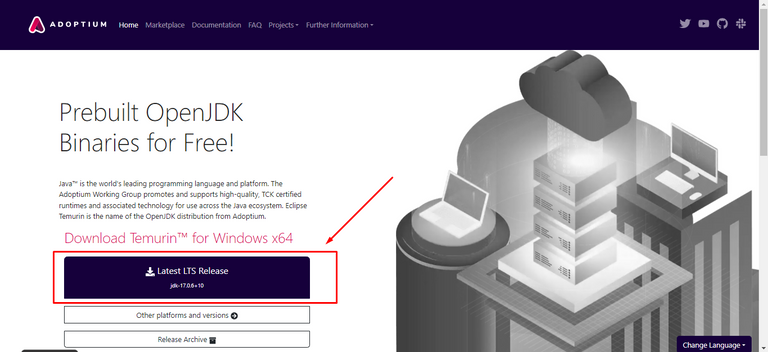
En la página del JDK le damos click al botón que pueden ver en la captura, luego la página nos pedirá una ruta donde vamos a guardar nuestro archivo, al descargarlo, simplemente le damos doble click y lo instalamos sin mayores complicaciones.
In the JDK page we click on the button that you can see in the screenshot, then the page will ask us for a path where we are going to save our file, when we download it, we simply double click it and install it without further complications.

2.- Crear la cuenta SKlauncher | Create the SKlauncher account
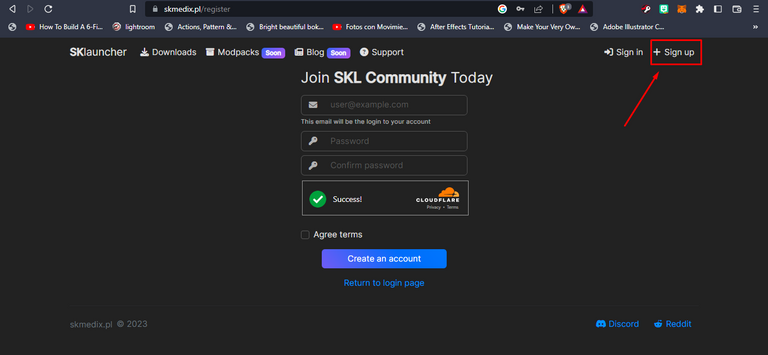
Esta parte es sencilla, solo tienes que darle click al botón de Sign Up" y llenar los campos, luego haces login y verás algo como esto:
This part is simple, just click on the Sign Up" button and fill in the fields, then login and you will see something like this:
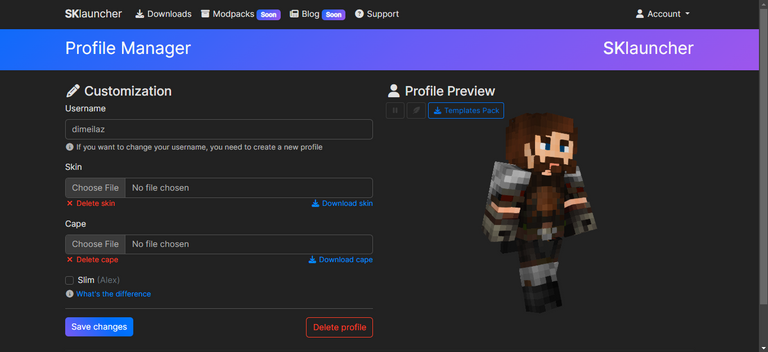
Tienen su sección para personalizar su personaje, en el campo "username" colocan el nombre que quieren que aparezca en la partida, en el campo "skin" pueden colocarse un skin particular, yo conseguí este skin de vikingo nórdico que se parece muchísimo a mí y en el campo "cape" pueden subir el diseño de una capa, luego de todo eso, le dan click a "Save Changes" y listo.
You have your section to customize your character, in the "username" field you can put the name you want to appear in the game, in the "skin" field you can put a particular skin, I got this Nordic Viking skin that looks a lot like me and in the "cape" field you can upload the design of a cape, after all that, click on "Save Changes" and that's it.

3.- Instalar y ejecutar el SKlauncher | Install and execute SKlauncher
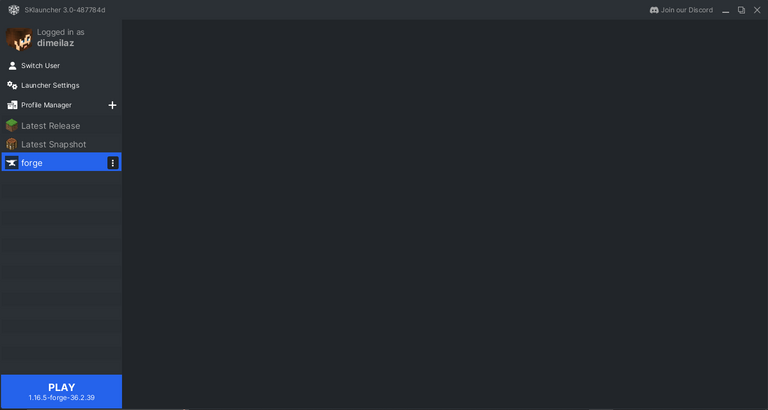
Al instalar el SKlauncher les pedirá hacer login con una cuenta de microsoft, pero no hace falta, denle click a "switch to offline mode" y podrán colocar su nombre de usuario de SKlauncher.
Luego de ese paso, procedan a instalar el "Forge", ese paso aparece en el post de @perceval, además, desde ese mismo post pueden descargar los Mods a utilizar, pero por comodidad, les dejaré los Mods por acá también en este enlace.
When installing the SKlauncher it will ask you to login with a microsoft account, but it is not necessary, click on "switch to offline mode" and you will be able to enter your SKlauncher username.
After that step, proceed to install the "Forge", this step appears in the post of @perceval, also, from that same post you can download the Mods to use, but for convenience, I will leave the Mods here also in this link.
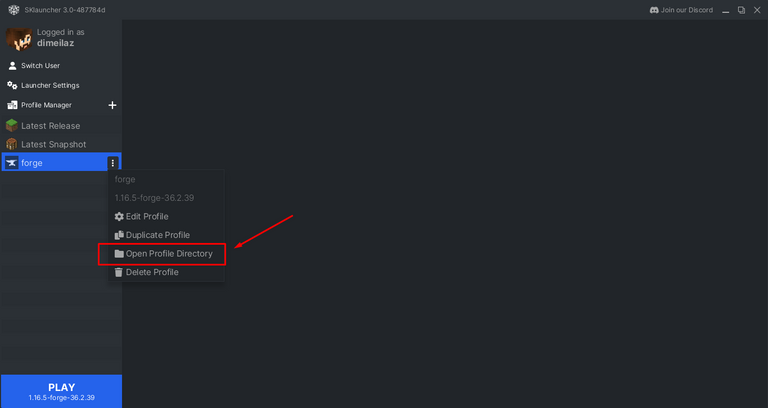
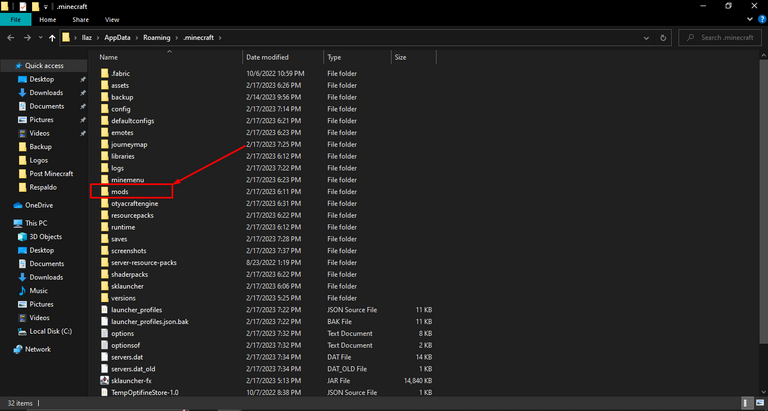
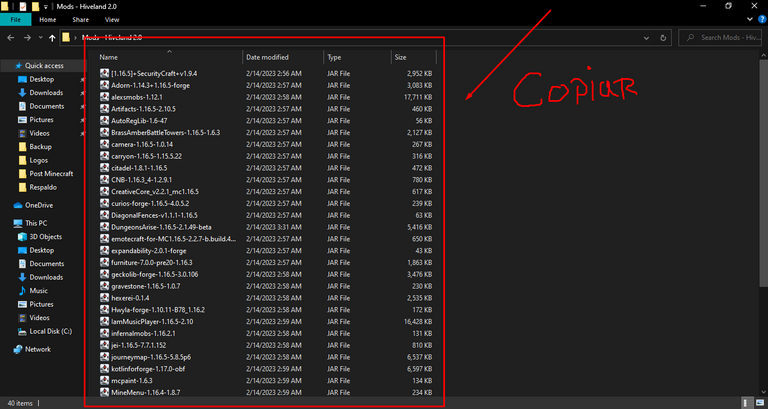
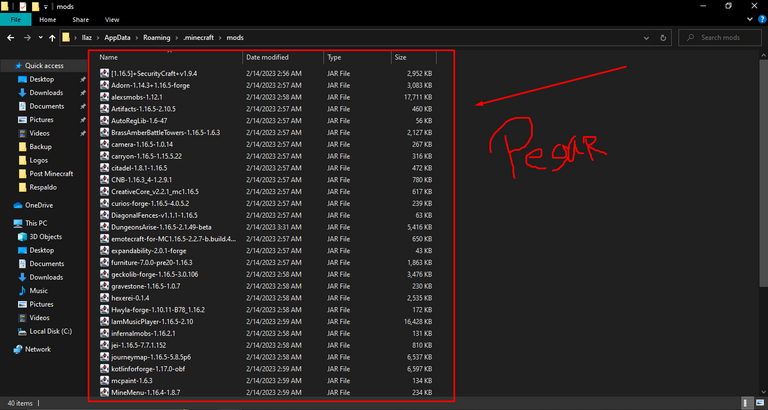
En el launcher, tenemos que darle click a los tres botones uqe aparecen al lado de la palabra "Forge" y darle click al botón "Open Profile Directory" para abrir la carpeta raíz donde se instaló la versión de Minecraft que vamos a utilizar.
Luego de abrir la carpeta raíz, nos vamos a la carpeta de "mods", luego vamos a descomprimir la carpeta de Mods descargada anteriormente y vamos a copiar todo lo que esté ahí dentro y pegarlo en la carpeta de mods del Forge, como ven en las capturas.
Una vez hecho esto, ya estamos listos para probar el Minecraft antes de entrar a HIVELAND a ver qué tal nos corre.
In the launcher, we have to click on the three buttons next to the word "Forge" and click on the "Open Profile Directory" button to open the root folder where the version of Minecraft we are going to use was installed.
After opening the root folder, we go to the "mods" folder, then we will unzip the Mods folder downloaded earlier and we will copy everything that is in there and paste it into the mods folder of the Forge, as you can see in the screenshots.
Once this is done, we are ready to test Minecraft before entering HIVELAND to see how it runs.

4.- Probar el Minecraft | Test Minecraft
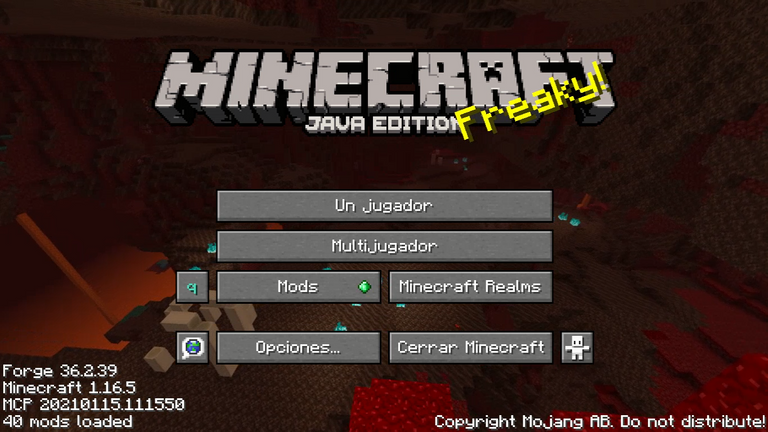

Siempre soy de probar las cosas antes de adentrarme a hacer mi trabajo, porque soy muy extremista con el perfeccionismo, para poder entretener a las personas de la mejor manera y evitar problemas técnicos; en este caso, decidí crearme un mapa de prueba a ver qué tal iba este Minecraft y ver las diferencias con el que tenía en HIVELAND 1 y debo decirlo de una vez, ES ABISMAL.
I'm always testing things before going into my work, because I'm very extreme with perfectionism, in order to entertain people in the best way and avoid technical problems; in this case, I decided to create a test map to see how this Minecraft was going and see the differences with the one I had in HIVELAND 1 and I must say it once and for all, IT IS ABISMAL.
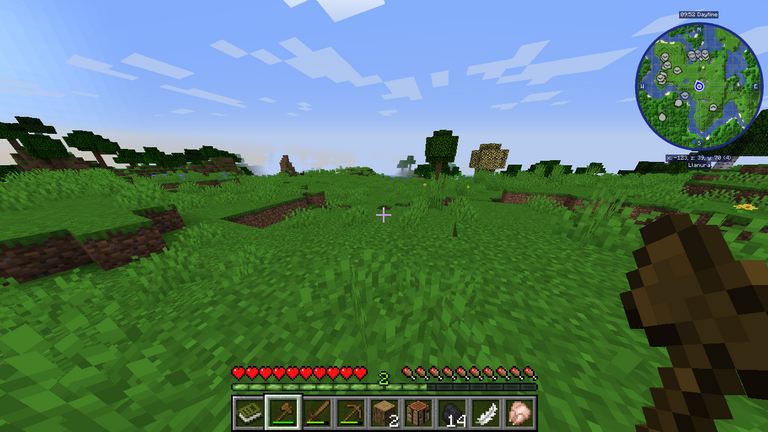
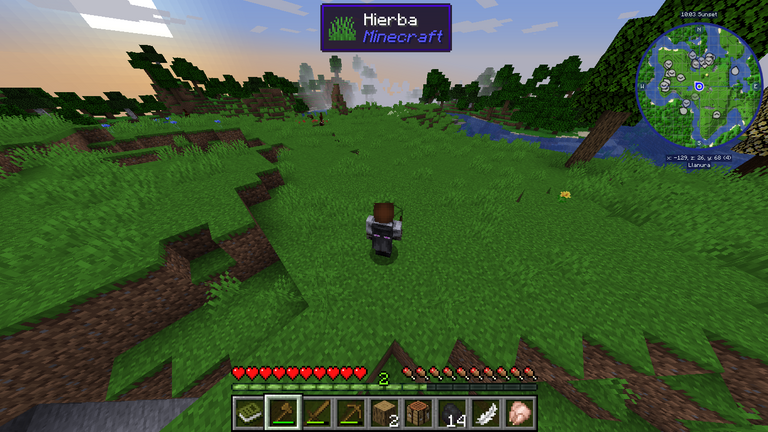
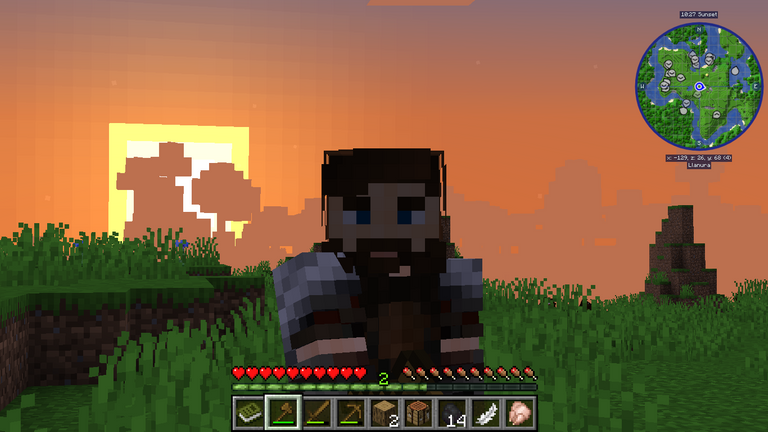
La prueba fue un éxito rotundo y debo decir que me emocioné demasiado al ver el mapa en la parte superior derecha, jamás he jugado Minecraft con mapa así que me siento demasiado cavernícola, pero a su vez emocionado por aprender.
La calidad del Minecraft es hermosa, corre increíblemente suave y delicado, así que seré capaz de poder hacer cosas épicas, por eso les dejé por acá ese genial selfie que me saqué con el atardecer detrás.
The test was a resounding success and I must say that I was very excited to see the map on the top right, I have never played Minecraft with a map so I feel too caveman, but at the same time excited to learn.
The quality of Minecraft is beautiful, it runs incredibly smooth and delicate, so I'll be able to do epic things, that's why I left this cool selfie I took with the sunset behind.

Palabras Finales | Final Words

¡Ya no hay excusas ahora! ¡Nos vemos todos en HIVELAND 2 para volver a formar parte de esta épica historia! ¡Sigamos creciendo y haciendo crecer el amor por Minecraft!
Ya quiero armar mi casita fachera con mi Mo @ladyunicorn y tener nuestros animalitos en nuestra casita, ¡a darle!
No more excuses now! See you all in HIVELAND 2 to be part of this epic story again! Let's keep growing and making the love for Minecraft grow!
I already want to put together my little house with my Mo @ladyunicorn and have our little animals in our little house, let's get to it!

Créditos Adicionales | Additional Credits
Todas las imágenes del post son mías, fueron screenshots que tomé de mi laptop, el gif fue creado a través de mi cuenta de gfycat.
All the images in the post are mine, they were screenshots I took from my laptop, the gif was created through my [gfycat] account (https://gfycat.com/@ilaz-gyfcat).