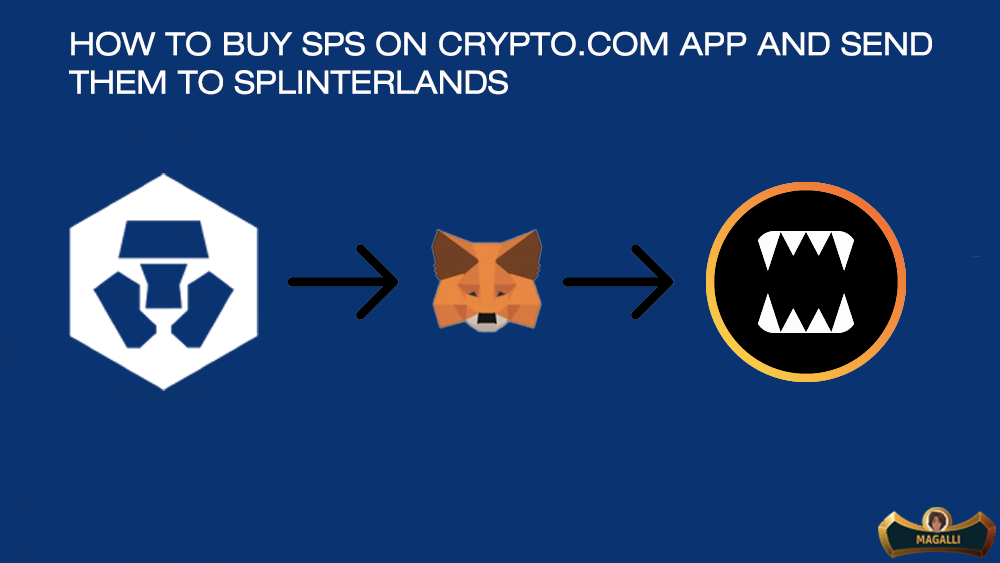
Today I will re-post on the amazing community that is LeoFinance an updated guide I wrote some months ago on how to buy SPS on the Crypto(.)com app and send them to Splinterlands.
Riftwatchers Packs will be on pre-sale soon, if you missed the news, you could read it HERE, SPS will be needed for the purchase, so this is an updated guide to buy them if you are new or you have no time to unstack your SPS, it could be useful. (Considering the 0% fees on Crypto(.)com for the first-month).
Please Note: I used the screens from my last purchase on Crypto(.)com so the SPS price is different from the actual price.
Let's see how it works!

After signing in to the App and being accepted (it usually takes less than 2 days), you will find the main page like this (I have hidden the cryptocurrencies that I own).
To find SPS, just tap on the Track button and proceed to type Splintershards. After clicking on Splintershards it will display the price chart and the "Buy SPS" button, click on it.
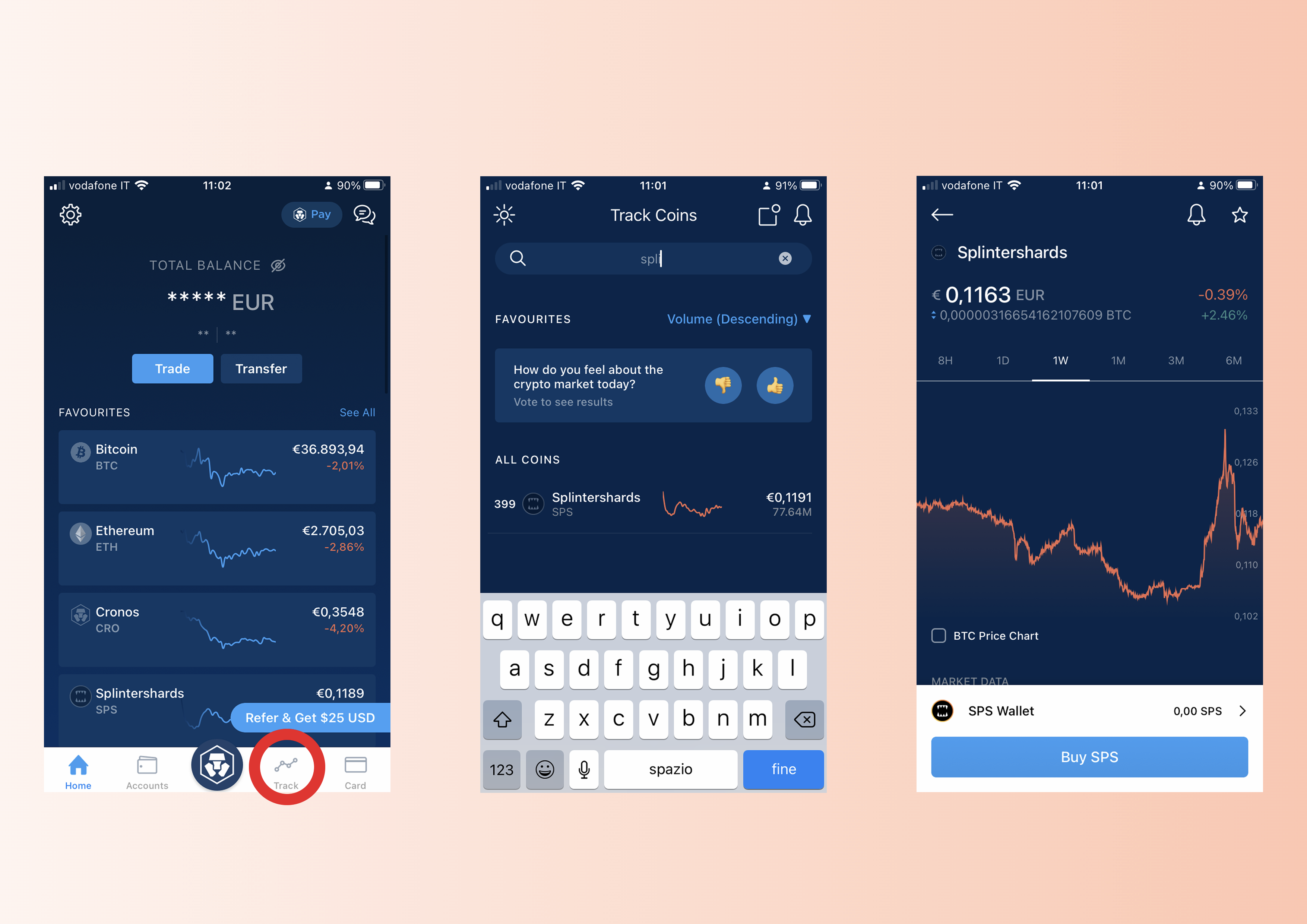
After clicking on it, it will display the three payment options, you can add a Credit Card to buy SPS directly from your bank account, you can use your BTC through the Crypto Wallet option and you can use the Fiat Wallet option to buy SPS through Fiat currency previously added on the App.
I usually use the first method, so I will display the purchase through the Credit Card.
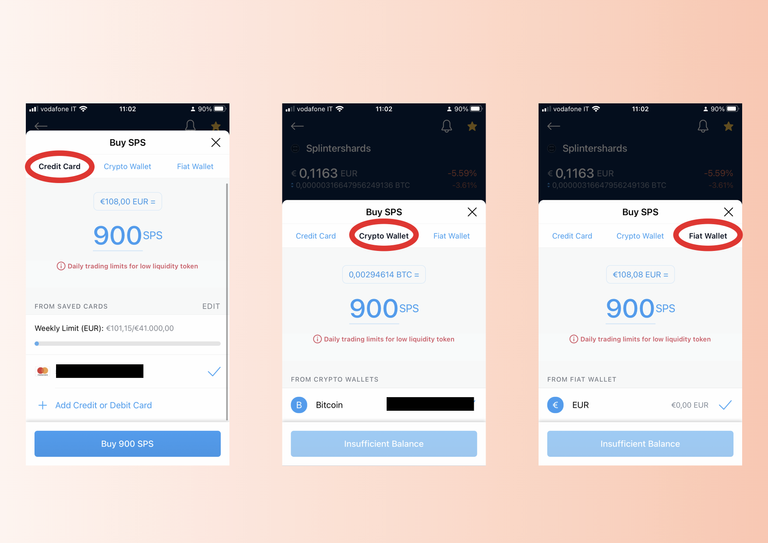
After choosing the payment method, you will have to accept the 2.99% fees present for every purchase (IMPORTANT: during the first month on the Crypto(.)com App you can make your purchases with 0 fees, so if you never used the App before and you want to buy SPS, downloading the Crypto(.)com App could be a nice idea, click here to sign in using my referral code and we will both gain 25$ dollars if you will meet the App's conditions).
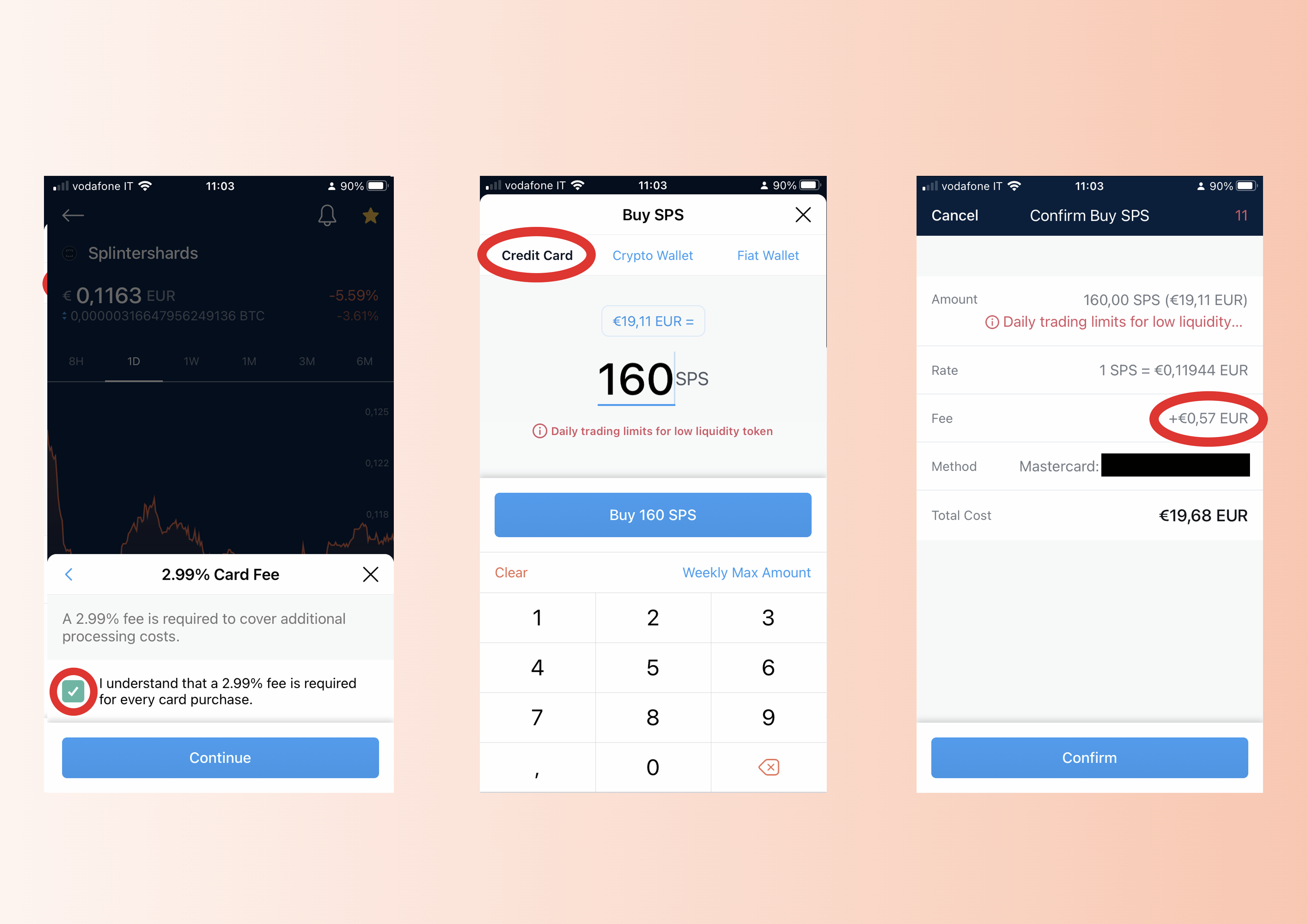
Once the purchase is completed (just 160 SPS to show the process), you will find your SPS by clicking on the Accounts button. Clicking on them, you will see three buttons, clicking on Transfer will open a new tab to move the SPS.
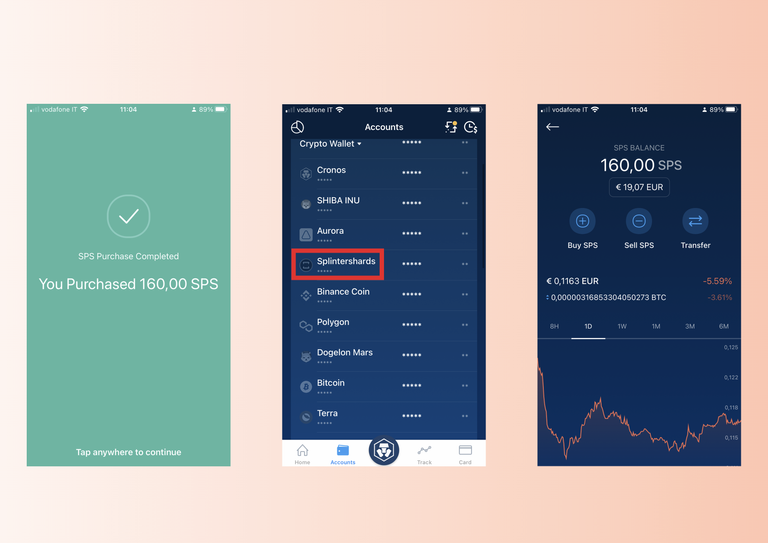
Click on Withdraw and on the External Wallet buttons to find where to add your external wallet.
As an external wallet, I use Metamask, click here to know how to connect Metamask to Splinterlands and how to download it.
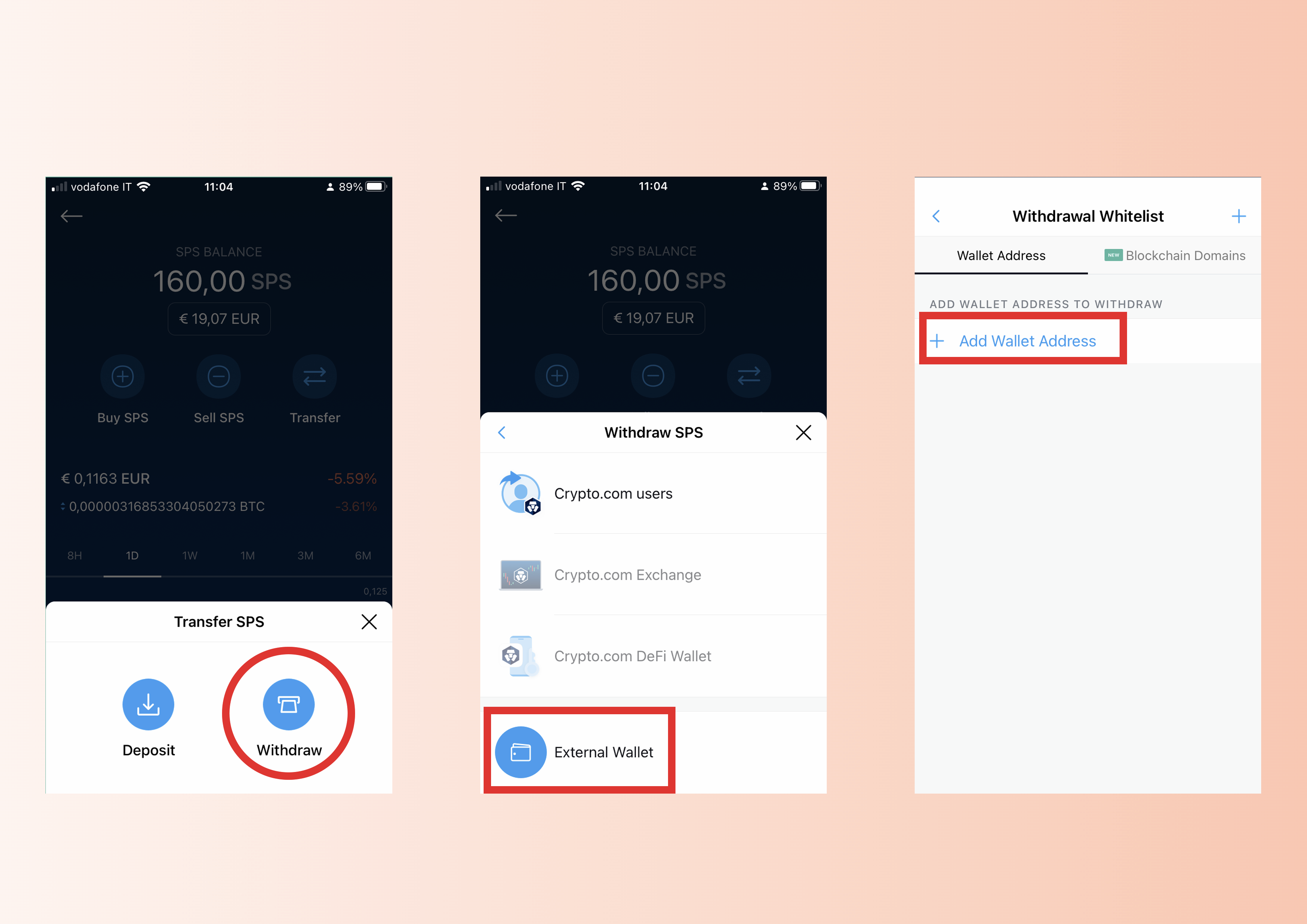
To add the address, there are two options:
1 ) Copy/Paste it from Metamask (you can find your Wallet address under your Wallet's name).
2 ) Scanning the QR code, through the Crypto(.)com App, generated by clicking, in your Metamask Account, on the three dots and clicking on Account Details (my Metamask is in Italian, so I have "Dettagli Account").
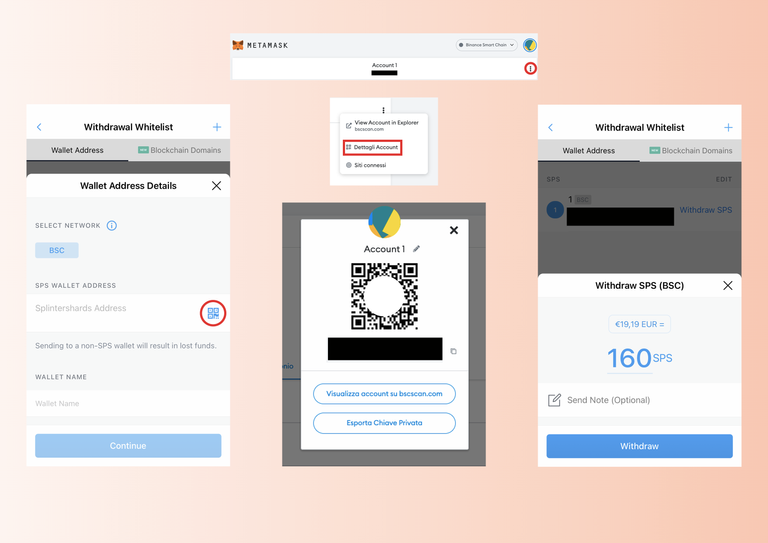
Once you scan the QR code you will have your External Wallet connected, and using the 2FA authentication with Authy or Google Authenticator and the Code sent to your mobile phone number you will be able to send SPS to Metamask...after 24 hours (security is always a good thing on Exchanges, even if it is a bit frustrating).
Please note: Always keep your eyes on the Withdrawl fees.
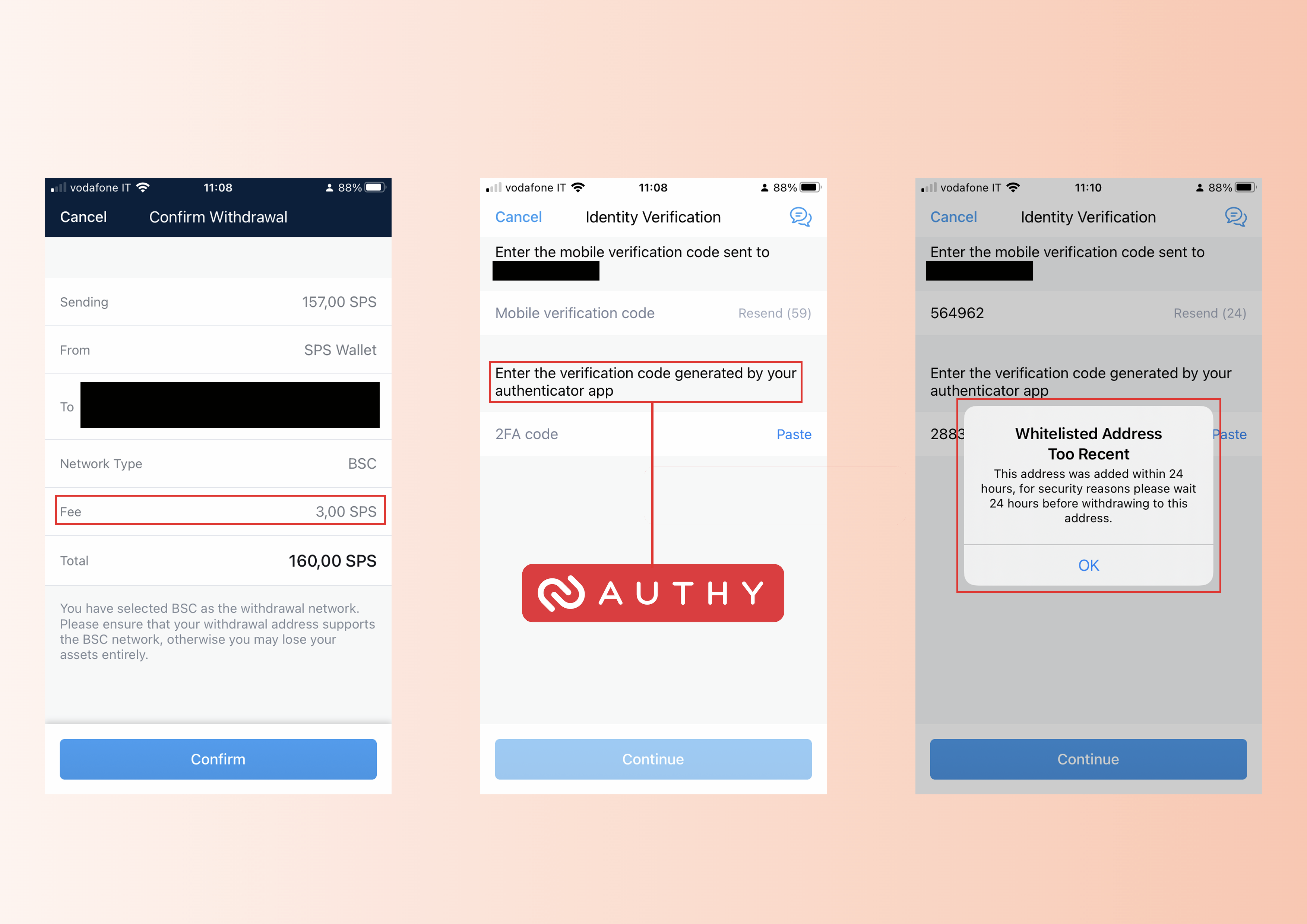
After the 24-hour delay, I finally proceeded to send my SPS to Metamask.
Once on Metamask, if you correctly connected it to Splinterlands, you just use the SPS tab on the Splinterlands site and click on Transfer selecting the BSC chain to pass the SPS into the game.
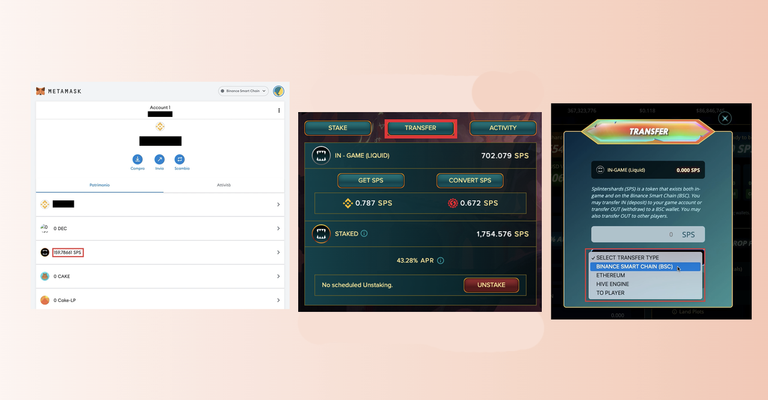
My advice is to transfer a slightly smaller amount of SPS than you own to avoid eventual transfer problems.
So after selecting the SPS to transfer, you can Start Transfer through TeraBlock.
Please Note: usually the Transfer takes less than an hour, but
inconveniences happen, unfortunately, I had some transfer problems, but Terablock's assistance solved the issue in less than a couple of days.
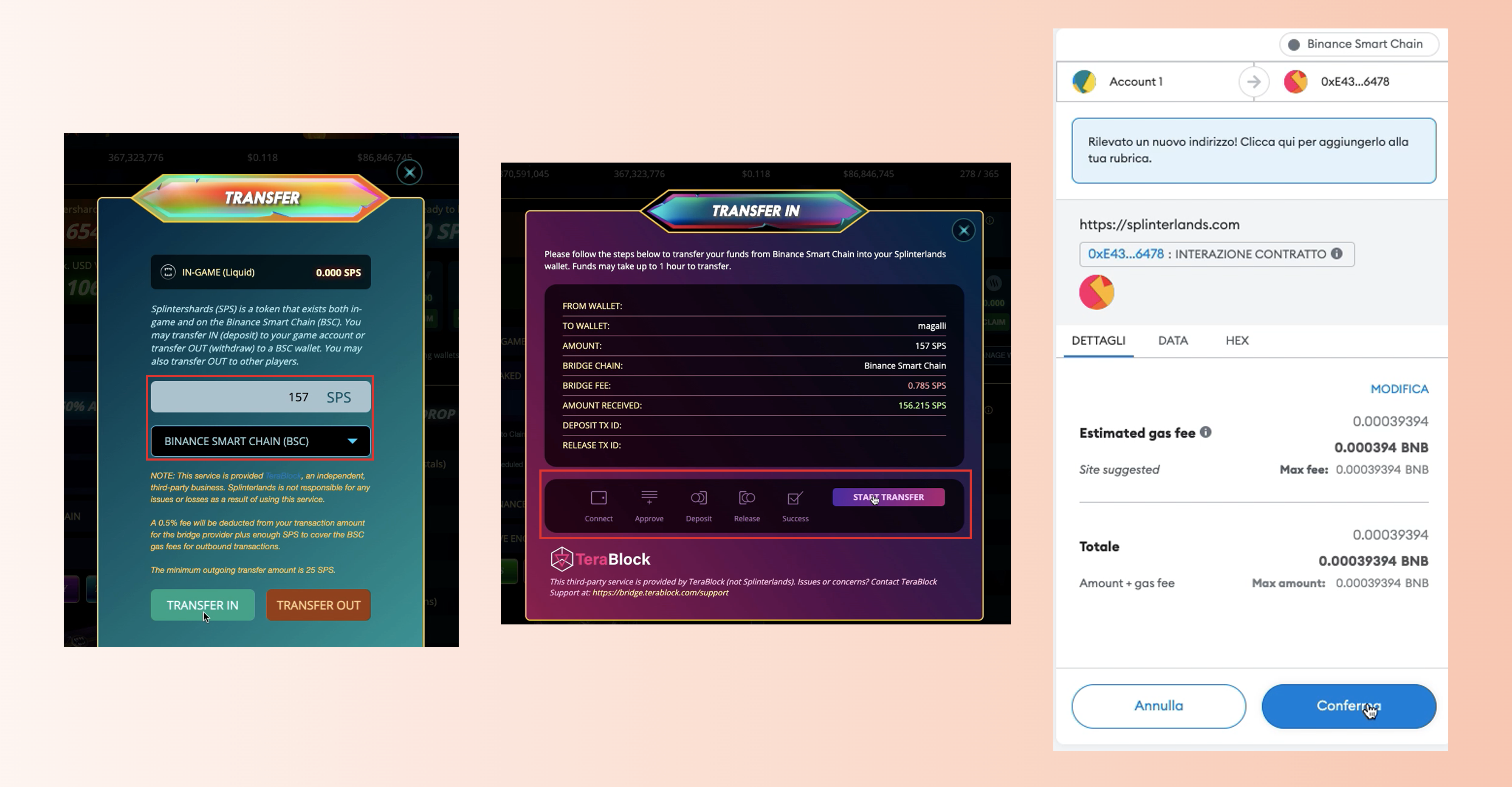
Once the issue was solved, SPS arrived, you can check it through the Activity button on the SPS page and finally, Stake them using the "stake" button to maximize your income.
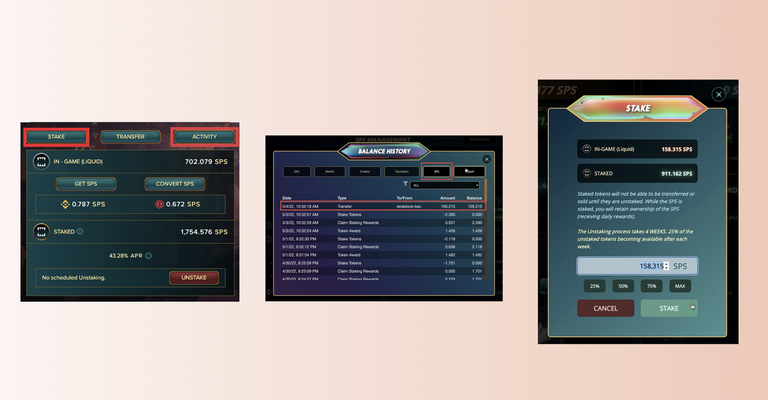

Directly from Google, some FAQ:
About Metamask:
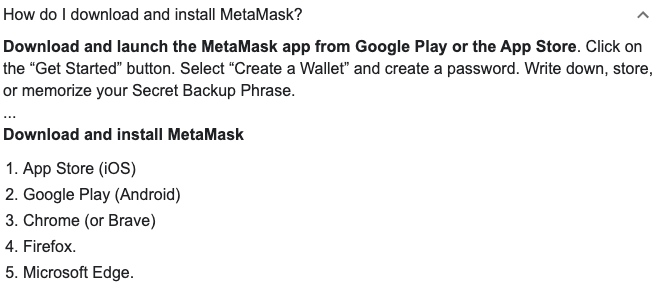
About Authy:
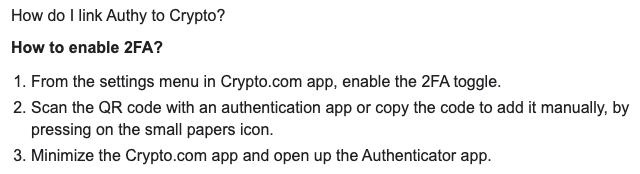
I hope this guide will be helpful, it was interesting writing it, even if I experienced some problems.
Before starting FUD and complaining about Terablock, it is always better to wait and be patient, errors happen, especially when we use relatively new technology, and even if they spent more than 12 hours answering me, they solved the problem quite quickly.
Best regards,
Mr.Magalli

P.S. my referral link: https://splinterlands.com?ref=magalli
Posted Using LeoFinance Beta