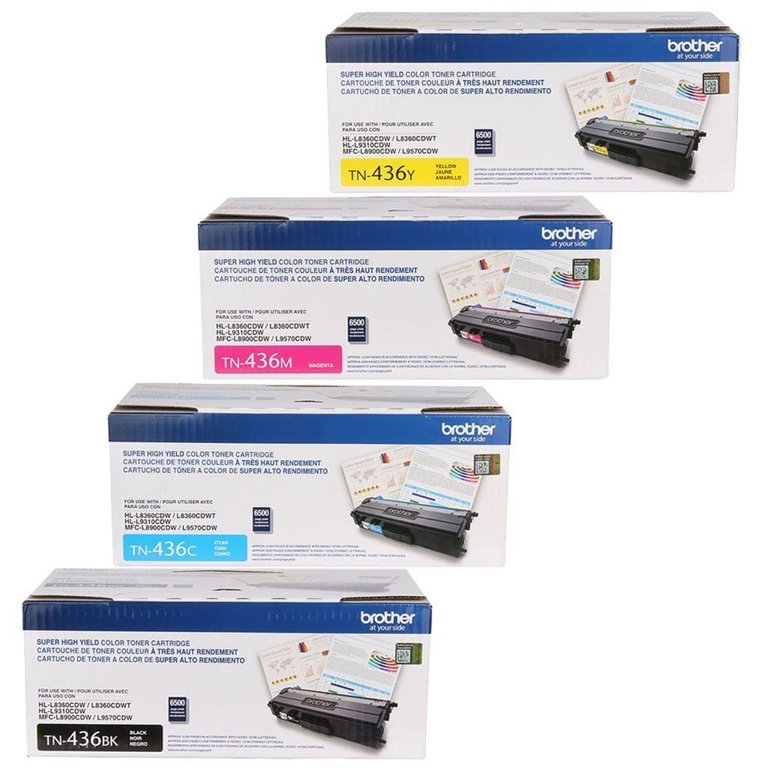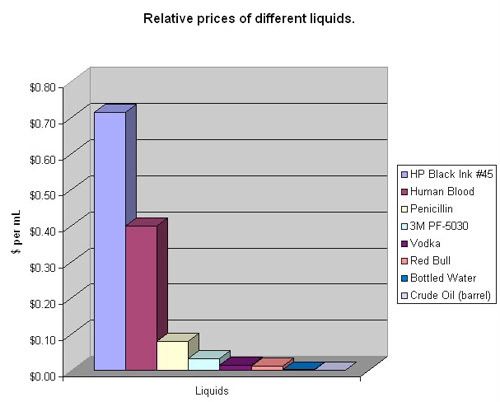Toner Counter reset for Brother printer
Our Brother MFC-L8900CDW office printer ran out of black and cyan toner today.
For those of you familiar with laser printers, in the old days whenever the printer stopped printing due to "low toner" you could pull the toner cartridge out, shake it back and forth, put it back in, and get a few hundred more pages out of the cartridge.
For the past 10 to 15 years or so, the printer manufacturers have changed their hardware and firmware so that instead of sensors measuring the actual amount of toner in the cartridge, they simply rely on page counters that estimate how much of each toner has been used for each printed page, then when the 'estimate' for any one of the toner cartridges says the cartridge is empty, the printer simply stops printing. No amount of shaking the toner cartridge will get it going again.
As I mentioned above, our office printer stopped printing today, and the local office supply store does not have any toner cartridges in stock that fit our printer. So, after ordering toner cartridges that will be delivered tomorrow, I began searching for ways to get our printer to keep printing, despite its software telling it not to.
That's when I stumbled upon a short 3-minute YouTube video that provides the exact hack that I was needing, and it all took less than 3 minutes to implement.
Here's the YouTube video:
Here is the summary of what to do (in case the video ever disappears from YouTube):
- Open the tray containing the printer cartridges.
- A 'Close the Front Cover' message will appear on the LCD screen.
- Simultaneously press the 'Back' and 'X' keys until a 'Reset Toner' screen shows up. (NOTE: This may take several attempts. Also, you have to be very careful to press both buttons at exactly the same time, or the 'Back' button just slightly before the 'X' button. If you press the 'X' button first, the 'Close the Front Cover' screen goes away and you need to close the front cover and start the whole process again.).
- Once the 'Reset Toner' screen appears, scroll down to the toner cartridge(s) that you want to reset, tap on that cartridge in the list, then tap 'Yes' when the 'Reset?' screen appears.
- After you've reset whatever cartridges you needed to reset, close the front cover.
- The printer will now show those cartridges as 'full' and will resume printing. This should get you another 400-600 pages from that cartridge. However, quality may suffer. As soon as the quality is below your desired level, replace the toner cartridge with a new one.
I don't know what other printers might have a similar hack, but I found this particular solution so helpful that I felt the need to spread the word.
Thanks to Vtechplace for making this video!