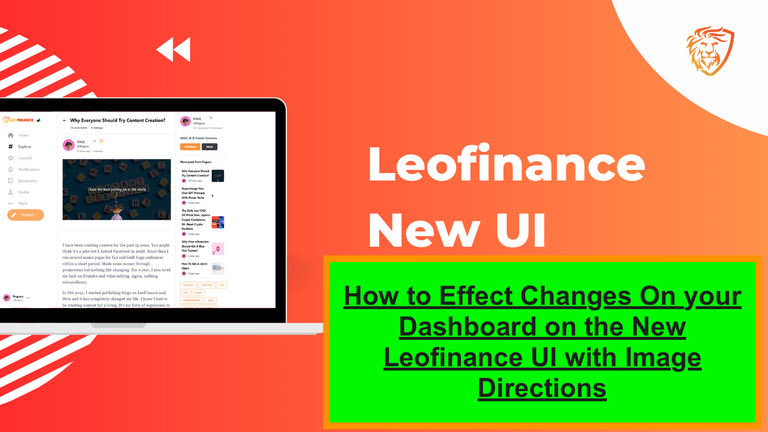Effecting changes on one's dashboard on the new Leofinance interface can be tiring and to an extent exhausting in the sense that it is a new atmosphere and environs for one owing to the fact that the old interface is no longer active as we have come to stay and explore more on the new interface.
I understand the fact that little navigations that are much easier for us on the interface might be difficult for some in here, not necessarily because we can't do them, but because finding out the right place to effect the changes that suit us might take some time, and for the sake of clarity and to pinpoint where to go about this, this post has been written.
How to navigate some of these changes
First of all, we would start from the simple ones to probably the complex ones, if there are actually complex ones, but then we would try to do it ourselves and enjoy the goodness of this new interface.
[a]
BACKGROUND
To change the look of our dashboard from day to night, go to the top left side of your dashboard if logged in. There is a symbol that appears like a "settings" symbol; press on it to select the one you like. The image below shows it all—just where the mouse cursor is.
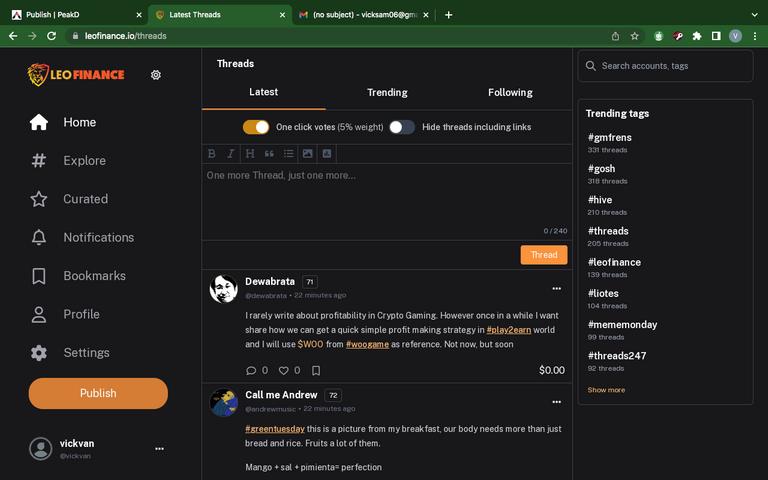
[b]
SETTINGS NAVIGATION
This feature has to do with navigating through some of the built-in features on the new interface. To automatically reblog your post, to hide threads with links, to automatically post your post on Twitter, and to determine how your rewards come, both in HBD and HP Add Leofinance as your reward beneficiary, open the settings feature on the dashboard, and turn it on.
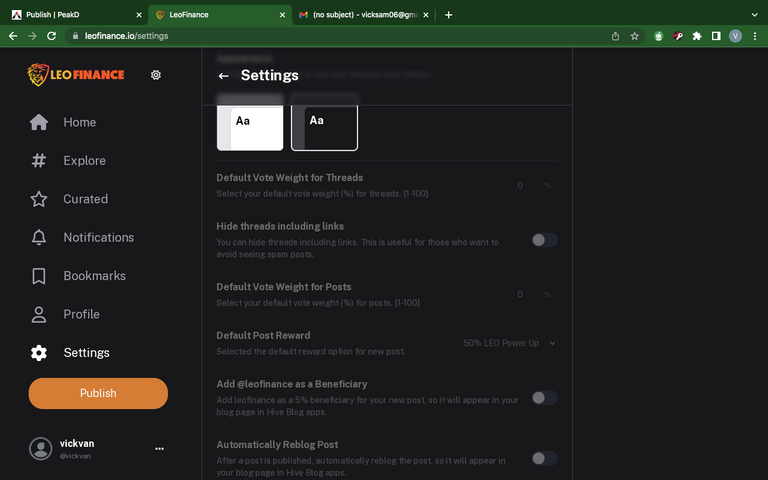
[c]
WALLET SPECIATIONS
This is quite another interesting place to visit on the new UI, as it is very important. Though it is important, many may still find it difficult to locate. To see where your wallet is located, press your profile feature, and when it opens, press the wallet at the top side. From here, you can navigate through. The image below shows you what it looks like.
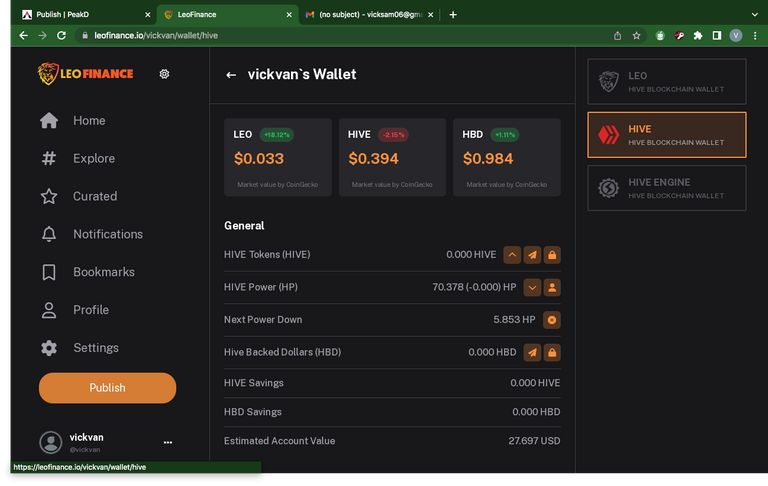
On the next post, we go to the complex ones.
Posted Using LeoFinance Alpha