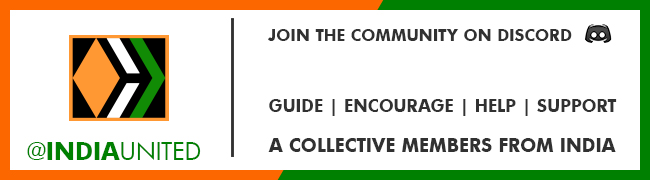In this comprehensive Photoshop tutorial, discover the simple steps to effortlessly place text on the street in Photoshop or master the technique of painting text on roads in Photoshop. Learn how to achieve stunning perspective text effects quickly and easily, making your typography stand out in urban landscapes. Whether you're a beginner or an experienced designer, this tutorial offers valuable insights and techniques to enhance your skills in street typography using Adobe Photoshop.
I am currently using Photoshop CC; however, I am confident that the techniques demonstrated in this tutorial can be applied to earlier versions.
Please remember to 'subscribe' for future updates and show your appreciation by giving a 'like' and 'share' to help spread the word. Your engagement and support are immensely valuable in fostering the continuation of these tutorials.
For additional video content, remember to subscribe to our channel ➜ https://goo.gl/vmj6sg
Should you have any inquiries or require further clarification regarding this tutorial, please feel free to inquire within the comments section.
===================================
RESOURCES USED.....
Photo Credit:
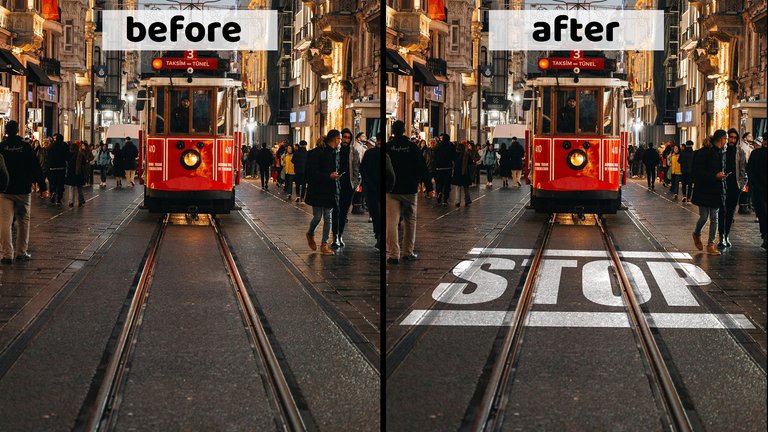
Tram on street: https://www.pexels.com/photo/vintage-tram-on-cicek-pasaji-16391935/

Here are some Screenshots to show how to create this Photoshop manipulation effect.
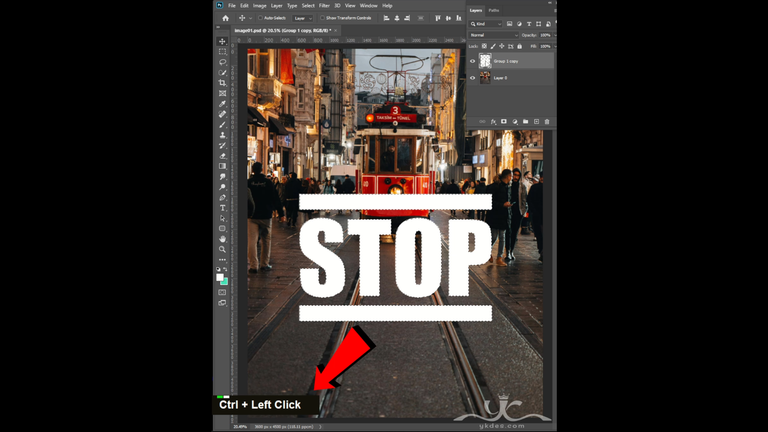
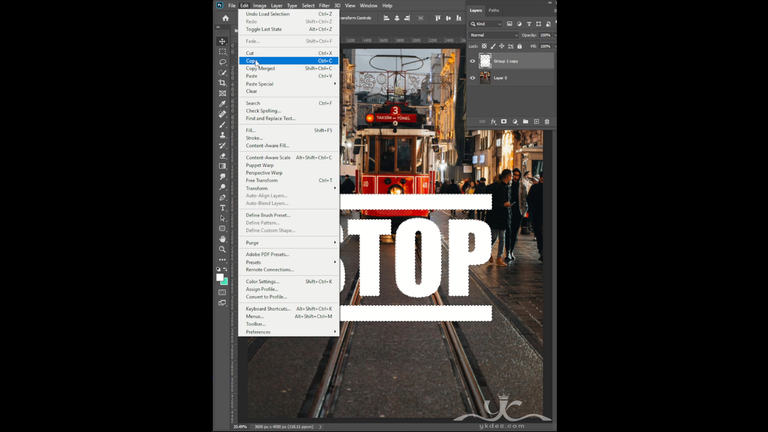
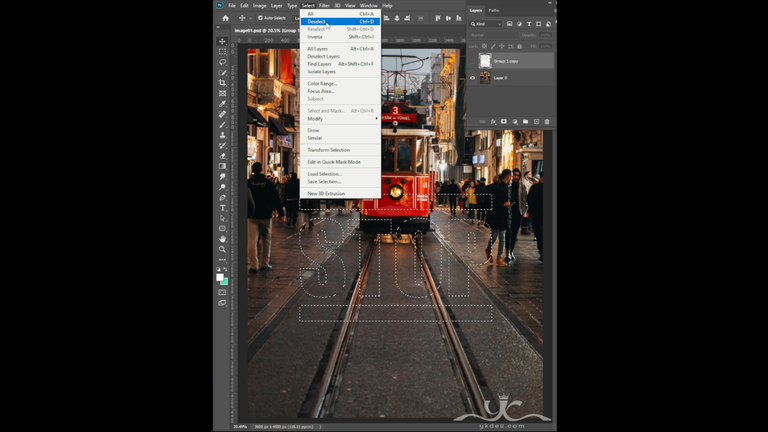
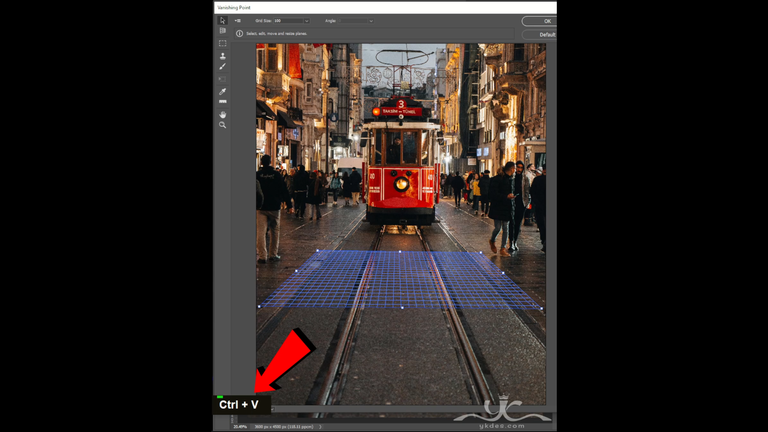
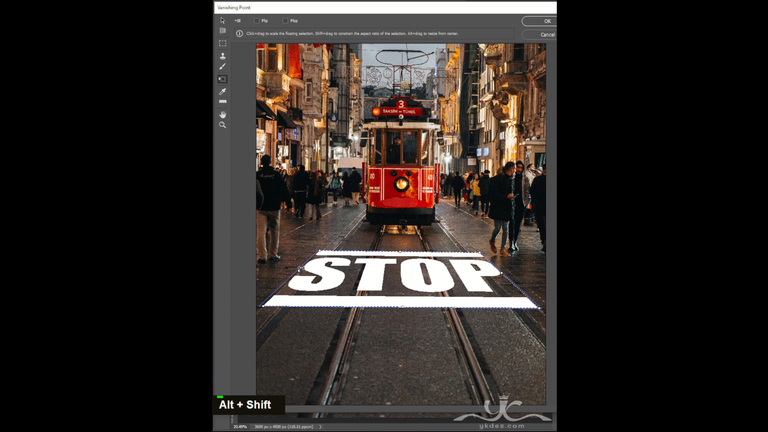
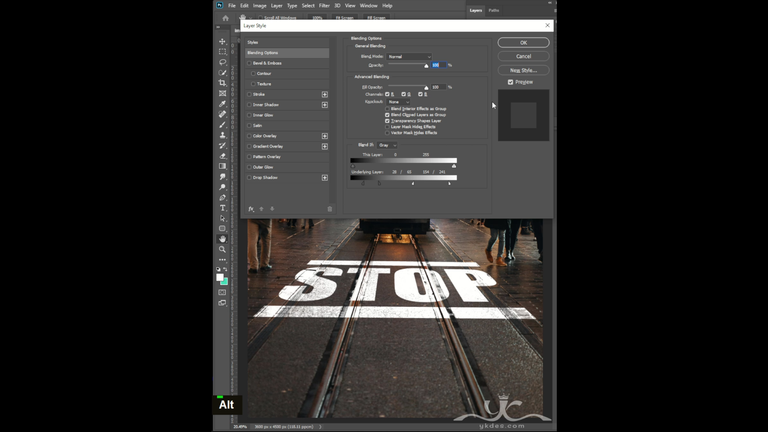
Final Result is ...
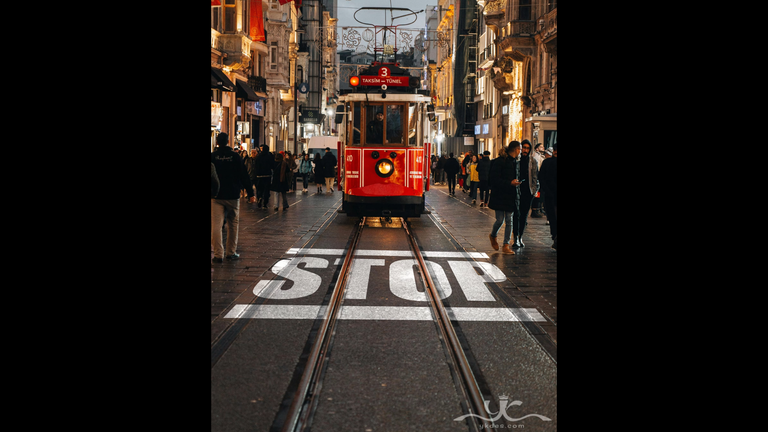

I will keep sharing specializes in clean, efficient and functional best Photoshop tutorials. My aims out to reach those viewers who would like to learn and understand how to create striking, easy, web and graphic design work.
To stay updated on the latest in Adobe Photoshop Tutorials , illustrator Tutorial, and possibly even learn something new go ahead , it's FREE ツ


===================================
More Photoshop Tutorials ► www.ykdes.com
===================================
For business inquiries ► CONTACT ME.
===================================
Do you want to buy me a cup of coffee? ☕
Donation: PayPal or Hive
===================================
► Let's Be Friends:
 |  |  |  |  |
|---|
===================================
✿✿✿✿ THANK YOU ✿✿✿✿
@ykdesign